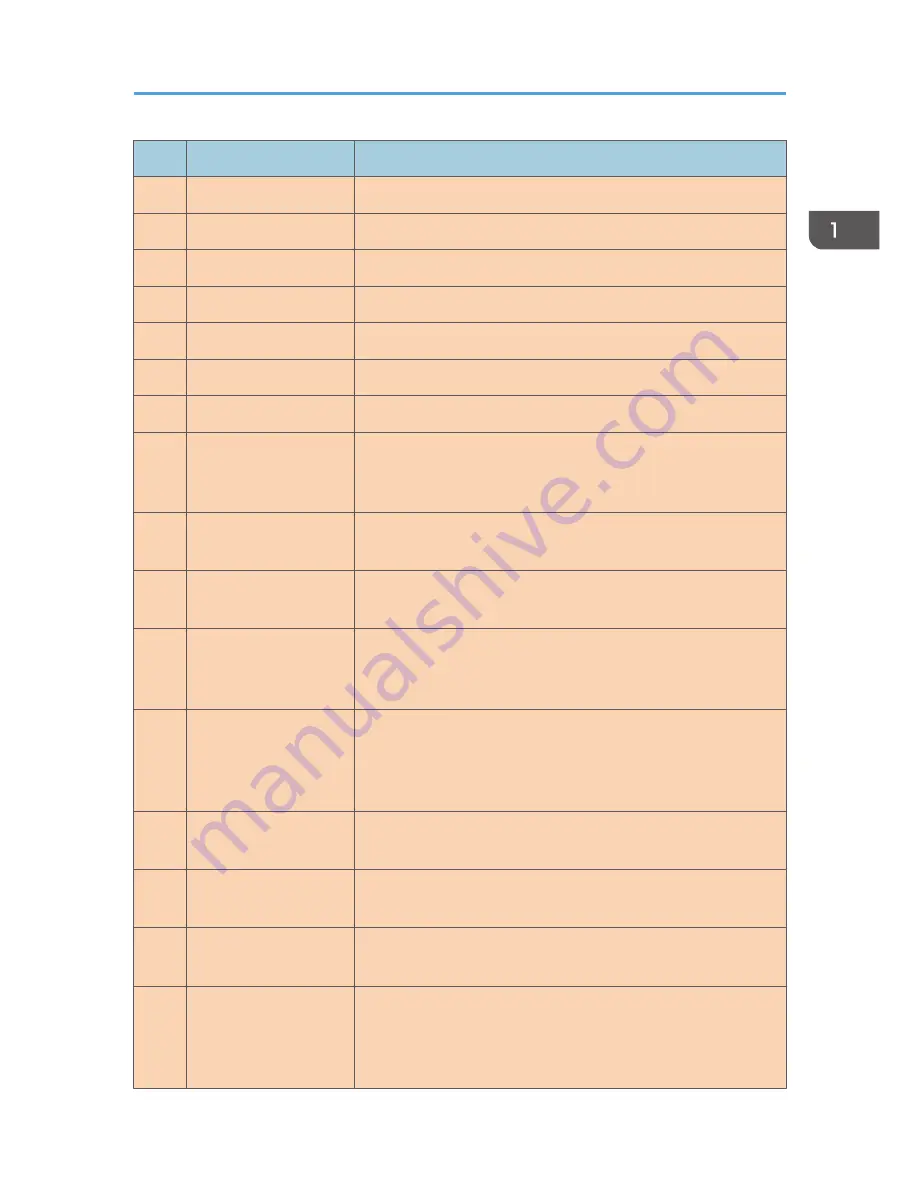
No.
Name
Description
1
[Image Quality] key
Press to select the scan quality for the current job.
2
[Shortcut to Func.] key
Press to use the function pre-assigned to this key.
3
[Density] key
Press to adjust the image density for the current job.
4
[Copy] key
Press to switch the machine to copier mode.
5
[Scanner] key
Press to switch the machine to scanner mode.
6
Screen
Displays the current status and messages.
7
Scroll Keys
Press to move the cursor in the direction indicated by the key.
8
Number Keys
Press to enter numerical values when specifying settings such as
fax numbers and copy quantities or to enter letters when specifying
names.
9
[Clear/Stop] key
Press to cancel or stop print jobs, document copying, scanning,
fax transmission/reception, and other actions in progress.
10
[User Tools] key
Press to display the menu for configuring the machine's system
settings.
11
[Power] key
This indicator lights up blue when the machine is turned on. It
flashes when a print job is received and during printing, scanning,
or fax transmission/reception.
12
[Wi-Fi Direct] key (only
SP 220SNw and SP
221SNw)
Press this key to activate or deactivate the Wi-Fi Direct function.
Pressing this key while Wi-Fi is disabled activates Wi-Fi and
reboots the machine automatically. This indicator lights blue when
the Wi-Fi Direct function is active.
14
Selection keys
Press the key underneath an item shown on the bottom line of the
screen to select it.
15
Data In Indicator
This indicator lights blue when the machine receives print data
from the host device.
16
[Back] key
Press to cancel the last operation or to return to the previous level
of the menu tree.
17
Alert Indicator
This indicator lights up red when the machine runs out of paper or
consumables, when the paper settings do not match the settings
specified by the driver, or when other errors occur. It flashes when
the toner is nearly empty.
Guide to Components
opal-p3_mf3_com_user_guide_gb_00228417_eng.xml
23
Содержание SP 220SFNw
Страница 1: ...For safe and correct use be sure to read Safety Information before using the machine User Guide...
Страница 39: ...1 Guide to the Machine 38 opal p3_mf3_com_user_guide_gb_00228422_eng xml...
Страница 67: ...2 Paper Specifications and Adding Paper 66 opal p3_mf3_com_user_guide_gb_00228431_eng xml...
Страница 80: ...2 Press the Clear Stop key DSH144 Basic Operation of Copying opal p3_mf3_com_user_guide_gb_00228442_eng xml 79...






























