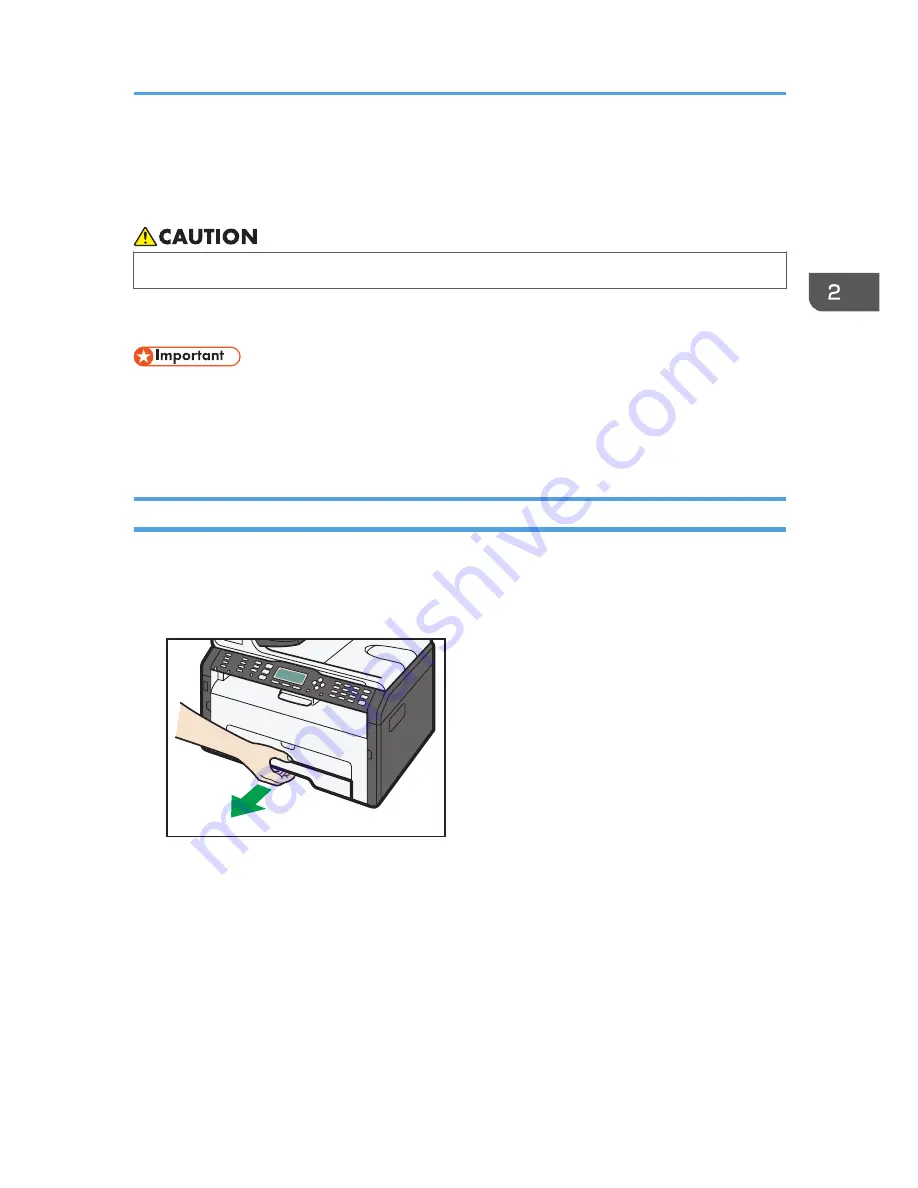
Loading Paper
This sections explains how to load paper into the paper tray and bypass tray.
• When loading paper, take care not to trap or injure your fingers.
For information about supported paper, precautions for storing paper, and print areas, see page 55
"Supported Paper".
• When loading paper, be sure to configure the paper size and paper type for the bypass tray and
Tray 1. When printing a document, specify the paper size and paper type and select the paper
tray in the printer driver so that the settings configured when paper is loaded can be used for
printing.
Loading Paper into Tray 1
To load paper longer than A4 (297 mm), extend this tray. For details, see page 44 "Extending Tray 1
to load paper".
1.
Pull Tray 1 out slowly, and then remove it using both hands.
DCT063
Place the tray on a flat surface.
Loading Paper
opal-p3_mf3_com_user_guide_gb_00228426_eng.xml
41
Содержание SP 220SFNw
Страница 1: ...For safe and correct use be sure to read Safety Information before using the machine User Guide...
Страница 39: ...1 Guide to the Machine 38 opal p3_mf3_com_user_guide_gb_00228422_eng xml...
Страница 67: ...2 Paper Specifications and Adding Paper 66 opal p3_mf3_com_user_guide_gb_00228431_eng xml...
Страница 80: ...2 Press the Clear Stop key DSH144 Basic Operation of Copying opal p3_mf3_com_user_guide_gb_00228442_eng xml 79...






























