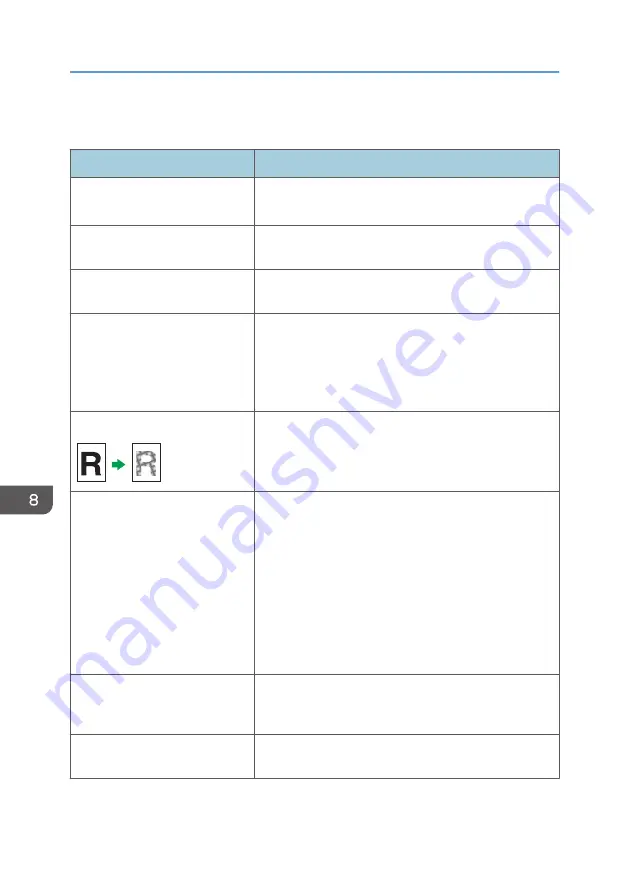
Copier Problems
Problem
Solution
Photocopied paper is blank.
The original was placed with the front and back reversed.
See p.24 "Placing Originals".
Copied pages are too dark or too
light.
Adjust the image density.
Copied pages do not look the same
as the originals.
Select the correct scan mode according to the type of original.
Black spots appear when
photocopying a photographic print.
The original may have stuck to the exposure glass due to high
humidity.
Place the original on the exposure glass, and then place two
or three sheets of white paper on top of it. Leave the exposure
glass cover open when copying.
A moire pattern is produced.
The original probably has heavily lined or dotted areas.
Switching the setting for image quality between [Photo] and
[Text/Photo] may eliminate the moire pattern.
Photocopied paper is dirty.
• Image density is too high.
Adjust the image density.
• Toner on the printed surface is not dry.
Do not touch printed surfaces immediately after copying.
Remove freshly printed sheets one by one, taking care
not to touch printed areas.
• The scanning part is dirty.
• Before placing originals on the exposure glass, make
sure that toner or correction fluid is dry.
When copying from the exposure
glass, the print area of the copy is
out of alignment with the original.
Place the original copy side down, making sure that it is
aligned to the rear left corner and pressed flat against the
exposure glass.
The paper size setting does not
match the paper loaded.
Check whether the paper size specified on the machine
matches that of the loaded paper.
8. Troubleshooting
64
Содержание SP 200S
Страница 2: ......
Страница 6: ...4...
Страница 16: ...Bypass Tray 1 sheets 70 g m2 19 lb 2 Loading Paper 14...
Страница 28: ...2 Loading Paper 26...
Страница 32: ...Canceling a print job while printing 1 Press the key CTT083 3 Printing Documents 30...
Страница 42: ...4 Copying Originals 40...
Страница 54: ...7 Maintaining the Machine 52...
Страница 62: ...7 Close the rear cover CTT044 8 Troubleshooting 60...
Страница 80: ...Trademarks 75 Troubleshooting 53 54 61 62 63 64 65 TWAIN 41 U Unscannable image area 24 Upgrade 10 W WIA 42 78...
Страница 81: ...MEMO 79...
Страница 82: ...MEMO 80 EN CN M134 8630...
Страница 83: ......
Страница 84: ...EN CN M134 8630 2012...
Страница 86: ......
Страница 92: ...6...
Страница 106: ...1 Guide to the Machine 20...
Страница 108: ...Bypass Tray 1 sheets 70 g m2 19 lb 2 Loading Paper 22...
Страница 130: ...3 Printing Documents 44...
Страница 158: ...5 Scanning Originals 72...
Страница 184: ...6 Sending and Receiving a Fax 98...
Страница 194: ...Do not Auto Print 7 Configuring the Machine Using the Control Panel 108...
Страница 208: ...7 Configuring the Machine Using the Control Panel 122...
Страница 226: ...8 Configuring the Machine Using Utilities 140...
Страница 260: ...10 Troubleshooting 174...
Страница 273: ...MEMO 187...
Страница 274: ...MEMO 188 EN CN M135 8698...
Страница 275: ......
Страница 276: ...EN CN M135 8698 2013...
Страница 277: ...Operating Instructions User Guide For safe and correct use be sure to read Safety Information before using the machine...
Страница 278: ......
Страница 288: ...Bypass Tray 1 sheets 70 g m2 19 lb 2 Loading Paper 10...
Страница 300: ...3 Printing Documents 22...
Страница 316: ...7 Close the rear cover CTT044 6 Troubleshooting 38...
Страница 326: ...Printer language DDST 7 Appendix 48...
Страница 330: ...MEMO 52 EN CN M133 8620...
Страница 331: ......
Страница 332: ...EN CN M133 8620 2012...
Страница 354: ...19...
Страница 355: ...2013 EN CN M133 8699 20...
















































