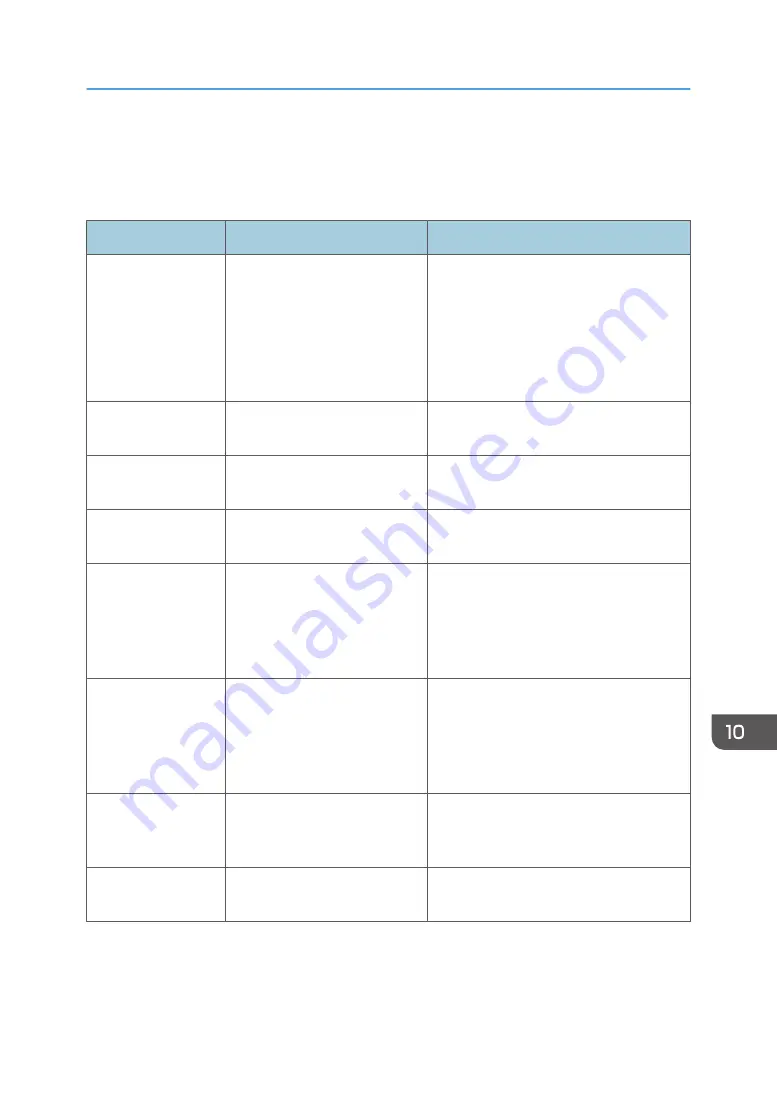
Error and Status Messages Appear on the
Smart Organizing Monitor
Message
Causes
Solutions
Printer Power Off
(Communication
Error)
• The power cable of the
machine is not plugged in.
• The power of the machine
is not turned ON.
• The USB cable or Ethernet
cable is not connected.
• Check the printer power cord.
• Check the printer power switch is on.
• Check the USB cable or Ethernet
cable is properly connected.
Out of Paper: Tray 1
Tray 1 has run out of paper.
Load paper into Tray 1. See page 27
"Loading Paper".
Out of Paper: Bypass
Tray
The bypass tray has run out of
paper.
Load paper into the bypass tray. See
page 27 "Loading Paper".
Misfeed: Inner/
Outer
A paper jam has occurred in the
machine.
Remove the jammed paper. See page 148
"Paper Feed Problems".
Paper Size Mismatch
The paper size specified on the
machine and the size specified
in the printer driver do not
match.
For details about specifying the paper size
setting on the machine, see page 27
"Loading Paper". For details about
changing the paper size setting in the
printer driver, see the printer driver Help.
Paper Type
Mismatch
The paper type specified on the
machine and the type specified
in the printer driver do not
match.
For details about changing the paper type
setting of the machine, see page 27
"Loading Paper". For details about
changing the paper type setting in the
printer driver, see the printer driver Help.
Memory Overflow
The data is too large or
complex to print.
Select [600 x 600 dpi] in [Resolution:] to
reduce the size of data. For details, see the
printer driver Help.
Print Cartridge Not
Detected
The print cartridge has not been
installed.
Reinstall the print cartridge. See page 141
"Replacing the Print Cartridge".
Error and Status Messages Appear on the Smart Organizing Monitor
171
Содержание SP 200S
Страница 2: ......
Страница 6: ...4...
Страница 16: ...Bypass Tray 1 sheets 70 g m2 19 lb 2 Loading Paper 14...
Страница 28: ...2 Loading Paper 26...
Страница 32: ...Canceling a print job while printing 1 Press the key CTT083 3 Printing Documents 30...
Страница 42: ...4 Copying Originals 40...
Страница 54: ...7 Maintaining the Machine 52...
Страница 62: ...7 Close the rear cover CTT044 8 Troubleshooting 60...
Страница 80: ...Trademarks 75 Troubleshooting 53 54 61 62 63 64 65 TWAIN 41 U Unscannable image area 24 Upgrade 10 W WIA 42 78...
Страница 81: ...MEMO 79...
Страница 82: ...MEMO 80 EN CN M134 8630...
Страница 83: ......
Страница 84: ...EN CN M134 8630 2012...
Страница 86: ......
Страница 92: ...6...
Страница 106: ...1 Guide to the Machine 20...
Страница 108: ...Bypass Tray 1 sheets 70 g m2 19 lb 2 Loading Paper 22...
Страница 130: ...3 Printing Documents 44...
Страница 158: ...5 Scanning Originals 72...
Страница 184: ...6 Sending and Receiving a Fax 98...
Страница 194: ...Do not Auto Print 7 Configuring the Machine Using the Control Panel 108...
Страница 208: ...7 Configuring the Machine Using the Control Panel 122...
Страница 226: ...8 Configuring the Machine Using Utilities 140...
Страница 260: ...10 Troubleshooting 174...
Страница 273: ...MEMO 187...
Страница 274: ...MEMO 188 EN CN M135 8698...
Страница 275: ......
Страница 276: ...EN CN M135 8698 2013...
Страница 277: ...Operating Instructions User Guide For safe and correct use be sure to read Safety Information before using the machine...
Страница 278: ......
Страница 288: ...Bypass Tray 1 sheets 70 g m2 19 lb 2 Loading Paper 10...
Страница 300: ...3 Printing Documents 22...
Страница 316: ...7 Close the rear cover CTT044 6 Troubleshooting 38...
Страница 326: ...Printer language DDST 7 Appendix 48...
Страница 330: ...MEMO 52 EN CN M133 8620...
Страница 331: ......
Страница 332: ...EN CN M133 8620 2012...
Страница 354: ...19...
Страница 355: ...2013 EN CN M133 8699 20...
















































