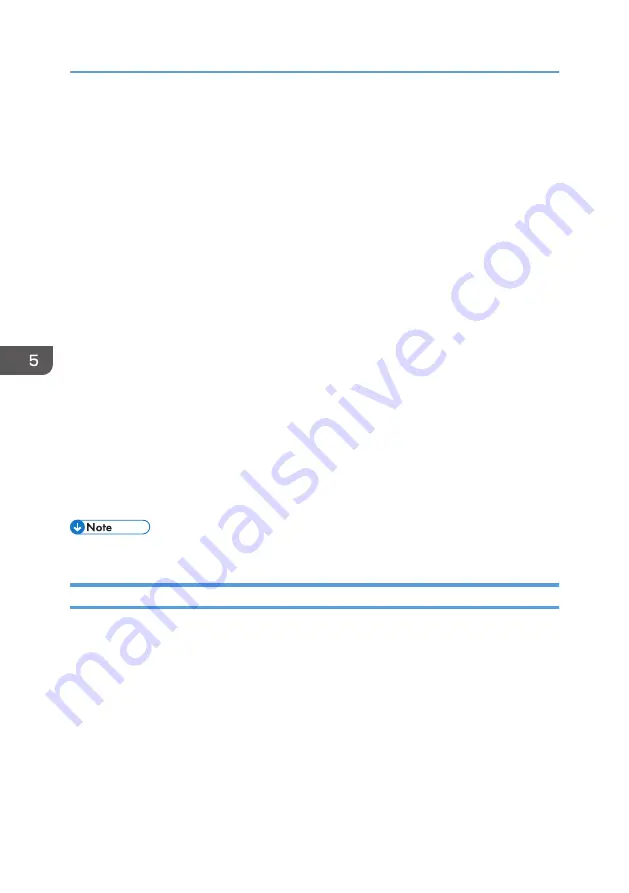
1. Select Mode
Up to ten scan settings can be saved. The default value is applied when [Default] is selected.
2. Original Type
According to your original, select a setting from the list of options detailed below.
• [Standard] (Auto change to Full color, 200dpi × 200dpi)
• [Photo] (Auto change to Full color, 600dpi × 600dpi)
• [Filing] (Auto change to Text, 200dpi × 200dpi)
• [OCR] (Auto change to Text, 400dpi × 400dpi)
3. Original Scan Method
Specify the method to scan originals.
4. Original Size:
Select the scanning size. If you select [Custom Size...], enter the scanning size directly in the edit box.
5. Scan Mode:
Select from [Full Color], [Grayscale], [Photo], [Text], or [Text/Photo].
6. Resolution:
Select a resolution from the list.
If [Text], [Text/Photo], or [Photo] is selected in [Scan Mode:], the scan resolution cannot be set 1200 dpi ×
1200 dpi or higher.
7. Image Quality Adjustment
You can adjust the image quality. The scan settings that can be adjusted are as follow: Rotation, Brightness/
Contrast, Sharpness, Curves, Levels, Color Balance, and Hue/Saturation. When [Auto] is selected, the default
values will be applied to all settings. When [Manual] is selected, all settings can be adjusted as required.
• For details, see the TWAIN driver help.
Basic Operation for WIA Scanning
1.
Place the original.
2.
On the [Start] menu, click [Devices and Printers].
3.
Right-click the icon of the printer model you want to use, and then click [Start scan].
4.
Configure the scan settings as required, and then click [Scan].
5.
Click [Import].
5. Scanning from a Computer
42
Содержание SP 200S
Страница 2: ......
Страница 6: ...4...
Страница 16: ...Bypass Tray 1 sheets 70 g m2 19 lb 2 Loading Paper 14...
Страница 28: ...2 Loading Paper 26...
Страница 32: ...Canceling a print job while printing 1 Press the key CTT083 3 Printing Documents 30...
Страница 42: ...4 Copying Originals 40...
Страница 54: ...7 Maintaining the Machine 52...
Страница 62: ...7 Close the rear cover CTT044 8 Troubleshooting 60...
Страница 80: ...Trademarks 75 Troubleshooting 53 54 61 62 63 64 65 TWAIN 41 U Unscannable image area 24 Upgrade 10 W WIA 42 78...
Страница 81: ...MEMO 79...
Страница 82: ...MEMO 80 EN CN M134 8630...
Страница 83: ......
Страница 84: ...EN CN M134 8630 2012...
Страница 86: ......
Страница 92: ...6...
Страница 106: ...1 Guide to the Machine 20...
Страница 108: ...Bypass Tray 1 sheets 70 g m2 19 lb 2 Loading Paper 22...
Страница 130: ...3 Printing Documents 44...
Страница 158: ...5 Scanning Originals 72...
Страница 184: ...6 Sending and Receiving a Fax 98...
Страница 194: ...Do not Auto Print 7 Configuring the Machine Using the Control Panel 108...
Страница 208: ...7 Configuring the Machine Using the Control Panel 122...
Страница 226: ...8 Configuring the Machine Using Utilities 140...
Страница 260: ...10 Troubleshooting 174...
Страница 273: ...MEMO 187...
Страница 274: ...MEMO 188 EN CN M135 8698...
Страница 275: ......
Страница 276: ...EN CN M135 8698 2013...
Страница 277: ...Operating Instructions User Guide For safe and correct use be sure to read Safety Information before using the machine...
Страница 278: ......
Страница 288: ...Bypass Tray 1 sheets 70 g m2 19 lb 2 Loading Paper 10...
Страница 300: ...3 Printing Documents 22...
Страница 316: ...7 Close the rear cover CTT044 6 Troubleshooting 38...
Страница 326: ...Printer language DDST 7 Appendix 48...
Страница 330: ...MEMO 52 EN CN M133 8620...
Страница 331: ......
Страница 332: ...EN CN M133 8620 2012...
Страница 354: ...19...
Страница 355: ...2013 EN CN M133 8699 20...






























