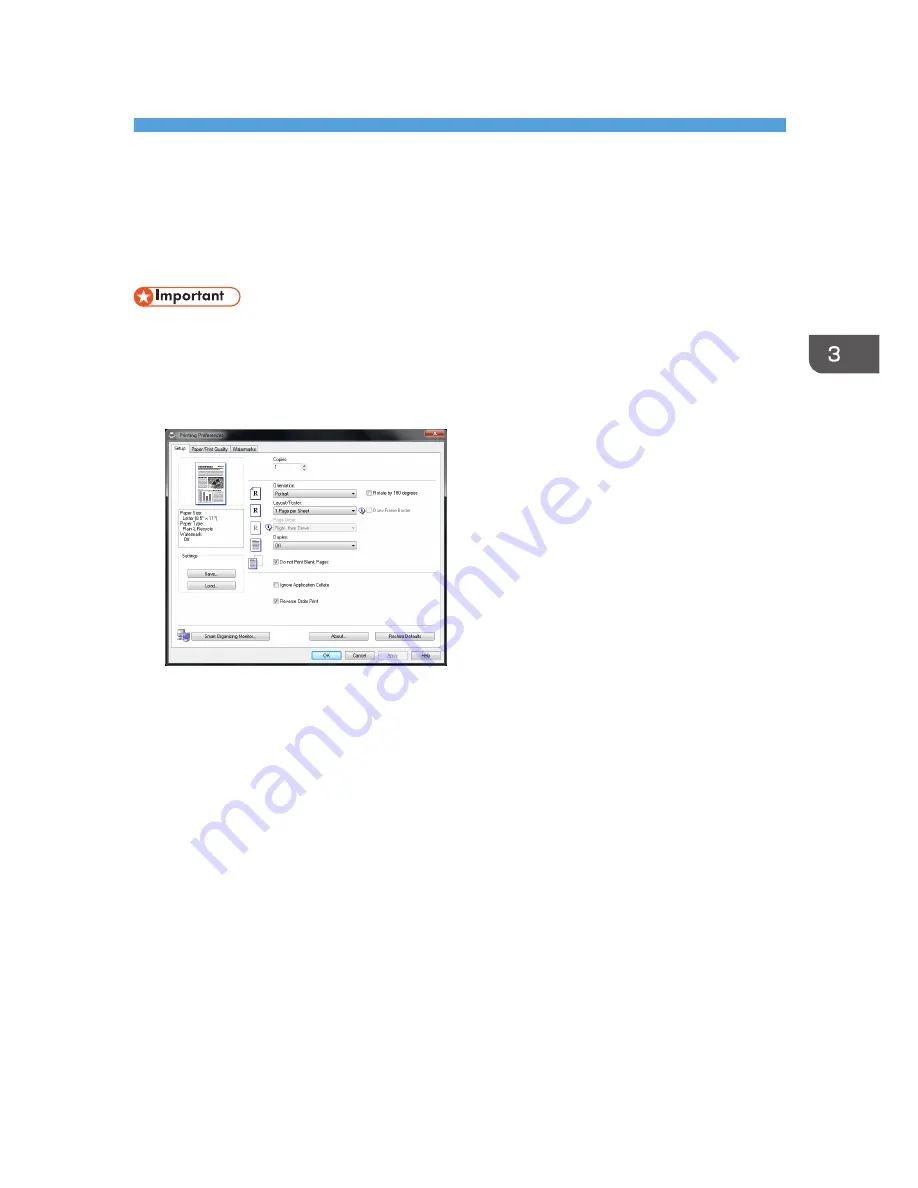
3. Printing Documents
Basic Operation
Use the printer driver to print a document from your computer.
• Before printing, check that the paper size specified in [Document Size:] on the [Paper/Print
Quality] tab matches the size of the paper in the paper tray.
1.
After creating a document, open the [Printing Preferences] dialog box in the document's
native application.
2.
Change any print settings if necessary.
The following print settings can be specified using the printer driver:
• Printing multiple pages on a sheet
• Splitting a single page across multiple sheets
• Printing on both sides of sheets
• Not having blank pages printed
• Having prints sorted
• Saving printer driver settings as a file
• Recalling and deleting saved printer properties settings
• Printing on a custom size paper
• Printing a large paper size document on smaller size paper
• Reducing and enlarging a document size
• Changing the print resolution
• Saving on toner when printing
29
Содержание SP 110suq
Страница 2: ......
Страница 19: ...11 Click OK 12 Click Close to close the print server properties window Installing the Driver and Software 17...
Страница 34: ...Canceling a print job while printing 1 Press the Stop Clear key CTT118 3 Printing Documents 32...
Страница 38: ...3 Printing Documents 36...
Страница 48: ...4 Copying Originals 46...
Страница 52: ...5 Scanning from a Computer 50...
Страница 62: ...7 Maintaining the Machine 60...
Страница 78: ...8 Troubleshooting 76...
Страница 89: ...MEMO 87...
Страница 90: ...MEMO 88 EN GB EN US EN AU M179 8601A...
Страница 91: ...2013...
Страница 92: ...M179 8601A AU EN US EN GB EN...






























