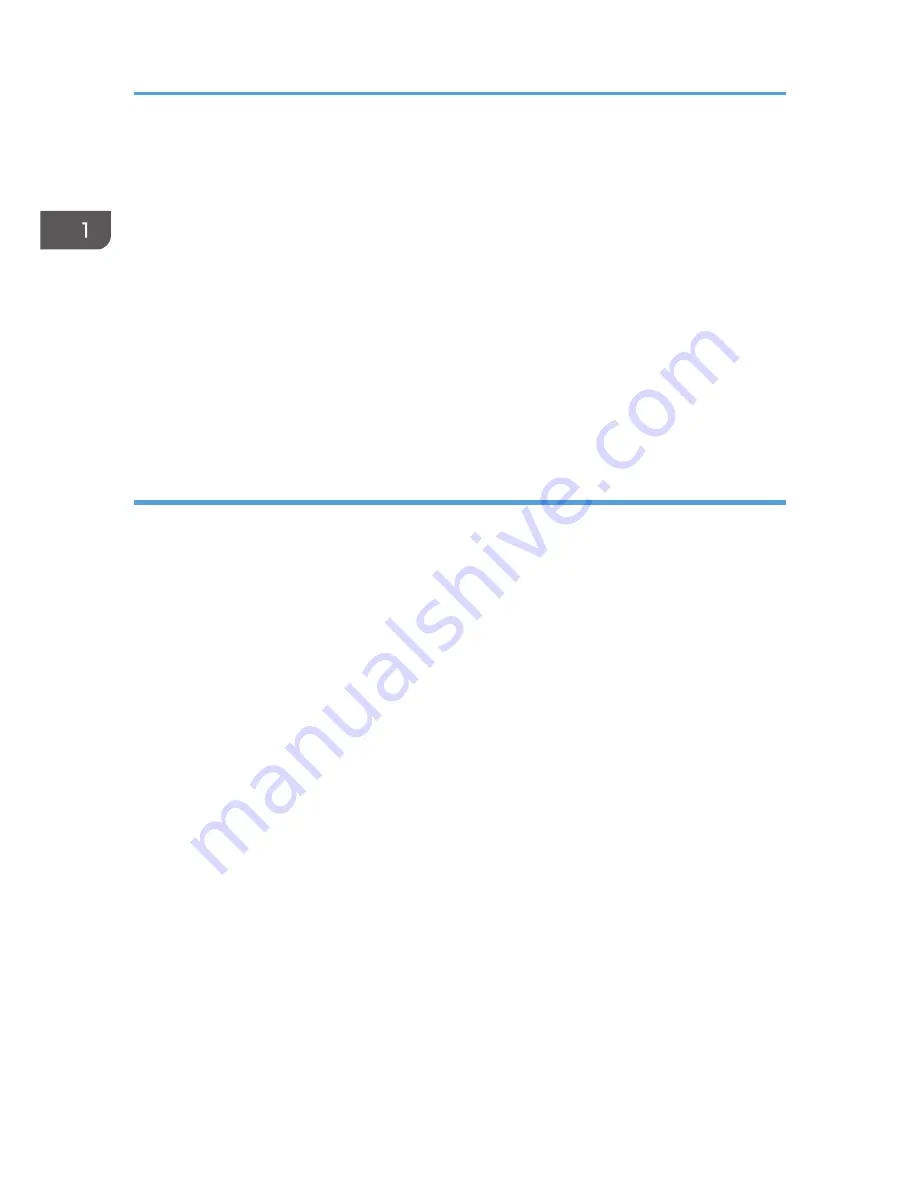
2.
Right-click the icon of the printer model you want to modify, and then click [Printer
properties].
3.
Click the [Advanced] tab.
4.
Click [New Driver...], and then click [Next].
5.
Click [Have Disk...].
6.
Click [Browse...], and then select the printer driver location.
7.
Click [OK], and then specify the printer model.
8.
Click [Next].
9.
Click [Finish].
10.
Click [OK] to close the printer properties window.
11.
Restart the computer.
Deleting the printer driver
1.
On the [Start] menu, click [Devices and Printers].
• Windows XP, Windows Server 2003/2003 R2:
On the [Start] menu, select [Printers and Faxes].
• Windows Vista, Windows Server 2008:
On the [Start] menu, select [Control Panel], and then click [Printers] in [Hardware and Sound]
category.
• Windows 8, Windows Server 2012:
Click [Search] on the Charm Bar, and then click [Control Panel]. When the [Control Panel]
window appears, click [View devices and printers].
2.
Right-click the icon of the printer you want to delete, and then click [Remove device].
• Windows XP/Vista, Windows Server 2003/2003 R2/2008
Right-click the icon of the machine you want to delete, and then click [Delete].
3.
Click [Yes].
4.
Click any printer icon, and then click [Print server properties].
5.
Click the [Drivers] tab.
6.
Click the [Change Driver Settings] button if it is displayed.
7.
Click [Remove...].
8.
Select [Remove driver and driver package.], and then click [OK].
9.
Click [Yes].
10.
Click [Delete].
1. Guide to the Machine
16
Содержание SP 110suq
Страница 2: ......
Страница 19: ...11 Click OK 12 Click Close to close the print server properties window Installing the Driver and Software 17...
Страница 34: ...Canceling a print job while printing 1 Press the Stop Clear key CTT118 3 Printing Documents 32...
Страница 38: ...3 Printing Documents 36...
Страница 48: ...4 Copying Originals 46...
Страница 52: ...5 Scanning from a Computer 50...
Страница 62: ...7 Maintaining the Machine 60...
Страница 78: ...8 Troubleshooting 76...
Страница 89: ...MEMO 87...
Страница 90: ...MEMO 88 EN GB EN US EN AU M179 8601A...
Страница 91: ...2013...
Страница 92: ...M179 8601A AU EN US EN GB EN...






























