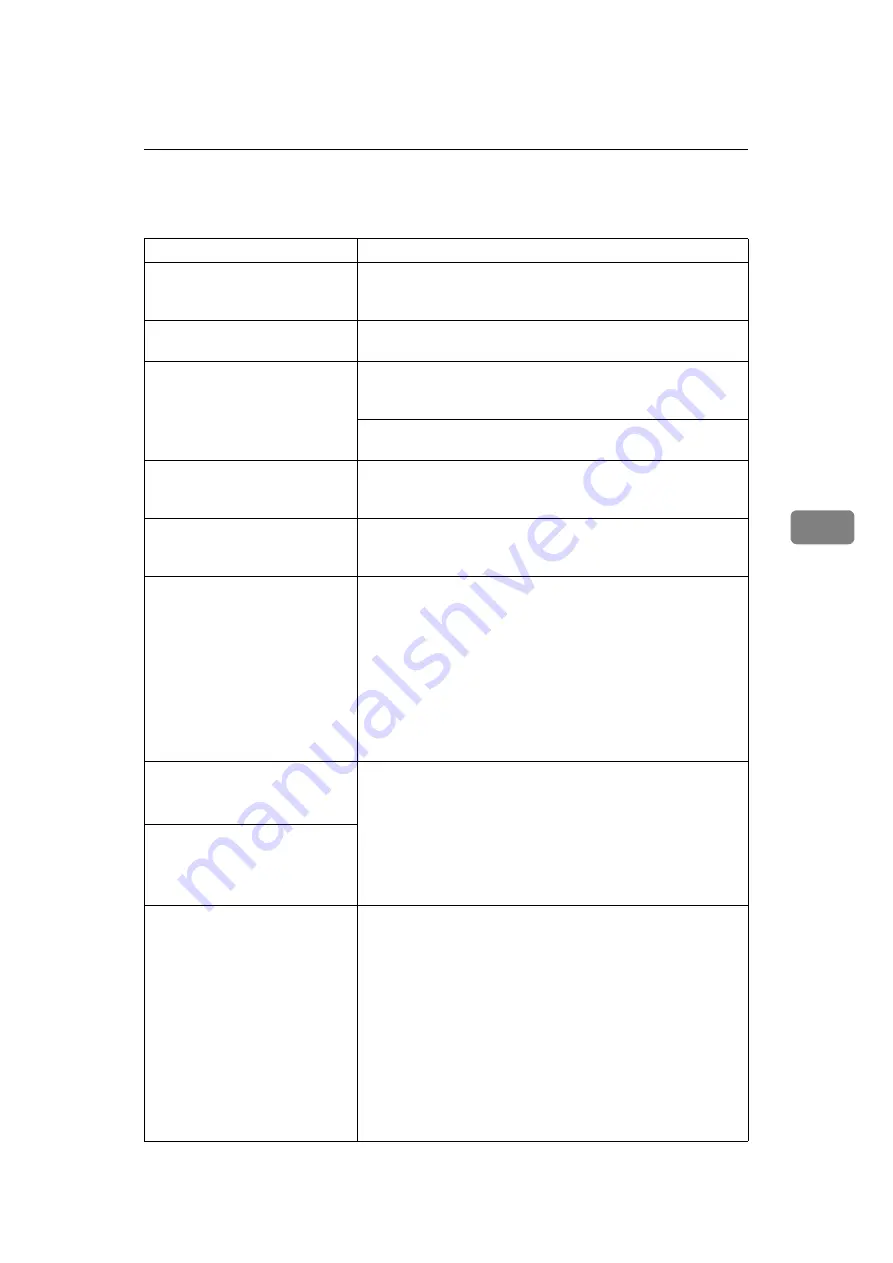
Other Printing Problems
63
5
Other Printing Problems
Status
Possible Causes, Descriptions, and Solutions
Multiple pages are fed through
the machine at once.
Remove all paper from the Paper Feed Tray and fan it gently
to get air between the sheets. After that, load it back into the
Paper Feed Tray .
The image is printed on the re-
verse side of the paper.
Load the paper the other way up.
Paper misfeeds occur frequent-
ly.
Check the paper size settings. The size set with the paper size
dial might be different from the actual paper size. Make the
correct dial setting.
Use the recommended paper. Avoid using curled, folded,
wrinkled, perforated or glossy paper.
The display panel error message
stays on after removing the mis-
fed paper.
Open the front cover of the machine and then close it.
It takes too much time to com-
plete the print job.
The data is so large or complex that it takes time to process
it. If the Data In indicator is blinking, the data processing is
being done. Just wait until it is finished.
<Windows only>
The data which uses propor-
tional fonts cannot be printed
exactly as viewed on the screen.
• In Windows 95/98/Me
Select
[
Always use TrueType fonts
]
in the
[
Fonts
]
tab.
• In Windows 2000/Windows XP
Click
[
Advanced
]
on the
[
Paper/Quality
]
tab or on the
[
Lay-
out
]
tab to display the
[
Advanced Options
]
dialog box. Select
[
Download as softfont
]
in
[
TrueType Font
]
in
[
Graphics
]
.
• In Windows NT 4.0
Click the
[
Advanced
]
tab on the
[
Document Properties
]
dia-
log box. Select
[
Download as softfont
]
in
[
TrueType Font
]
in
[
Graphics
]
.
<Windows only>
Combine printing cannot be
done as specified.
Make sure that the same orientation is set, as well as the same
paper size set in the application.
• In Windows 95/98/Me, check the
[
Paper
]
tab.
• In Windows 2000/Windows XP, check the
[
Layout
]
tab.
• In Windows NT 4.0, check the
[
Page Setup
]
tab.
If a different size has been set, select the correct paper size
and orientation.
<Windows only>
Auto Magnification cannot be
done as specified.
<Windows only>
Printing cannot be done even if
the data is being received in a
network environment.
• Windows 95/98/Me
Click
[
Advanced
]
on the
[
PostScript
]
tab to display the
[
Ad-
vanced PostScript Options
]
dialog box. Make sure to clear
both the
[
Send CTRL+D after job
]
check box and the
[
Send
CTRL+D before job
]
check box.
• Windows 2000/Windows XP
Make sure to select
[
No
]
in both
[
Send CTRL+D Before Each
Job
]
and
[
Send CTRL+D After Each Job
]
in the
[
Device Set-
tings
]
tab.
• Windows NT 4.0
Make sure to select
[
No
]
in both
[
Send CTRL+D Before Each
Job
]
and
[
Send CTRL+D After Each Job
]
in the
[
Device Set-
tings
]
tab.
Содержание RCP80
Страница 64: ...Uninstalling the Printer Driver and Software 58 4 ...
Страница 76: ...Using the Control Panel 70 6 H H H H Press the Start key The system configuration list is printed ...
Страница 79: ...Specifications 73 7 Option Memory Unit TypeB Memory 32 MB 64MB 128MB Compatible PC100 compatible ...
Страница 82: ...76 EE GB C607 ...
Страница 83: ...Copyright 2002 ...
Страница 84: ...Printer Unit Type80 RCP80 Operating Instructions Printer EE GB C607 8620A ...






























