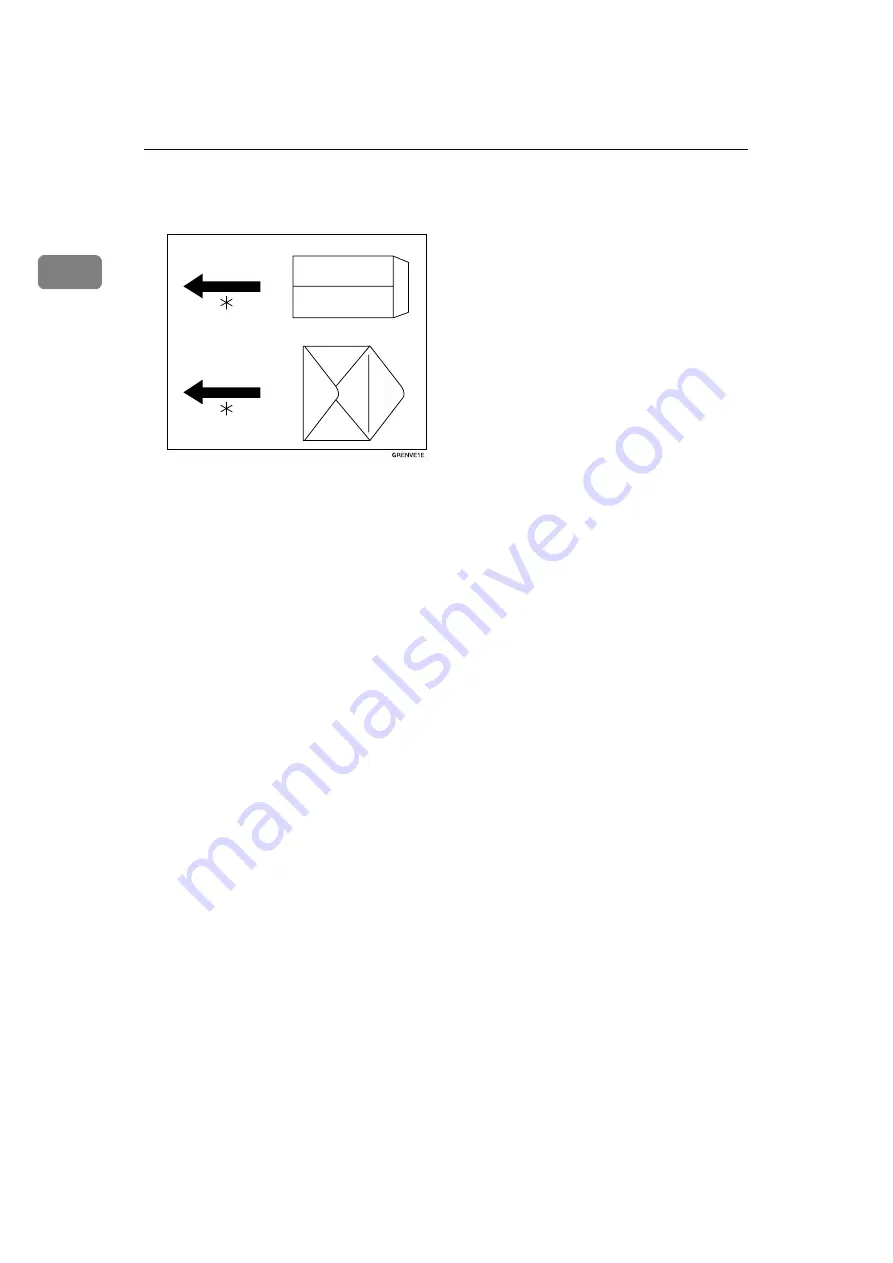
PostScript 3 - Setting Up for Printing
32
1
AAAA
Rotate the envelopes 180 degrees and place them in the Paper Feed Tray as
shown in the illustration below.
*Paper feed direction
BBBB
Set “Rotate” to “180
°°°°
” on the
[
Advanced
]
tab in the printer driver.
CCCC
Click
[
OK
]
to start printing .
The image is rotated and printed on the envelopes.
Содержание RCP80
Страница 64: ...Uninstalling the Printer Driver and Software 58 4 ...
Страница 76: ...Using the Control Panel 70 6 H H H H Press the Start key The system configuration list is printed ...
Страница 79: ...Specifications 73 7 Option Memory Unit TypeB Memory 32 MB 64MB 128MB Compatible PC100 compatible ...
Страница 82: ...76 EE GB C607 ...
Страница 83: ...Copyright 2002 ...
Страница 84: ...Printer Unit Type80 RCP80 Operating Instructions Printer EE GB C607 8620A ...
















































