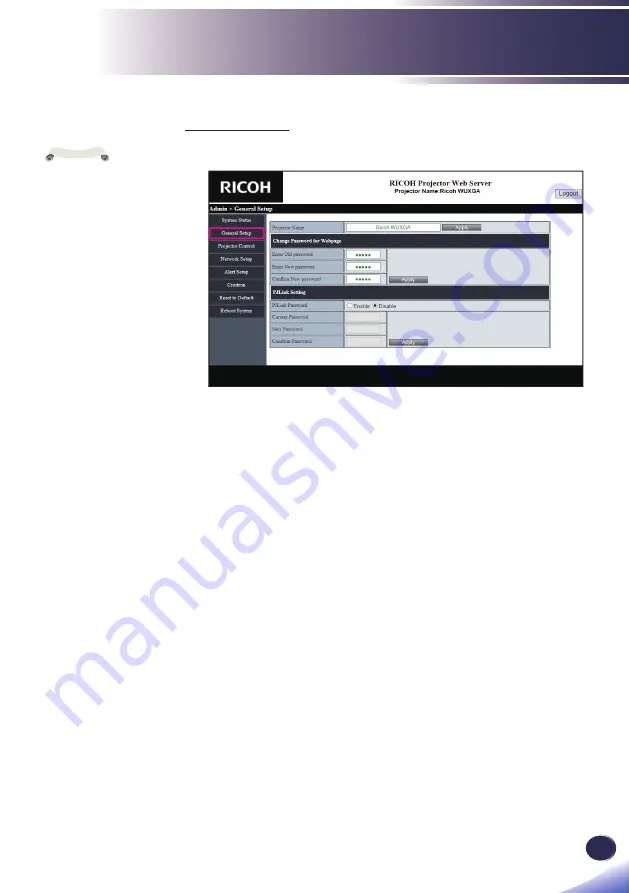
English
63
English
LAN Control
General Setup
You can change the projector name and password with this item.
►
Changing projector name.
Enter the new projector name in the “Projector Name” field.
Click “Apply”.
►
Changing the password for Webpage (Web Control).
Enter the current password in the “Enter Old Password” field.
Enter the new password in both the “Enter New Password”
field and “Confirm New Password” field.
Click “Apply”.
►
Changing the password for PJLink.
Click “Enable” to enable password.
Enter the current password in the “Current Password” field.
Enter the new password in both the “New Password” field
and “Confirm Password” field.
Click “Apply”.
The projector name
set here is also used in
PJLink control.
Only alphanumeric
characters and symbols
can be used as projector
name. The maximum
number of characters is
22.
You can use
only alphanumeric
characters and symbols
in the password. The
maximum number
of characters is 8. If
you enter an invalid
character, “Invalid
Character” warning is
displayed.
If the characters of
new password and the
characters of confi rm
(new) password do not
match, error message
will be displayed. In
this case, re-enter the
password.
Note
Содержание PJ WUL5860
Страница 2: ......
Страница 73: ...English 71 English LAN Control Reboot System You can restart the system Press the restart button...
Страница 84: ...82 English Appendices Cabinet Dimensions Unit mm...
Страница 85: ...English 83 English Appendices Holes for ceiling mount Screw size and max length 3 M4 9 mm...






























