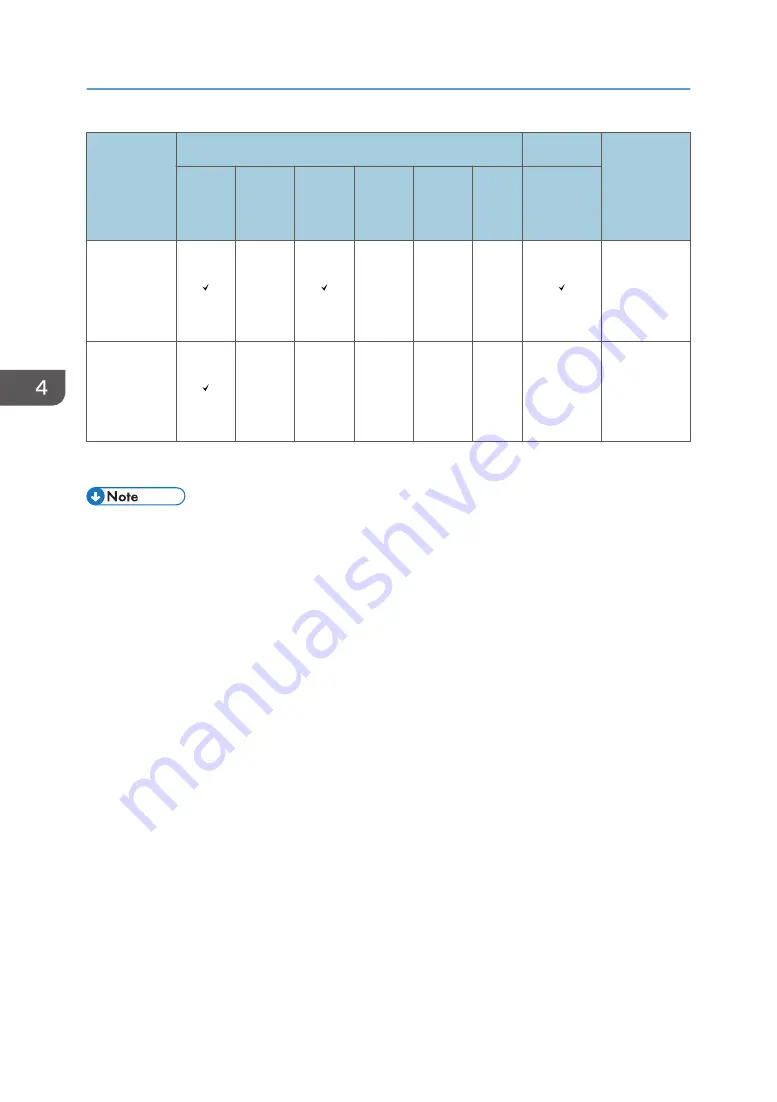
Action after
repair
Changed parts
Software
Description
page
Main
board
Optical
system
unit
Lamp
module
Blower
fan
Color
wheel
LVPS
After
firmware
update
OSD reset
Chapter 4.
Firmware
update
-
Chapter 5.
(*)
This action is not always required. Perform it only if the situation demands it.
• After parts replacement or repair, check that the projector works properly.
• Project images on the screen and check that they are not faulty.
• If color appears abnormal after changing the main board, do the color wheel index adjustment.
4. Adjustment
66
Содержание PJ KU600
Страница 2: ......
Страница 9: ...Firmware Update Procedure 105 Updating the Network Firmware 105 Version Check after Updating 107 7...
Страница 10: ...8...
Страница 11: ...1 Introduction Overview Specifications Refer to the user s manual 9...
Страница 22: ...2 Replacement 20...
Страница 23: ...1 Only for WUXGA model Replaceable Part Hierarchy 21...
Страница 24: ...Equipment Needed 1 Screw bit No 2 or No 1 2 Screw bit No 0 3 Hex sleeves 5 mm 4 Projector 2 Replacement 22...
Страница 27: ...2 Remove the lamp cover A 3 Remove the protection sheet A 4 Disconnect the connector 1 Part Replacement 25...
Страница 33: ...4 Remove the color wheel module A 4 Photo Sensor 1 Remove the photo sensor A 1 Part Replacement 31...
Страница 35: ...3 Disconnect the connector 1 4 Remove the 2 screws x 2 Part Replacement 33...
Страница 59: ...6 Remove the cushion A which is fixed with adhesive at the bottom 7 Remove the 6 screws x6 Part Replacement 57...
Страница 88: ...2 Select Factory Reset and then press the Enter key 3 Select OK and press Enter key 4 Adjustment 86...
Страница 91: ...4 Click Next 5 Click Next 6 Click Next System Firmware Update 89...
Страница 94: ...For 64bit OS Microsoft WinUSB 3 Click Next 5 Firmware Update 92...
















































