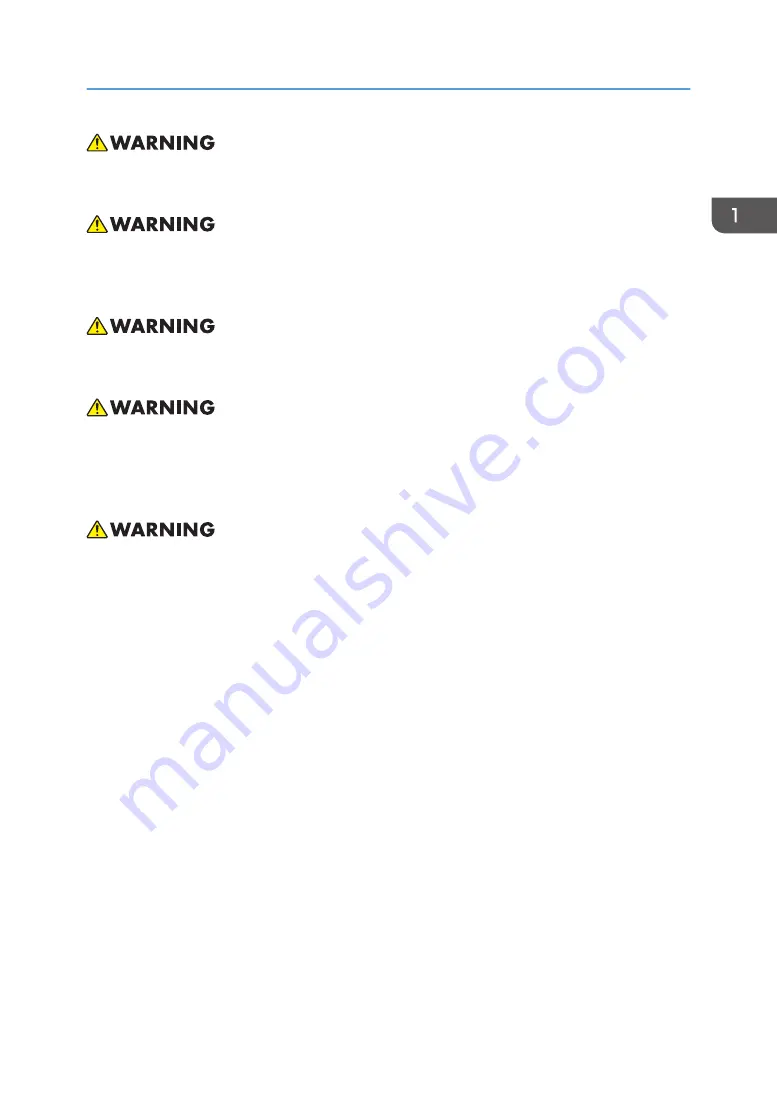
• This product should be operated only from the type of power source which does not exceed the
voltage range specified on the rating label and the power cord.
• Do not use the polarized plug with an extension cord, receptacle, or other outlet unless the blades
can be inserted completely with three wire grounding type to prevent blade exposure. Failure to
follow these instructions may result in fire or electric shock.
• Plastic bags can be dangerous; please do not leave near babies and young children. To avoid the
threat of suffocation, please keep away from their nose and mouth.
• Do not ingest battery, Chemical Burn Hazard. Keep new and used batteries away from children. If
the battery compartment does not close securely, stop using the product and keep it away from
children. If you think batteries might have been swallowed or placed inside any part of the body,
seek immediate medical attention.
• Installing the Projector on a Wall or Ceiling:
1. Do not attempt to clean or replace parts for a machine that is installed in a high location on a
wall or ceiling. Doing so may cause it to fall down, resulting in an injury.
2. Do not open the lamp cover of a machine that is installed on a wall or ceiling. Doing so may
cause the lamp cover to fall down. If the lamp is broken, pieces of glass may fall and cause
an injury.
3. If a machine is incorrectly installed on a wall or ceiling, it may fall down and cause an injury.
4. Do not obstruct the machine's vents. Doing so risks fire caused by overheated internal
components.
5. Use brackets that are strong enough to support the projector. The projector weighs about 4.7
kg (10.36 lb.).
6. The projector must be installed in a location that is sturdy enough to support the full weight of
the projector and brackets.
7. Use only the screws (three M4×16 screws) provided with the projector to attach the brackets
to the projector.
8. Use all three of the projector's screw holes to attach the brackets. The locations of the screw
holes are shown in the illustration below. Make sure that the screws are tightened firmly.
Before Handling the Unit
11
Содержание PJ KU600
Страница 2: ......
Страница 9: ...Firmware Update Procedure 105 Updating the Network Firmware 105 Version Check after Updating 107 7...
Страница 10: ...8...
Страница 11: ...1 Introduction Overview Specifications Refer to the user s manual 9...
Страница 22: ...2 Replacement 20...
Страница 23: ...1 Only for WUXGA model Replaceable Part Hierarchy 21...
Страница 24: ...Equipment Needed 1 Screw bit No 2 or No 1 2 Screw bit No 0 3 Hex sleeves 5 mm 4 Projector 2 Replacement 22...
Страница 27: ...2 Remove the lamp cover A 3 Remove the protection sheet A 4 Disconnect the connector 1 Part Replacement 25...
Страница 33: ...4 Remove the color wheel module A 4 Photo Sensor 1 Remove the photo sensor A 1 Part Replacement 31...
Страница 35: ...3 Disconnect the connector 1 4 Remove the 2 screws x 2 Part Replacement 33...
Страница 59: ...6 Remove the cushion A which is fixed with adhesive at the bottom 7 Remove the 6 screws x6 Part Replacement 57...
Страница 88: ...2 Select Factory Reset and then press the Enter key 3 Select OK and press Enter key 4 Adjustment 86...
Страница 91: ...4 Click Next 5 Click Next 6 Click Next System Firmware Update 89...
Страница 94: ...For 64bit OS Microsoft WinUSB 3 Click Next 5 Firmware Update 92...














































