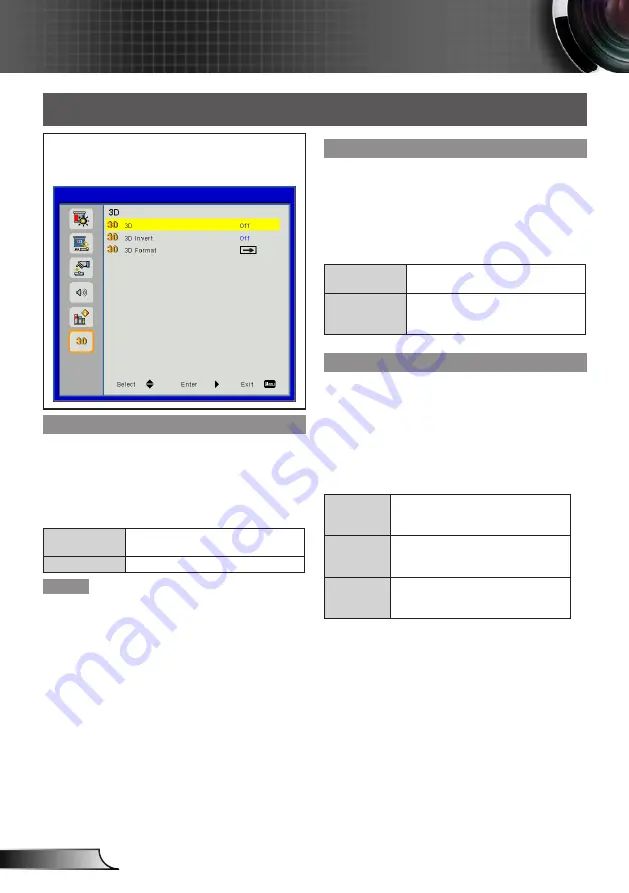
42
English
User Controls
3D
Select [3D] from the Main Menu (see “How to
operate menu” on page 29) and then select the
item from the Sub Menu.
3D
Use this function to set the display mode of the 3D
image.
Press ▲▼ to select [3D].
1)
Press ►, <
2)
Enter
> to display the setting
dialog box.
Press ◄► to switch.
3)
On
Compulsory displays the 3D format
which is selected in [3D Format].
Off
Turn off [3D] image display.
Note
Compatible 3D source, 3D content and optional 3D
y
glasses type2 are required for 3D viewing.
When [3D] is set to [ON],[Picture]menu will change
y
to 3D setting in spite of the input signal, and [Color
Mode]or[Color Temp] can not be adjusted.
When viewing 3D contents, see [Note to Users View
-
y
ing 3D Images](→Page 14)
3D Invert
Flips the timing of the switch between the left and right
of an image to display. Change the setting if the 3D im-
ages you see appear strange.
Press ▲▼ to select [3D Invert].
1)
Press ►, <
2)
Enter
> to display the setting
dialog box.
Press ◄► to switch [On]/[Off].
3)
On
Select when left and right 3D im-
ages are swapped to be displayed.
Off
If the 3D images are displayed
correctly, do not change the [Off]
settings.
3D Format
When [3D] is set to [On], it will compulsorily display the
3D setting mode.
Press ▲▼ to select [3D Format].
1)
Press ►, <
2)
Enter
> to display the setting
dialog box.
Press ▲▼ to select the desired 3D Format
3)
item.
Press ► to execute.
4)
Side-by-
Side
Displays the Side-by-Side 3D
image in spite of the input signal
format.
Top and
Bottom
Displays the Top and Bottom 3D
image in spite of the input signal
format.
Frame
Sequential
Displays the Frame Sequential 3D
image in spite of the input signal
format.





























