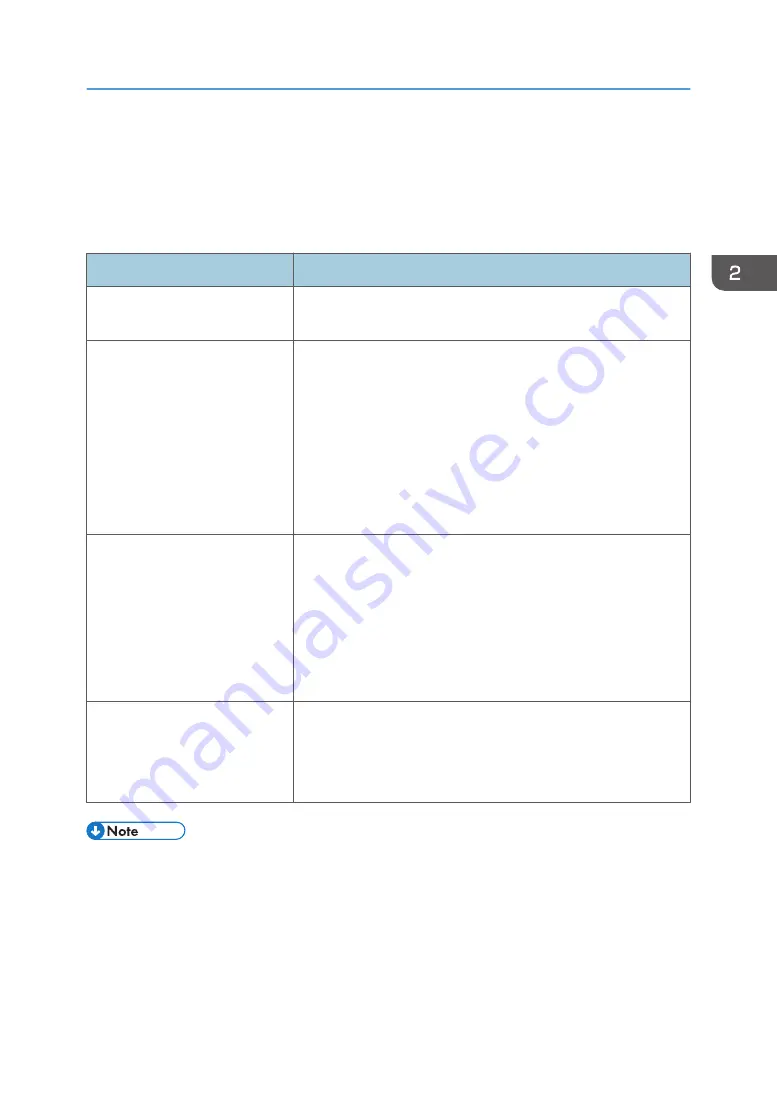
When the Projected Screen Cannot Be
Operated As Wanted
This section explains what to do when the projected screen cannot be operated as wanted.
Problem
Solutions
Cannot be operated with the
interactive pen.
Use the interactive pen so as not to block the area between the
interactive pen and the interactive sensor.
The location the pen nib points at
does not correspond with what is
projected on the screen.
• Change the display settings using the computer's graphic
driver, so that the screen projected is not scaled by the
computer.
(Example: Display > General Settings > Scaling > Maintain
Display Scaling)
• Change the computer output settings so that only the
projector screen is displayed.
For details about settings, see the computer manual.
The interactive pen does not
operate properly.
• Use the screen in a place where the screen surface is not
exposed to direct sunlight.
• Use the projector where the camera lens in the interactive
sensor is not exposed to a light source or to direct sunlight.
• Do not use the interactive pen around an infrared radiation
device, such as a plasma display, motion sensor, or
automatic light sensor.
The interactive pen does not
operate smoothly.
• Do not use the interactive pen near an inverter fluorescent
lamp.
• Use the screen in a place where the screen surface is not
exposed to light from an inverter fluorescent lamp.
• If the projector does not start up or the computer's screen cannot be projected, see the manual
included with the projector.
• If you cannot resolve problems by yourself, contact your service representative.
When the Projected Screen Cannot Be Operated As Wanted
29
Содержание PJ Interactive Kit Type 3
Страница 2: ......
Страница 6: ...4 ...
Страница 26: ...1 Before Using RICOH PJ Interactive Kit Type3 24 ...
Страница 32: ...2 Troubleshooting 30 ...
Страница 34: ...MEMO 32 EN GB EN US EN AU Y0E5 7521 ...
Страница 35: ... 2020 Ricoh Co Ltd ...
Страница 36: ...Y0E5 7521 AU EN US EN GB EN ...






































