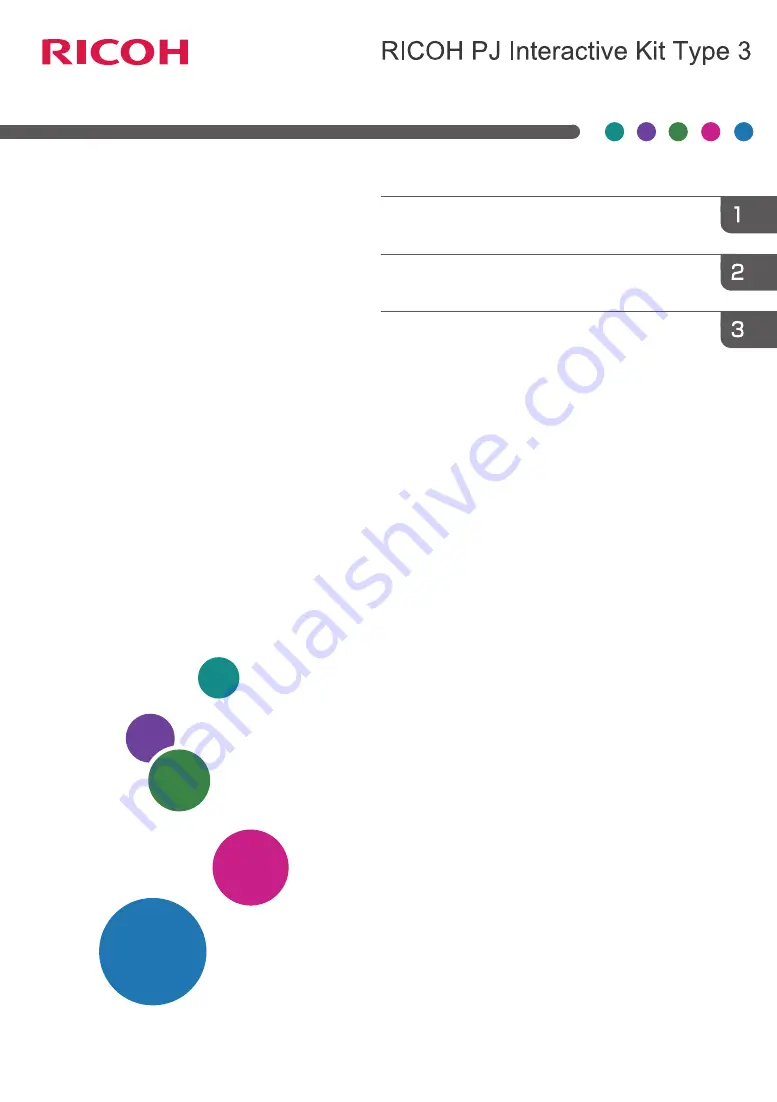
For safe and correct use, be sure to read Safety Information before
using the machine.
Before Using RICOH PJ Interactive Kit Type3
Operating
Instructions
Содержание PJ Interactive Kit Type 3
Страница 2: ......
Страница 6: ...4 ...
Страница 26: ...1 Before Using RICOH PJ Interactive Kit Type3 24 ...
Страница 32: ...2 Troubleshooting 30 ...
Страница 34: ...MEMO 32 EN GB EN US EN AU Y0E5 7521 ...
Страница 35: ... 2020 Ricoh Co Ltd ...
Страница 36: ...Y0E5 7521 AU EN US EN GB EN ...

































