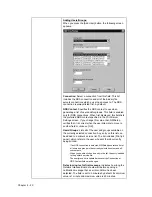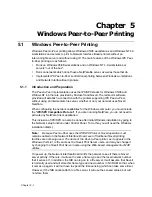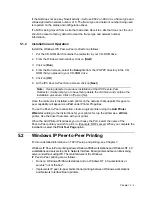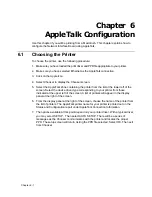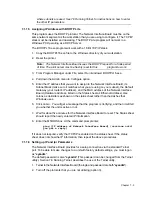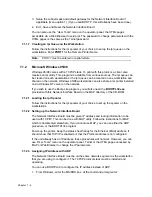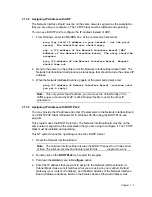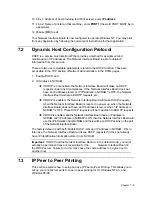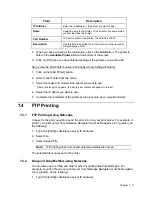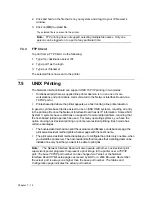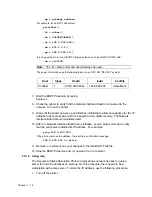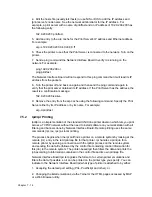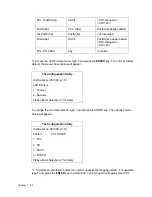Chapter 7 -
5
ping [any valid IP address on your network - not the print
server]. The identified unit should reply.
arp -s [IP address of the Network Interface Board] [MAC
Address of the Network Interface Board]. The entry should be
accepted
ping [IP address of the Network Interface Board]. Request
should time out.
2.
Recycle the power on the printer, or let the Network Interface Board reset itself.
The Network Interface Board will produce a status page that should include the entered IP
address.
3.
When the Network Interface Board is up again, at the command prompt, enter:
ping [IP address of Network Interface Board] (continue until
you get a reply).
Note:
This only enters the IP address. You must use the Telnet facility, (Section
7. 6 Running Telnet,) to enter the other IP parameters.
7.1.2.4 Assigning IP Address with BOOTPL32
You may provide the IP address and other IP parameters to the Network Interface Board
on 32 Bit TCP/IP Stack (Windows NT & Windows 95/98) using the BOOTPL32.exe
program. You will have to store the BOOTPL32.exe file in the Windows directory. The
BOOTPL32.exe program will not work if the Windows PC is an active DHCP Server.
This program uses the BOOTP protocol. The Network Interface Board must be on the
same network segment as the workstation that you are using to configure it. The TCP/IP
stack must be installed and operating.
1.
Reset the printer.
Note:
The Network Interface Board issues the BOOTP request for a finite period
of time. The print server must be freshly reset for this
program to work.
2.
Double-click on the BOOTPL32 icon to start the program.
3.
Pull down the Admin menu to Configure option.
4.
Enter the IP address that you want to assign to the Network Interface Board, its
Subnet Mask (make sure it matches what you are using on your subnet), Default
Gateway (your router's IP address), and the MAC address of the Network Interface
Board (Hardware Address, listed on the Status sheet as Ethernet Address). Use
colons as delimiters as shown on the status sheet rather than the dashes Windows
uses. (eg. 00:40:AF:12:34:23)
5.
Click on [Go].
6.
Wait about five minutes. The Network Interface Board should recycle and produce a
status sheet showing the IP parameters you have just entered.
7.
Pull down Admin menu to Verify. You should get a message back stating that the
Unit is Active. If you do not get this message, verify that TCP/IP is enabled on the
status sheet.
Содержание NIB 450-E
Страница 1: ...Network Interface Board NIB 450 E For Novell NetWare Apple Talk and TCP IP Networks Owner s Manual ...
Страница 3: ......
Страница 8: ......
Страница 14: ......
Страница 18: ......
Страница 40: ......
Страница 44: ......
Страница 46: ......
Страница 86: ...2 ...
Страница 106: ...Dynamic Host Configuration Protocol DHCP 22 4 ...
Страница 112: ...Windows NT Configuration 28 5 ...
Страница 118: ...34 UE USA A855 ...
Страница 119: ...Copyright 1998 ...
Страница 120: ...Network Interface Board 450 E Option Quick Configuration Guide Printed in USA UE USA A855 8500A ...