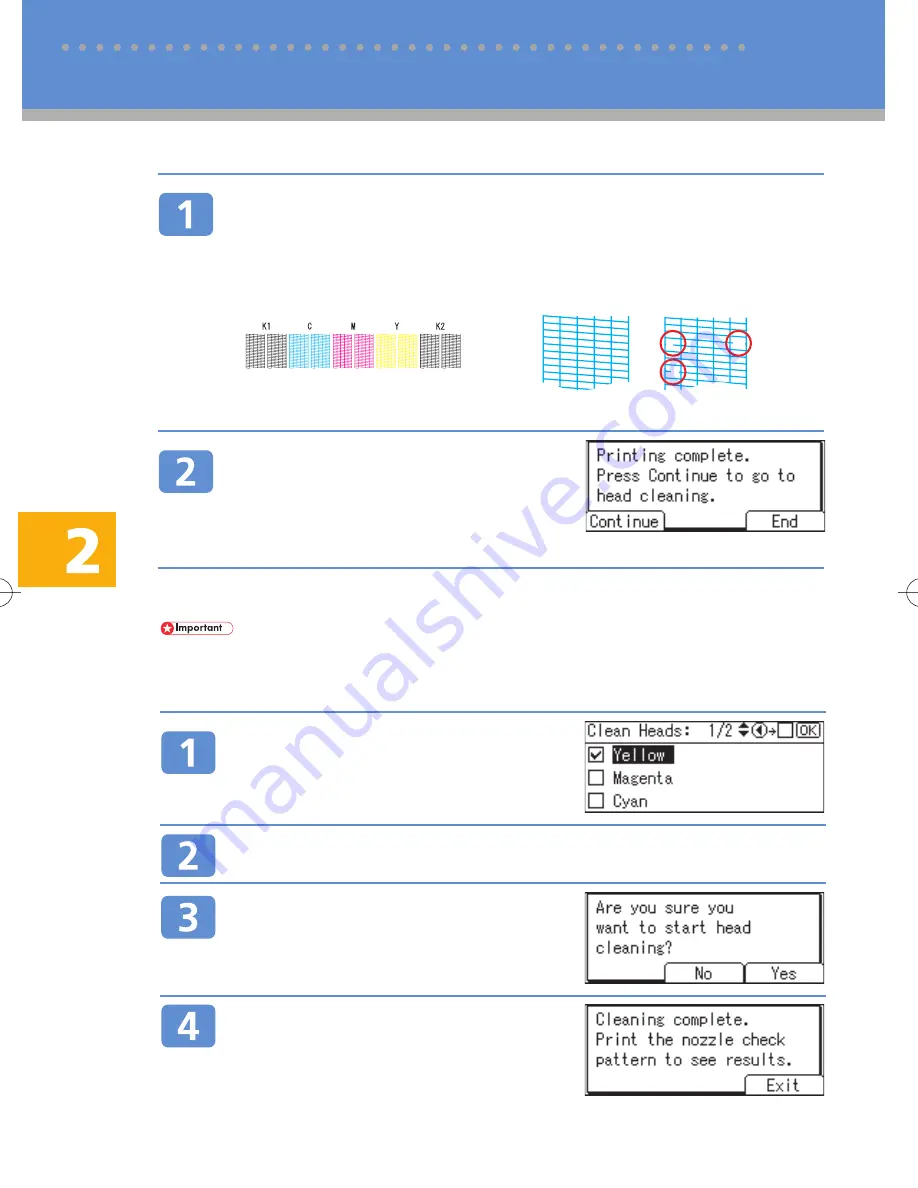
6
Inspecting the Nozzle Check Pattern
Check the print results of the nozzle check pattern.
In the test pattern, "K1", "C", "M", "Y", and "K2" correspond to the colours [Black 1], [Cyan], [Ma-
genta], [Yellow], and [Black 2] respectively. These colours can be selected under [Flush Print-
heads] or [Clean Print-heads] in [Maintenance] in [User Tools/Counter].
For example, if the test pattern indicates that "K1" is clogged, you can unclog it by selecting [Black
1] under [Clean Print-heads] or [Flush Print-heads].
Press [Continue] to clean the print
heads.
If the test pattern is satisfactory, press [End], and then
press the
{
User Tools/Counter
}
key.
2 Troubleshooting
Cleaning the Print Heads
⋅
Print head cleaning consumes ink.
⋅
Do not attempt any other operations during print head cleaning.
⋅
Print head cleaning is not possible if any of the colours have run out.
⋅
Cleaning might not be completed if a cartridge is almost empty or becomes empty during printing.
Select the colour of the print head
that you want to clean using
{U}
or
{T}
, and then press the
{V}
key to
record your selection.
Press the
{
{
{
{
{
OK
}
}
}
}
}
key.
Press [Yes].
Head cleaning begins.
Press [Exit], and then print the nozzle
check pattern.
Cleaning the Print Heads (cont.)
AZG003S
AZG002S
Normal pattern:
If a nozzle is clogged:





















