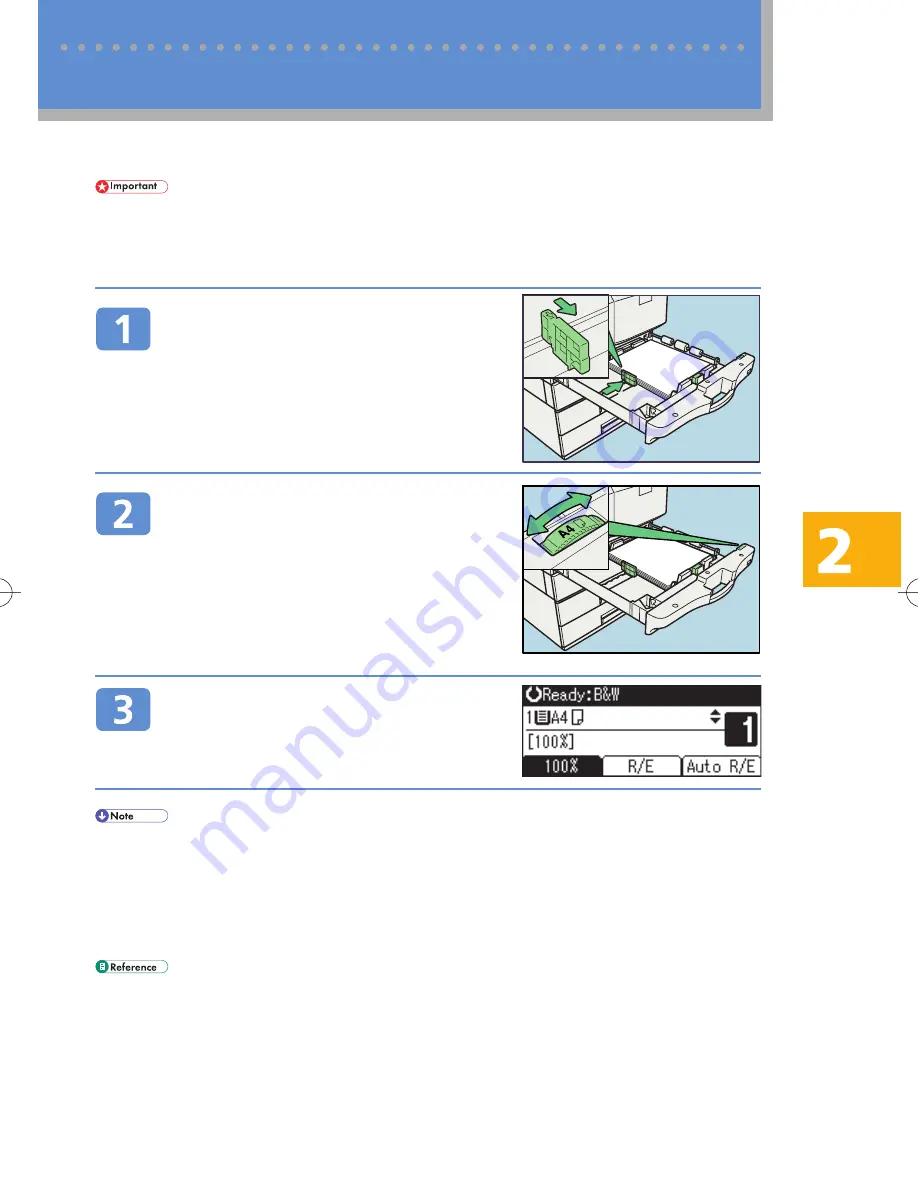
11
Changing the Paper Size
To change the paper size for a paper tray, you must adjust the paper size selector dial in the paper tray
according to the size of the loaded paper.
⋅
If you are loading paper whose size is not shown on the paper size selector dial, set the paper size
selector dial to [
p
], and then specify the paper size in [Paper Size] in System Settings. For details,
see “Tray Paper Settings”, General Settings Guide on the supplied CD-ROM.
⋅
The procedure for changing the paper size depends on the paper tray. Check the type of paper tray
before changing the setting.
Position the side and back paper
guides according to the paper size
markings, and then load the paper in
the paper tray.
Specify the paper size by turning the
selector dial inside the tray until the
required size is aligned with the
notch.
To load paper whose size is not shown on the paper size
selector dial, set the paper size selector dial to [
p
], and
then specify the paper size in [Paper Size] in System
Settings.
Carefully push the paper tray fully in,
and then check that the correct paper
size is shown on the display panel.
$
If a paper jam occurs, check the following:
1. Check the paper type.
For details about paper types that are supported by this machine, see p. 31, “About Unusable Paper”.
2. Check the paper size selector dial in the paper tray.
If the paper size setting does not match the size of the paper loaded in the paper tray, the loaded
paper may jam or the printed images on copies may be misaligned. Specify the paper size by turning
the selector dial inside the tray until the required size is aligned with the notch.
⋅
For details about changing the paper size for a paper tray, see “Changing the Paper Size”, Trouble-
shooting on the supplied CD-ROM.
2 Troubleshooting
BDZ007S
BDZ008S


























