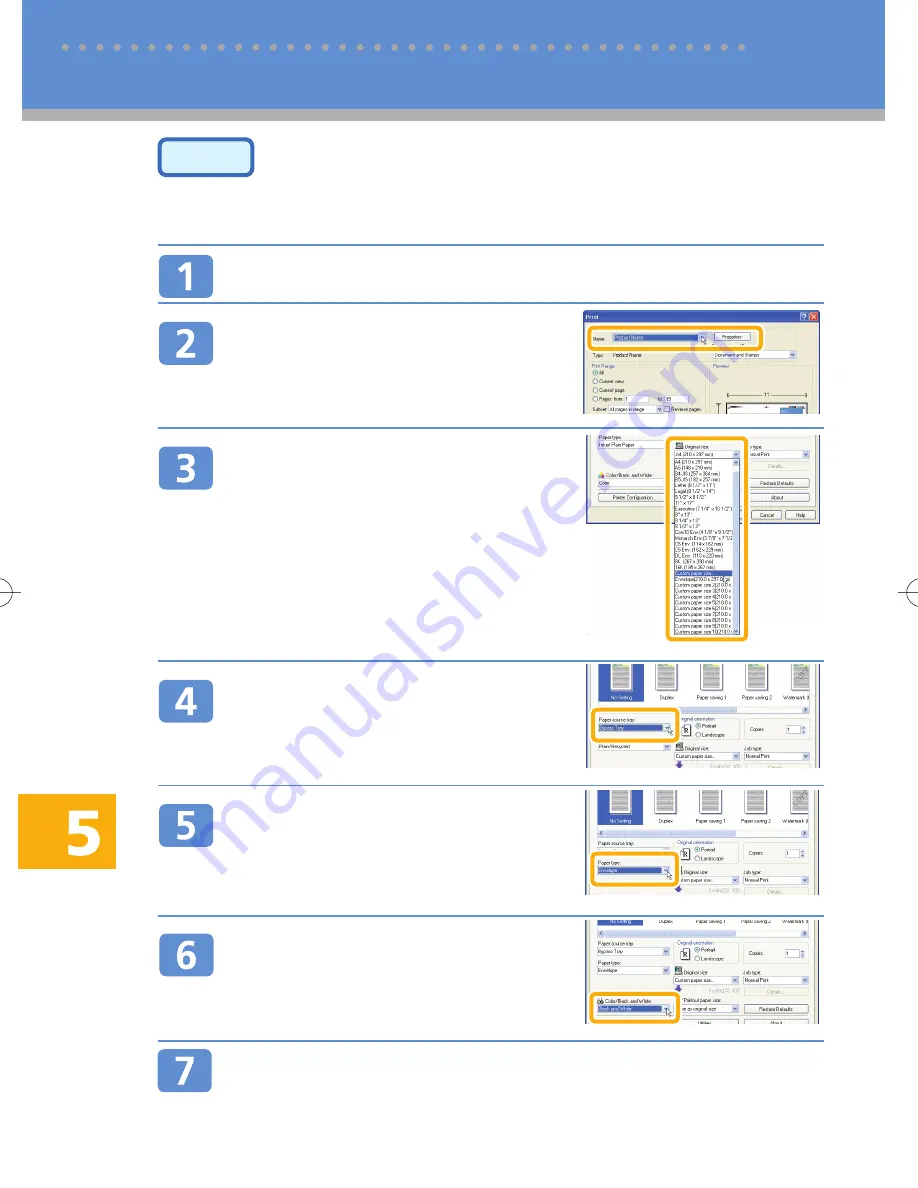
26
Step 3
Specifying the Paper Size and Paper Type, and
Printing from the Printer Driver
The following procedure uses Windows XP as an example. On your computer, this procedure might be differ-
ent, depending on which operating system you are using and how it is configured.
On the [File] menu, click [Print...].
In the [Name:] list, select the name
of this printer, and then click
[Properties].
In the [Original size:] list on the [Print
Settings] tab, select [Custom paper
size...], enter the envelope's length
and width in [Long edge:] and [Short
edge:] respectively, and then click
[OK].
In the [Paper source tray:] list on the
[Print Settings] tab, select “Bypass
Tray/1-Sheet Bypass”.
In the [Paper type:] list, select
“Envelope”.
Be sure to select "Color/Black and
White" in the [Color/Black and
White:] list.
Click [Add/Change Custom Settings...].
The dialog box appears.
5 Printing Files and Scanned Copies On Envelopes
Printing onto Envelopes (cont.)
BDZ023S
BDZ025S
BDZ026S
BDZ027S
BDZ041S





















