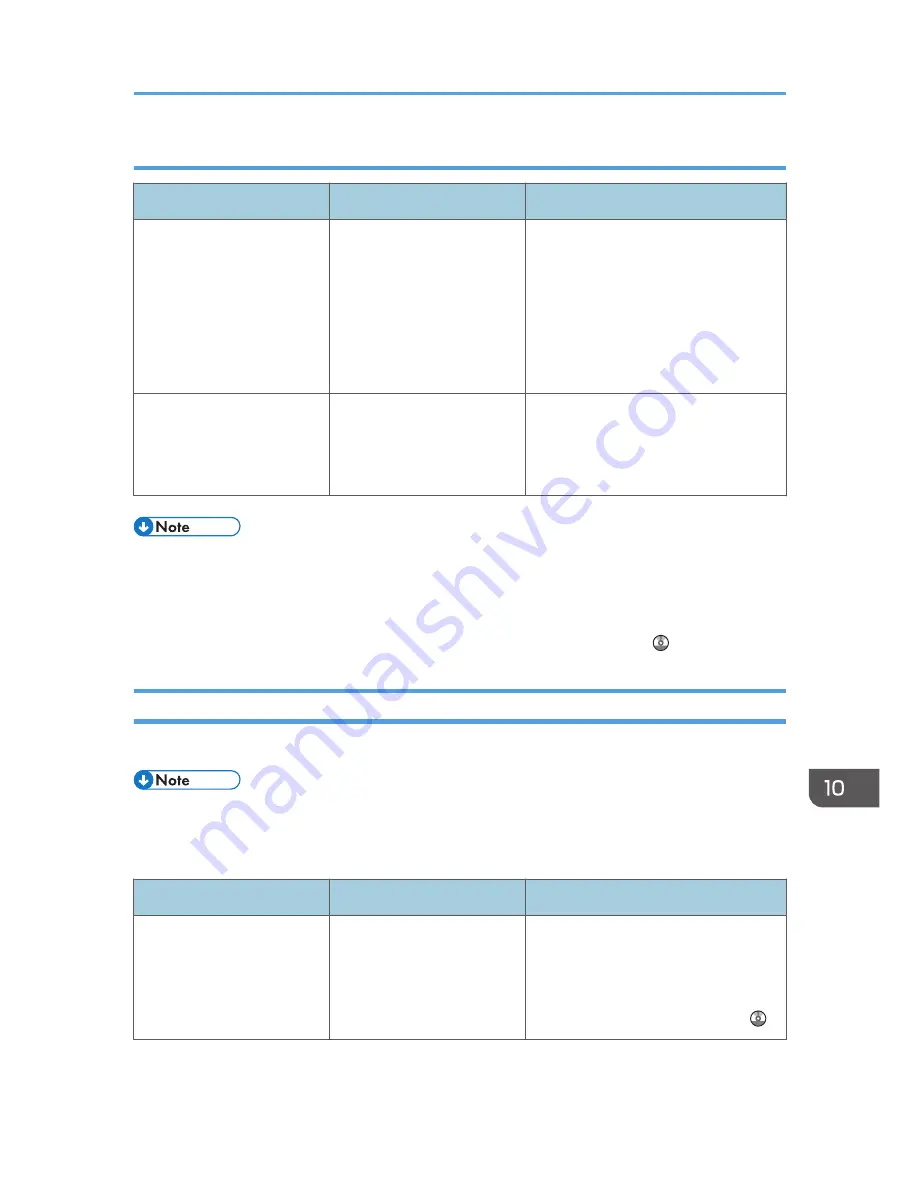
When the memory becomes full while using the copy/document server function
Message
Causes
Solutions
"Memory is full. nn originals
have been scanned. Press
[Print] to copy scanned
originals."
"nn" in the message
represents a changeable
number.
The scanned originals
exceed the number of pages
that can be stored in
memory.
• Press [Print] to copy scanned
originals and cancel the scanning
data.
• Press [Clear Memory] to cancel
the scanning data and not copy.
"Press [Continue] to scan
and copy remaining
originals."
The machine checked if the
remaining originals should
be copied, after the scanned
originals were printed.
• Remove all copies, and then press
[Continue] to continue copying.
• Press [Stop] to stop copying.
• If you set [Memory Full Auto Scan Restart] in [Input/Output] of User Tools to [On], even if the
memory becomes full, the memory overflow message will not be displayed. The machine will make
copies of the scanned originals first, and then automatically proceed to scan and to copy the
remaining originals. In this case, the resulting sorted pages will not be sequential. For details about
Memory Full Auto Scan Restart, see "Input/Output", Copy/ Document Server .
Messages Displayed When Using the Facsimile Function
This section describes the machine's main messages. If other messages appear, follow their instructions.
• Settings that can be confirmed in System Settings or Facsimile Features on the control panel can
also be confirmed from Web Image Monitor. For details about how to confirm the settings from
Web Image Monitor, see Web Image Monitor Help.
Message
Causes
Solutions
"Cannot detect the size of
original. Select scan size."
The machine failed to detect
the size of the original.
On the control panel, under [Send
Settings], specify the scan area in
[Scan Size], and then resend the
document. For details about setting
scan size, see "Scan Settings", Fax .
When Messages Are Displayed on the Control Panel
167
Содержание MP 2001SP
Страница 2: ......
Страница 28: ...1 What You Can Do with This Machine 26...
Страница 43: ...3 Press Edit Home 4 Press Add Icon 5 Press Select Icon to Add 6 Press Program How to Use the Home Screen 41...
Страница 58: ...2 Getting Started 56...
Страница 94: ...4 Fax 92...
Страница 104: ...5 Print 102...
Страница 124: ...7 Document Server 122...
Страница 128: ...8 Web Image Monitor 126...
Страница 154: ...9 Adding Paper and Toner 152...
Страница 220: ...11 Appendix 218...
Страница 224: ...MEMO 222...
Страница 225: ...MEMO 223...
Страница 226: ...MEMO 224 EN GB EN US EN AU D159...
Страница 227: ...2012...
Страница 228: ...D159 7503 AU EN US EN GB EN...






























