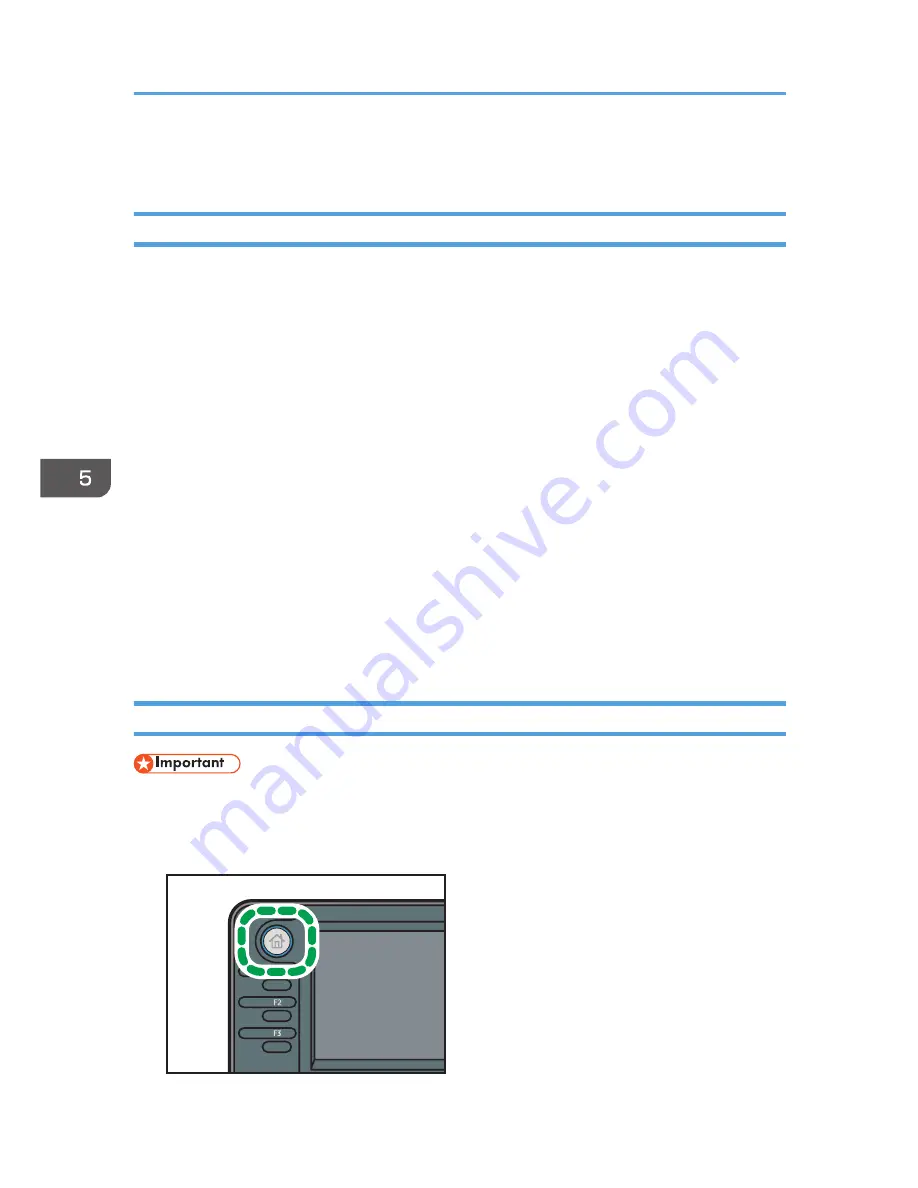
Hold Print
Sending a Hold Print File
1.
Click the WordPad menu button in the upper left corner of the window, and then click
[Print].
2.
In the "Select Printer" list, select the printer you want to use.
3.
Click [Preferences].
4.
In the "Job Type:" list, click [Hold Print].
5.
Click [Details...].
6.
Enter a User ID in the "User ID:" box.
You can optionally set a file name of a Hold Print file.
7.
To specify the print time of the document, select the [Set Print Time] check box, and then
specify the time.
You can specify the time in 24-hour format.
8.
Click [OK].
9.
Change any other print settings if necessary.
10.
Click [OK].
11.
Start printing from the application's [Print] dialog box.
Printing a Hold Print File Using the Control Panel
• When printing is completed, the stored file will be deleted.
1.
Press the [Home] key on the top left of the control panel, and press the [Printer] icon on
the [Home] screen.
CMR612
5. Print
98
Содержание MP 2001SP
Страница 2: ......
Страница 28: ...1 What You Can Do with This Machine 26...
Страница 43: ...3 Press Edit Home 4 Press Add Icon 5 Press Select Icon to Add 6 Press Program How to Use the Home Screen 41...
Страница 58: ...2 Getting Started 56...
Страница 94: ...4 Fax 92...
Страница 104: ...5 Print 102...
Страница 124: ...7 Document Server 122...
Страница 128: ...8 Web Image Monitor 126...
Страница 154: ...9 Adding Paper and Toner 152...
Страница 220: ...11 Appendix 218...
Страница 224: ...MEMO 222...
Страница 225: ...MEMO 223...
Страница 226: ...MEMO 224 EN GB EN US EN AU D159...
Страница 227: ...2012...
Страница 228: ...D159 7503 AU EN US EN GB EN...






























