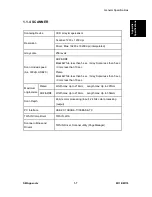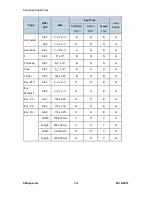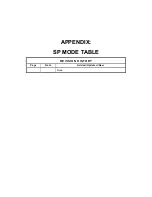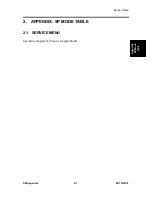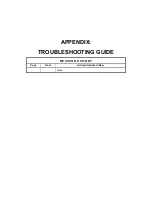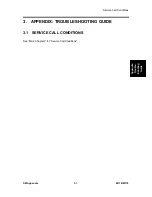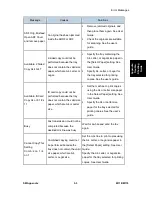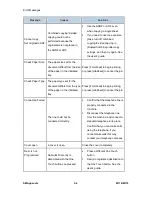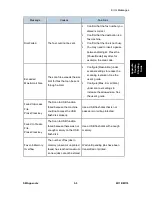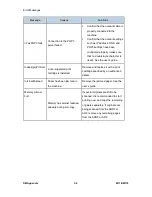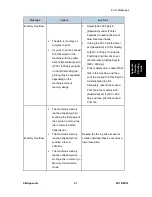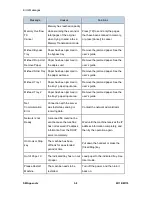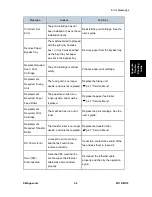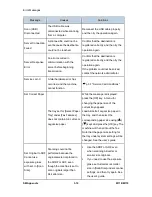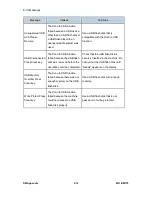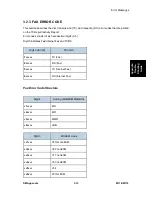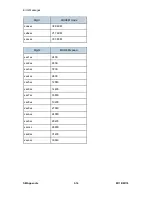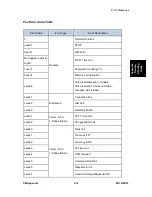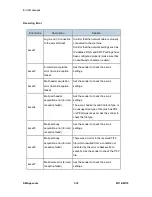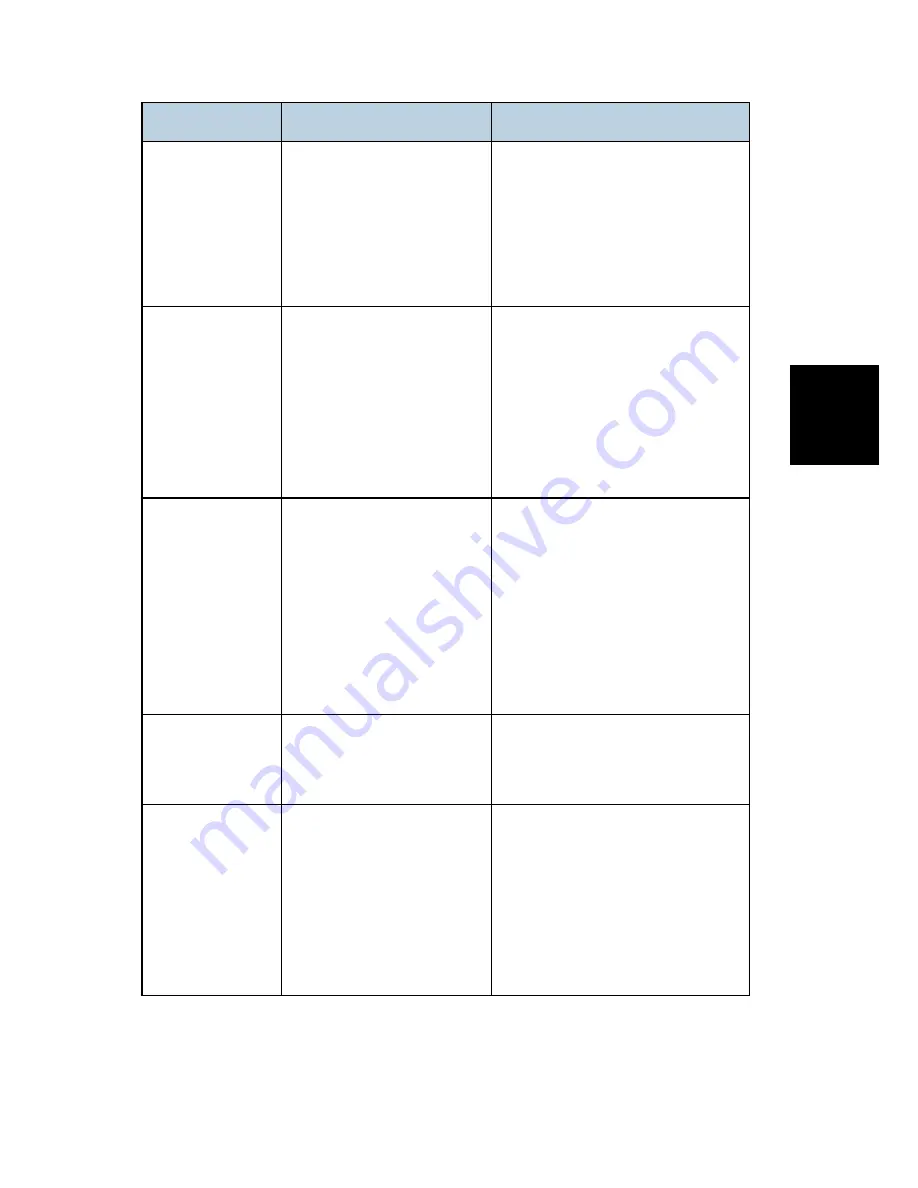
Error Messages
SM Appendix
3-3
M118/M119
A
ppe
n
dix
:
T
rou
bl
e
-
S
h
oo
ting
Gu
ide
Message
Causes
Solutions
ADF Orig. Misfeed
Open ADF Cover
and remove paper.
An original has been jammed
inside the ARDF or ADF.
Remove jammed originals, and
then place them again. See User
Guide.
Check the originals are suitable
for scanning. See the user’s
guide.
Available: 2 Sided
Copy A4/LG/LT
2-sided copy could not be
performed because the tray
does not contain the valid size
paper, which are A4, Letter, or
Legal.
Specify the tray containing the
A4, Letter, or Legal size paper in
the [Select Paper] setting. See
User Guide.
Specify A4, Letter, or Legal for
the tray selected for printing
copies. See the user’s guide.
Available: IDCard
Copy A4 or 8 1/2 x
11
ID card copy could not be
performed because the tray
does not contain the valid size
paper, which are A4 or Letter
size.
Set the machine to print copies
using the A4 or Letter size paper
in the Select Paper] setting. See
User Guide.
Specify the A4 or Letter size
paper for the tray selected for
printing copies. See the user’s
guide.
Busy
Fax transmission could not be
completed because the
destination's line was busy.
Wait for a while and send the fax
again.
Cannot Copy This
Setting
Comb.: 2 on 1 / 4
on 1
Combined copying could not
be performed because the
tray does not contain the valid
size paper, which are A4,
Letter, or Legal size.
Set the machine to print copies using
the A4, Letter, or Legal size paper in
the [Select Paper] setting. See User
Guide.
Specify the A4, Letter, or Legal size
paper for the tray selected for printing
copies. See User Guide.
Содержание M118
Страница 1: ...M118 M119 SERVICE MANUAL ...
Страница 10: ...M118 M119 vi SM 2 Combine mode 7 3 3 Duplex Combine 7 4 Total counter 7 4 ...
Страница 15: ...PRODUCT INFORMATION REVISION HISTORY Page Date Added Updated New None ...
Страница 16: ......
Страница 22: ......
Страница 23: ...INSTALLATION REVISION HISTORY Page Date Added Updated New None ...
Страница 24: ......
Страница 27: ...PREVENTIVE MAINTENANCE REVISION HISTORY Page Date Added Updated New None ...
Страница 28: ......
Страница 31: ...REPLACEMENT AND ADJUSTMENT REVISION HISTORY Page Date Added Updated New None ...
Страница 32: ......
Страница 82: ...Paper Feed and Exit M118 M119 4 50 SM 14 Registration sensor A ...
Страница 104: ......
Страница 105: ...SYSTEM MAINTENANCE REFERENCE REVISION HISTORY Page Date Added Updated New None ...
Страница 106: ......
Страница 138: ......
Страница 139: ...TROUBLESHOOTING REVISION HISTORY Page Date Added Updated New None ...
Страница 140: ......
Страница 156: ......
Страница 157: ...ENERGY SAVE REVISION HISTORY Page Date Added Updated New None ...
Страница 158: ......
Страница 165: ...M118 M119 SERVICE MANUAL APPENDICES ...
Страница 166: ......
Страница 168: ......
Страница 169: ...APPENDIX SPECIFICATIONS REVISION HISTORY Page Date Added Updated New None ...
Страница 170: ......
Страница 183: ...APPENDIX SP MODE TABLE REVISION HISTORY Page Date Added Updated New None ...
Страница 184: ......
Страница 186: ......
Страница 187: ...APPENDIX TROUBLESHOOTING GUIDE REVISION HISTORY Page Date Added Updated New None ...
Страница 188: ......
Страница 208: ... M355 PAPER FEED UNIT TK 1080 REVISION HISTORY Page Date Added Updated New None ...
Страница 209: ......
Страница 211: ......
Страница 213: ......
Страница 214: ...REPLACEMENT AND ADJUSTMENT ...
Страница 215: ......