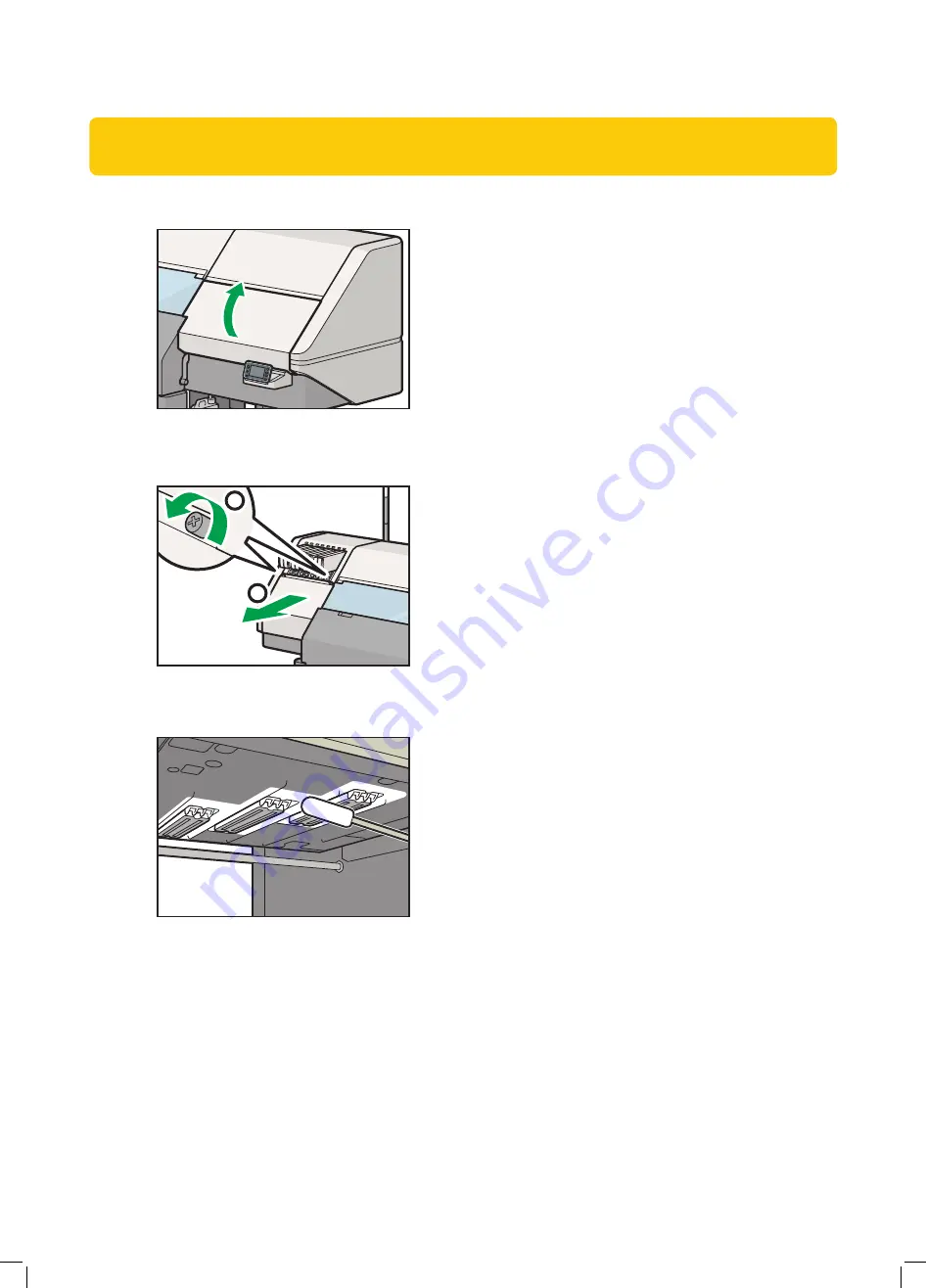
0
CIP Training
L5160/L513
Maintenance
CIP Training
C7200 series
Adjustment Settings for Operators
5. Check the message on the control panel, and then open the right cover.
DWT183
6. Remove the two fixed screws, and then remove the left cover.
The removed screws will be used when refixing the cover.
DWT304
1
2
7.
Apply cleaning liquid to a cleaning stick, and then use it to wipe off any dust and dirt on
the area around the print heads.
DWT305
•
Wipe off completely so that no cleaning liquid remains.
•
Do not touch the nozzle faces when cleaning the area around the print heads. If a
cap mark or dirt is left on the nozzle faces of the print heads, see "Cleaning the
Nozzle Faces of the Print Heads".













































