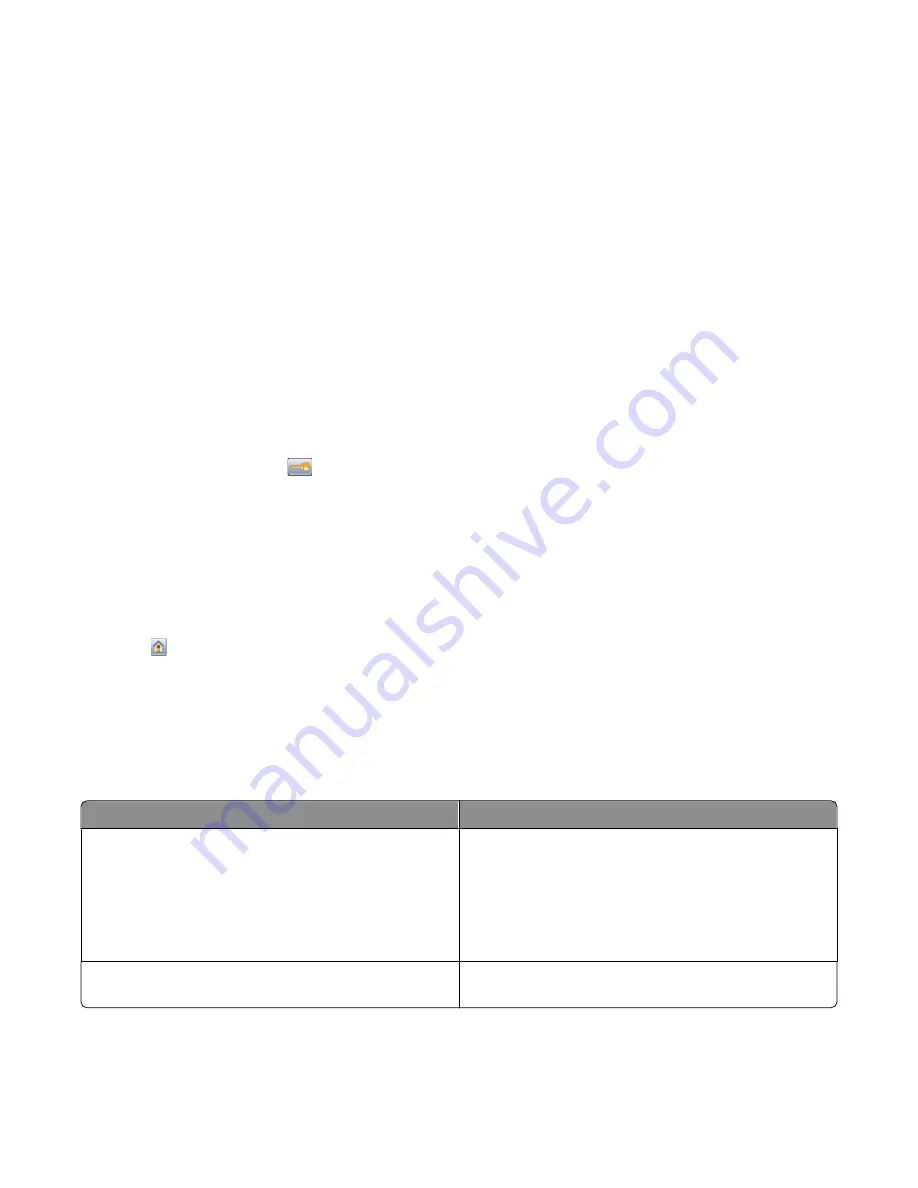
Adjusting the brightness of the display
To save energy, or if you are having trouble reading your display, you can adjust the brightness of the display.
Available settings range from 20–100 . The factory default setting is 100.
Using the Embedded Web Server
1
Type the printer IP address into the address field of your Web browser.
Note:
If you do not know the IP address of the printer, then print a network setup page and locate the IP address
in the TCP/IP section.
2
Click
Settings
, and then click
General Settings
.
3
In the Screen Brightness box, type in the brightness percentage you want for your home screen.
4
Click
Submit
.
Using the printer control panel
1
Make sure the printer is on and
Ready
appears.
2
On the home screen, touch
.
3
Touch
Settings
.
4
Touch
General Settings
.
5
Touch the down arrow until
Screen Brightness
appears.
6
Touch the arrows to select a setting.
7
Touch
Submit
.
8
Touch
.
Reducing printer noise
Use Quiet Mode to reduce the printer noise.
Note:
See the table for the multiple settings that change when you select a Quiet Mode setting.
Choose
To
On
Reduce printer noise.
•
You may notice a reduction in processing speed.
•
Printer engine motors do not start until a job is ready to
print. You may notice a short delay before the first page
is printed.
•
Fans run at a reduced speed or are turned off.
Off
Use factory default settings. This setting supports the
performance specifications for your printer.
Minimizing your printer's environmental impact
52
Содержание InfoPrint 1892
Страница 1: ...InfoPrint 1892 MT 4864 User s Guide G510 9799 00...
Страница 2: ......
Страница 3: ...InfoPrint 1892 MT 4864 User s Guide G510 9799 00...
Страница 6: ...4...
Страница 95: ......
Страница 96: ...Printed in USA G510 9799 00...






























