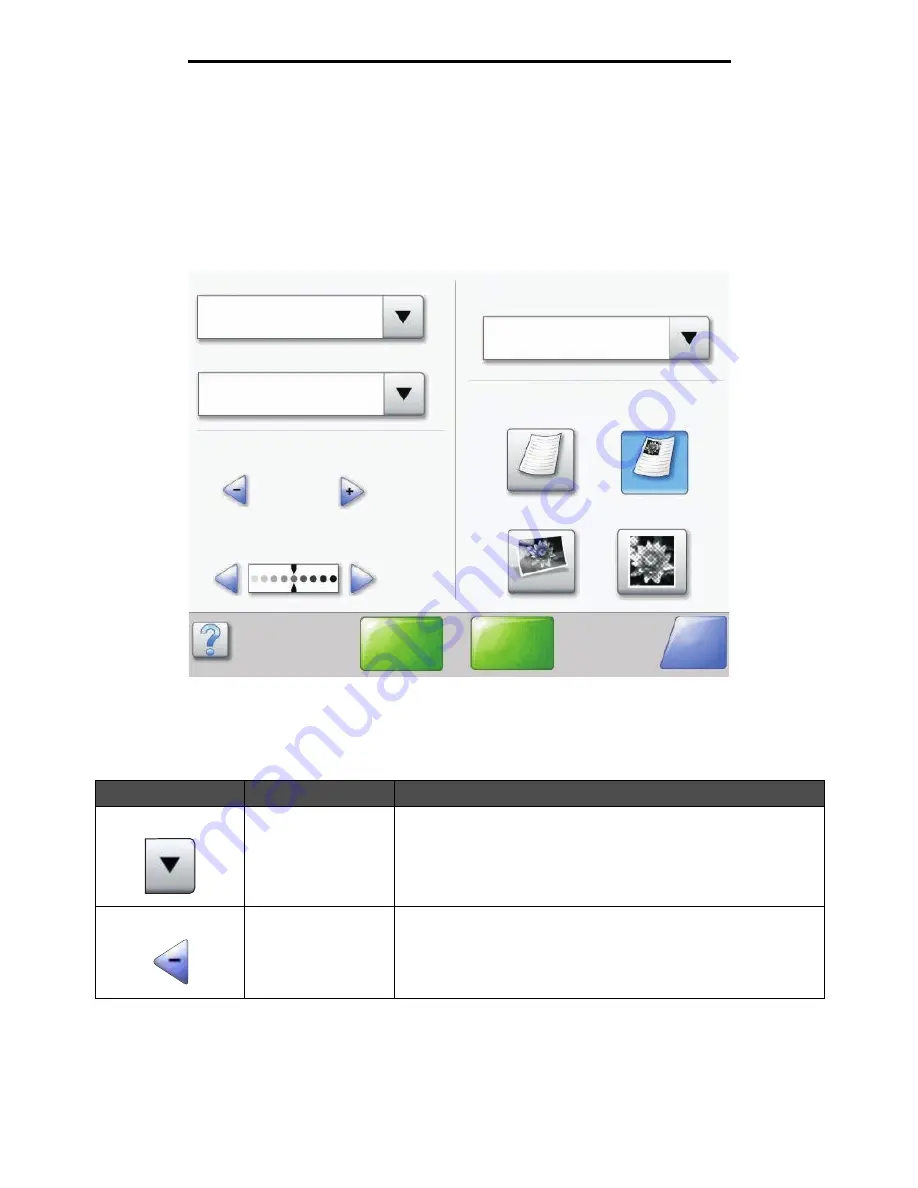
Using the LCD touch-screen buttons
17
Learning about the MFP
Using the LCD touch-screen buttons
The following section provides information on navigating through several screens. Only a few are chosen to demonstrate
the use of the buttons.
Sample screen one
Information on touch-screen buttons
Button
Button name
Function or description
Select button
Touch the
select
button to have another screen appear with additional
items. On the first screen, the user default setting is shown. Once the
select
button is touched, and the next screen appears, touching
another item shown on the screen changes the user default setting.
Left scroll decrease
button
Touch the
left scroll decrease
button to scroll to another value in
decreasing order.
Copy from
Letter (8.5 x 11 in.)
Copy to
Letter (8.5 x 11 in.)
Plain Paper
Sides (Duplex)
Portrait
1-sided to 1-sided
Content
Scale
Auto
(100%)
Darkness
Scan the
ADF
Scan the
flatbed
Back
Text
Text/Photo
Photograph
Printed Image
Содержание InfoPrint 1570
Страница 1: ...InfoPrint 1570 MFP MT 4542 User s Guide S510 4976 00...
Страница 146: ...146 Index V verify print 59 W weight paper 76 width guide 62...
Страница 147: ......
Страница 148: ...Printed in USA S510 4976 00...






























