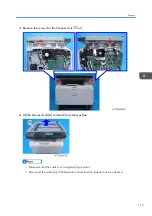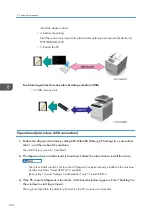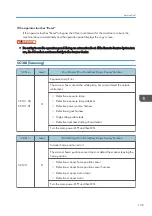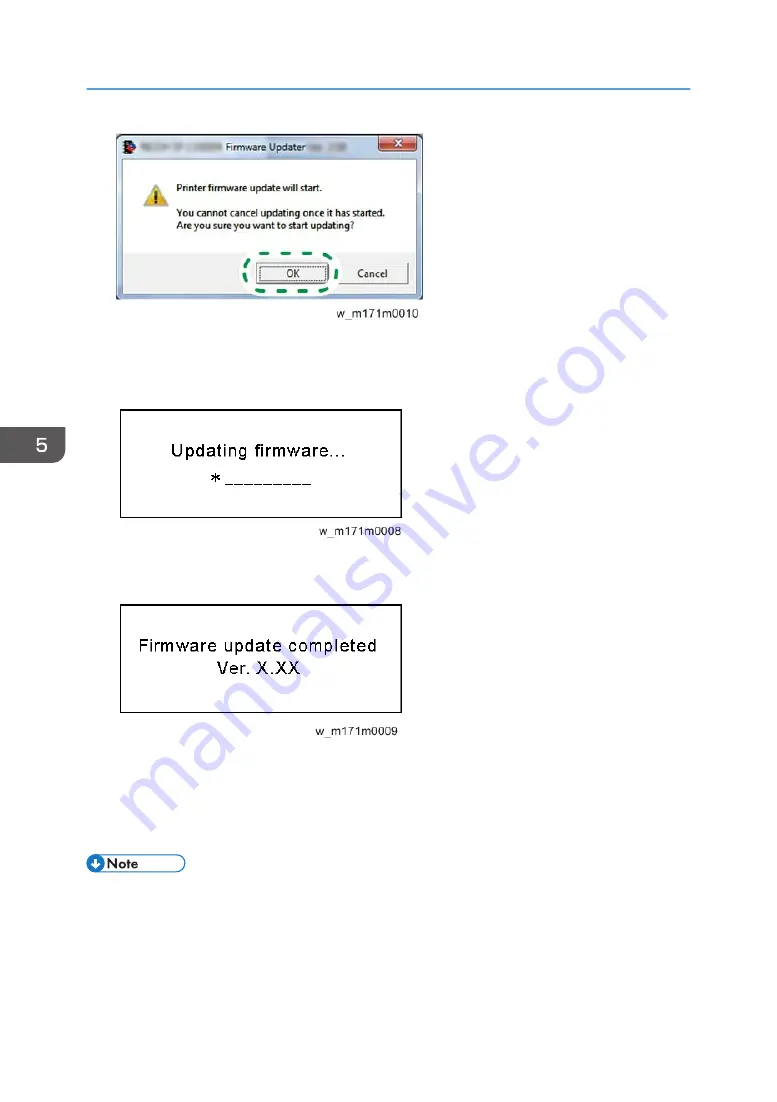
7.
Updating starts.
"Updating firmware..." appears on the printer's display and the Data in indicator flashes during
updates.
When the update is complete, "Firmware update completed" and the new firmware version appear
on the display.
8.
The printer turns off and on automatically.
9.
Check that the new firmware version is displayed using the control panel of the printer.
10.
Check the firmware version displayed in the first line.
[User Tools] key > System Settings > Administrator Tools > Firmware Version > System
• To also update the engine firmware, follow Steps 1 to 10 using the engine firmware update tool.
Update Progress
You can display the update progress on the control panel, as follows:
5. System Maintenance
128
Содержание Gim-MF1a
Страница 1: ...Model Gim MF1a b Machine Code M172 M173 Field Service Manual September 2014...
Страница 2: ......
Страница 32: ...2 Installation 30...
Страница 46: ...2 Operation Panel A x 5 4 Replacement and Adjustment 44...
Страница 55: ...PCDU PCDU 1 Press the release button and open the front cover A 2 Hold the grip to pull the PCDU A out PCDU 53...
Страница 73: ...4 Remove the bracket of the drawer connector and then remove the screws of the thermistor x3 Fusing 71...
Страница 105: ...2 Rear Cover Switch A x 1 Hook Electrical Components 103...
Страница 122: ...5 Operation Panel page 43 Operation Panel 4 Replacement and Adjustment 120...
Страница 125: ...Service Program Mode 123...
Страница 184: ...6 Troubleshooting 182...
Страница 192: ...MEMO 190...
Страница 193: ...MEMO 191...
Страница 194: ...MEMO 192 EN...
Страница 195: ...Model Gim MF1a b Machine Code M172 M173 Appendices September 2014...
Страница 196: ......
Страница 214: ...1 Appendices Specifications 18...
Страница 299: ...MEMO 103...
Страница 300: ...MEMO 104 EN...