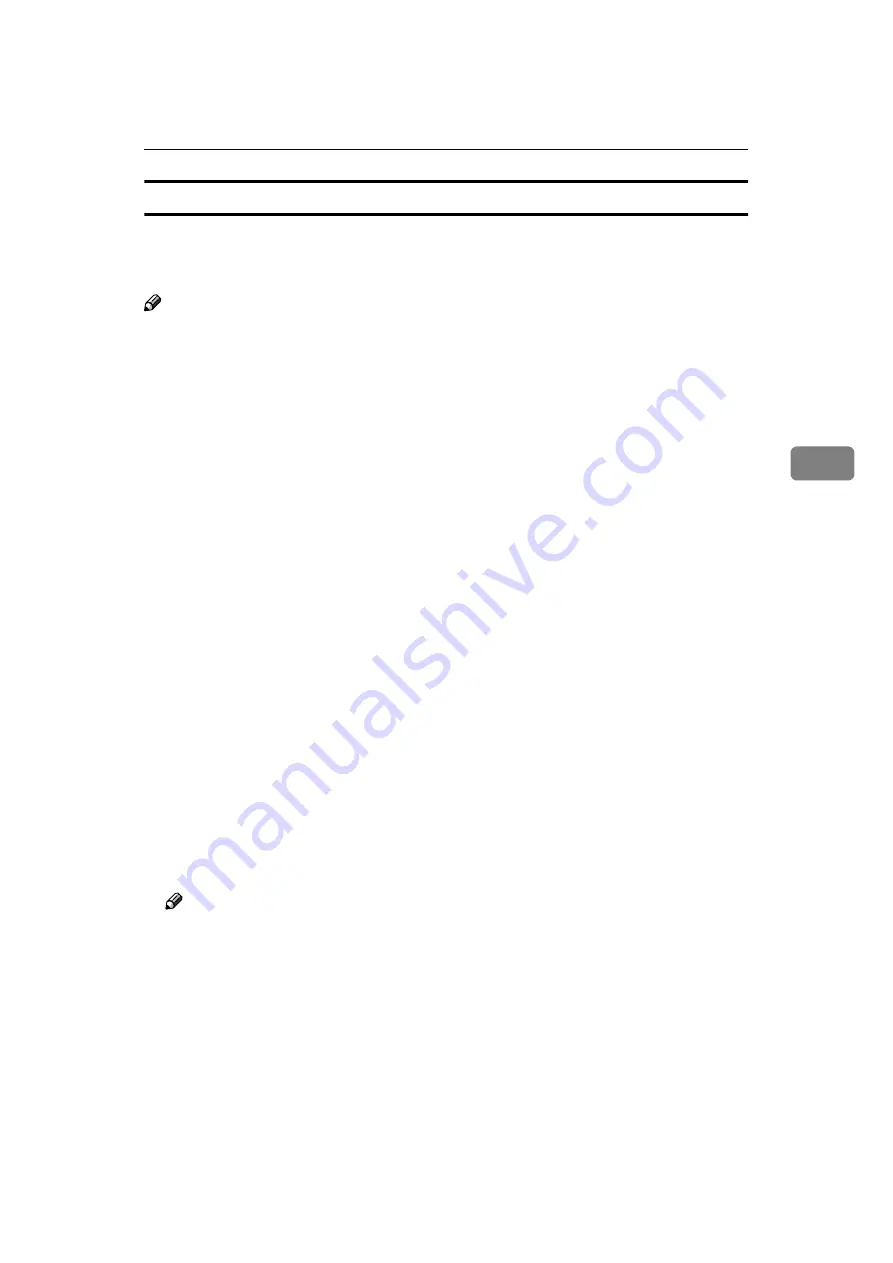
Installing the RICOH-SCRIPT2 Printer Driver
53
4
Installing the ColorSync profiles
ColorSync profiles make it possible for the printer to print colors of similar in-
tensity to those that appear on the computer display. You must install the Col-
orSync profiles to use this feature.
Note
❒
The ColorSync profiles conform with the color characteristics defined by the
International Color Consortium (ICC).
❒
Some computer displays may require particular settings to be controlled by
ColorSync. For more information, see the documentation that comes with
your display.
The following profiles are provided for the printer.
❖
❖
❖
❖
Transparency
Adjusts the image density to optimize the output for overhead projectors.
This profile is selected automatically whenever
[
OHP Transparency
]
is selected
as the paper type.
❖
❖
❖
❖
Presentation
Enhances the reproduction of documents that contain text and graphics. This
profile is best for printing charts, colored graphs, presentation materials and
so on.
❖
❖
❖
❖
Photograph
Use this profile to enhance the reproduction of photos and graphics that in-
clude midtones.
❖
❖
❖
❖
Solid Color
Use this profile for printing specific colors, logos and so on.
The following procedure describes how to install the ColorSync Profiles.
A
Start the Macintosh.
B
Double-click the hard disk icon, and then open the appropriate folder for
installing the ColorSync profiles.
Note
❒
The location of the appropriate folder may differ depending on the version
of the operating system. The following are examples:
• System: Preferences: ColorSync Profiles
• System: ColorSync Profiles
C
Insert the CD-ROM into the CD-ROM drive.
The icon of the CD-ROM appears.
D
Double-click the CD-ROM icon.
The contents of the CD-ROM appear.
Содержание Gestetner C7006 SLC6c
Страница 10: ...viii...
Страница 22: ...Getting Started 12 1...
Страница 44: ...Configuring the Printer for the Network 34 3...
Страница 70: ...UE USA G063 8647...






















