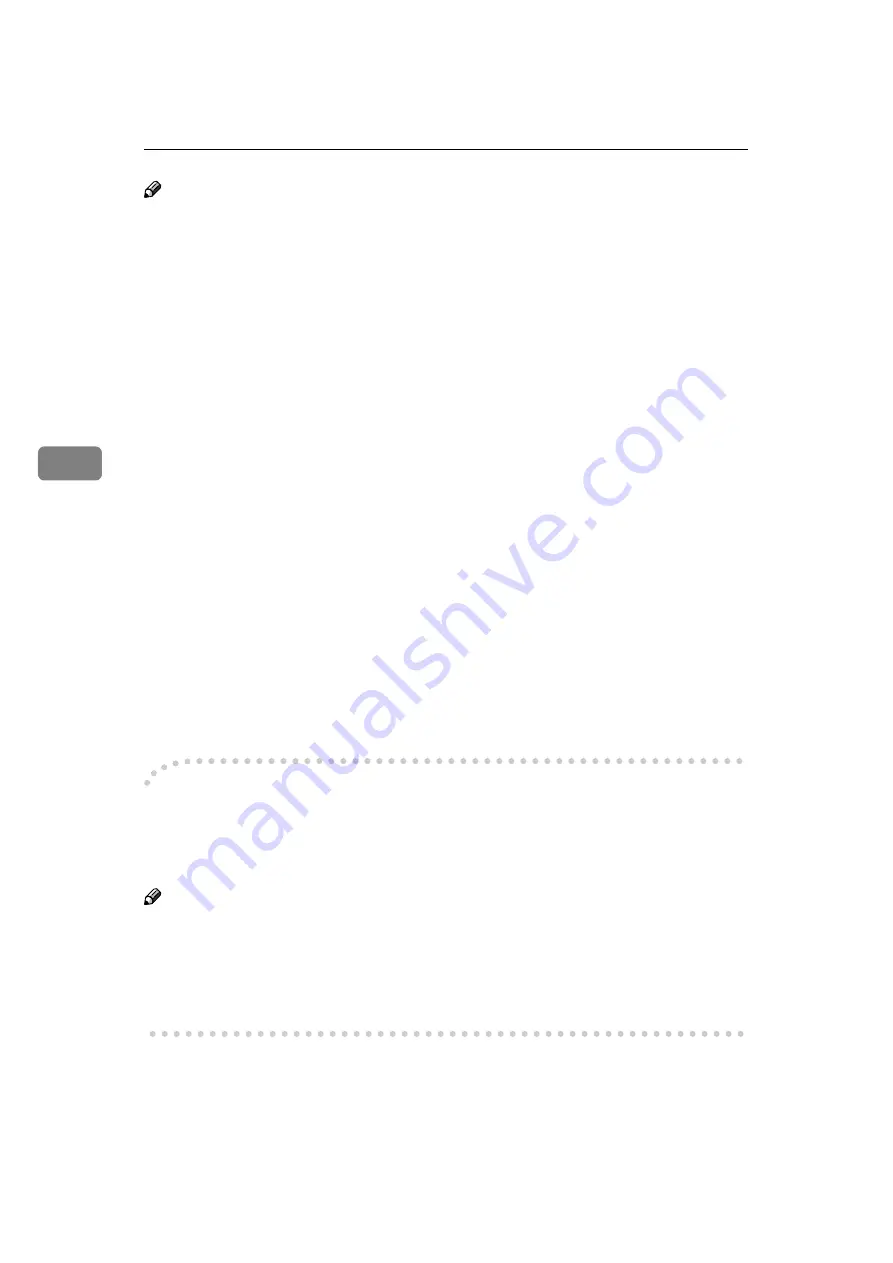
Installing the Printer Driver and Software
36
4
Note
❒
If the "plug and play" function is started, click
[
Cancel
]
in the
[
New Hardware
Found
]
,
[
Device Driver Wizard
]
or
[
Found New Hardware Wizard
]
dialog box, and
then insert the CD-ROM. The
[
New Hardware Found
]
,
[
Device Driver Wizard
]
or
[
Found New Hardware Wizard
]
dialog box appears depending on the system ver-
sion of the Windows 95/98/Me or Windows 2000.
❒
The appropriate language name is used for the CD-ROM folder: ENGLISH
(English), DEUTSCH (German), FRANCAIS (French), ITALIANO (Italian),
ESPANOL (Spanish), NEDRLNDS (Dutch), NORSK (Norwegian), DANSK
(Danish), SVENSKA (Swedish)
❖
❖
❖
❖
User Codes
User Codes are eight digit codes that allow you to keep track of printing done
under each code. To use this feature, the network administrator should assign
User Codes and inform users of them before they install the printer driver.
• With the IPDL-C printer driver, if you want to set a User Code, you must
do it when installing the printer driver.
• With the RICOH-SCRIPT2 printer driver, only
[
Off
]
or
[
On
]
can be selected.
The numerical value cannot be changed. If
[
On
]
is selected, “99999999” is
automatically set as a default. So if you want to distinguish between the
RICOH-SCRIPT2 and IPDL-C printer drivers, set the different User Code
in the IPDL-C printer driver.
• In Windows 95/98/Me, if you want to change the User Code, reinstalling
the printer driver is required.
• In Windows 95/98/Me, changing the printer name makes the User Code
ineffective. If you want to set the User Code again, reinstalling the printer
driver is required.
-
-
-
-
Using the Shared Printer on Windows 2000 or Windows NT 4.0 for
Windows 95/98/Me Client
If you want to share the printer on Windows 2000 or Windows NT 4.0, install the
printer driver for Windows 95/98/Me for an alternate driver.
Note
❒
When using the alternate driver function with the Windows NT 4.0, use the
Windows NT 4.0 Service Pack 4 or later.
For more information about installing the printer driver as an alternate driver,
see P.39
“Windows 2000 - Installing the IPDL-C Printer Driver”
NT 4.0 - Installing the IPDL-C Printer Driver”
.
Содержание Gestetner C7006 SLC6c
Страница 10: ...viii...
Страница 22: ...Getting Started 12 1...
Страница 44: ...Configuring the Printer for the Network 34 3...
Страница 70: ...UE USA G063 8647...






























