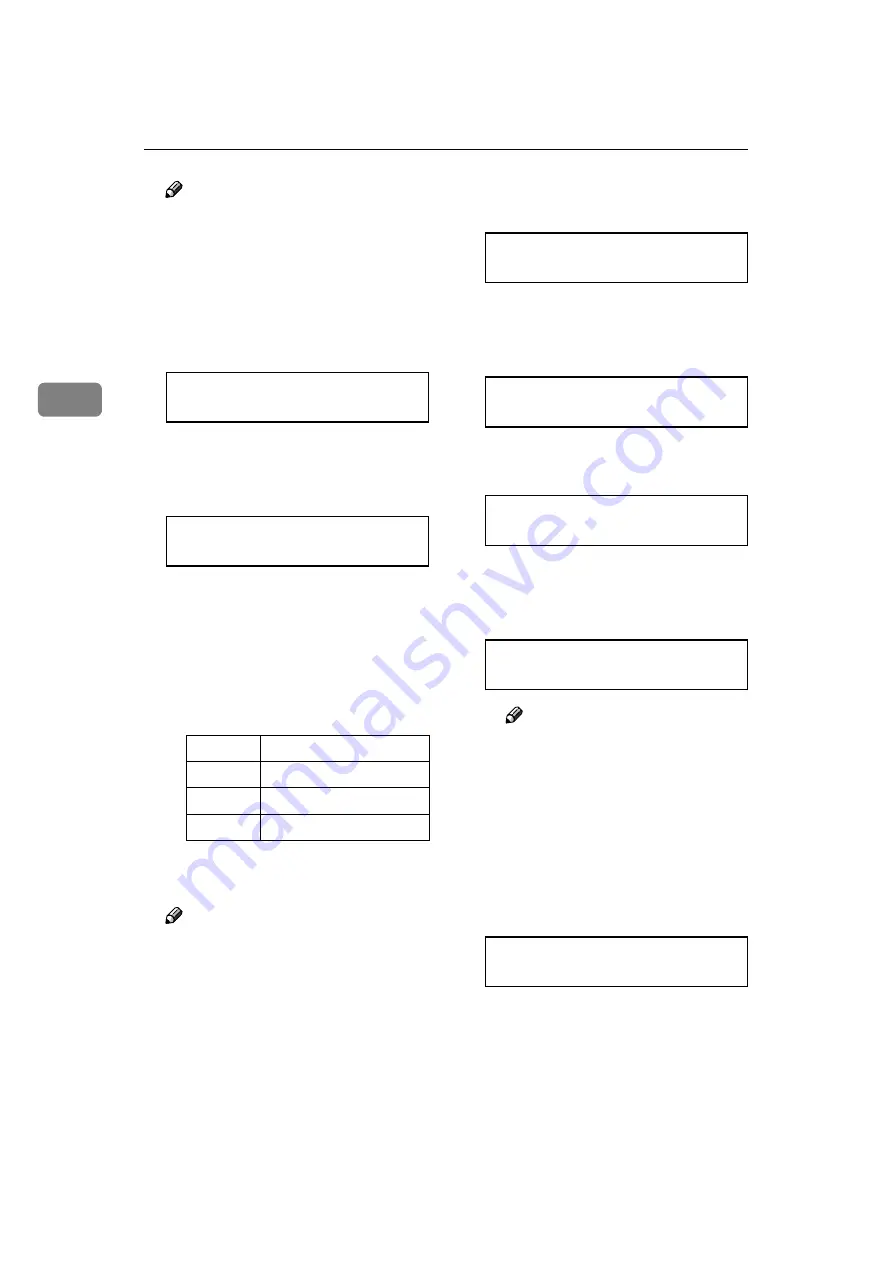
Configuring the Printer for the Network
30
3
Note
❒
You should not select protocols
that are not used on the net-
work.
❒
When using Pure IP in NetWare
5, select TCP/IP to be active.
A
Press
{{{{T
T
T
T}}}}
or
{{{{U
U
U
U}}}}
until the fol-
lowing message appears.
<System Menu>
j
39.Active PTL.
l
B
Press
{{{{
#Enter
}}}}
.
The current setting appears on
the panel display.
<Active PTL.>
j
*All Active
l
C
Press
{{{{U
U
U
U}}}}
or
{{{{T
T
T
T}}}}
until the pro-
tocol you want to use appears.
D
Press
{{{{
#Enter
}}}}
.
The actual procedure may differ
depending on the protocol you
use. Follow the appropriate
procedure below.
E
If you use TCP/IP, you should as-
sign the IP Address to the printer.
Note
❒
To get an IP address for the
printer, contact your network
administrator.
❒
If you use TCP/IP, you should
assign the IP address to the
printer.
A
Press
{{{{U
U
U
U}}}}
or
{{{{T
T
T
T}}}}
until the fol-
lowing message appears.
<System Menu>
j
32.IP Address
l
B
Press
{{{{
#Enter
}}}}
.
The current IP address appears
on the panel display.
011.022.033.044
j
jl
/#
C
Press
{{{{U
U
U
U}}}}
or
{{{{T
T
T
T}}}}
to specify the
leftmost digit of the IP address.
111.022.033.044
j
jl
/#
D
Press
{{{{
#Enter
}}}}
.
The pointer (
U
) moves to the
next digit as shown.
111.022.033.044
j
jl
/#
Note
❒
You can return the pointer
(
U
) to the previous (left) digit
by pressing
{
Escape
}
.
❒
If you press
{
Escape
}
when
the pointer (
U
) is on the left-
most position, the specified
IP address is reset.
E
Press
{{{{U
U
U
U}}}}
or
{{{{T
T
T
T}}}}
to specify the
second digit of the IP address.
191.022.033.044
j
jl
/#
F
Press
{{{{
#Enter
}}}}
.
TCP/IP
E
V
F
V
G
V
I
V
J
V
K
NetWare
H
V
I
V
J
V
K
AppleTalk
I
V
J
V
K
NetBEUI
I
V
J
V
K
Содержание Gestetner C7006 SLC6c
Страница 10: ...viii...
Страница 22: ...Getting Started 12 1...
Страница 44: ...Configuring the Printer for the Network 34 3...
Страница 70: ...UE USA G063 8647...






























