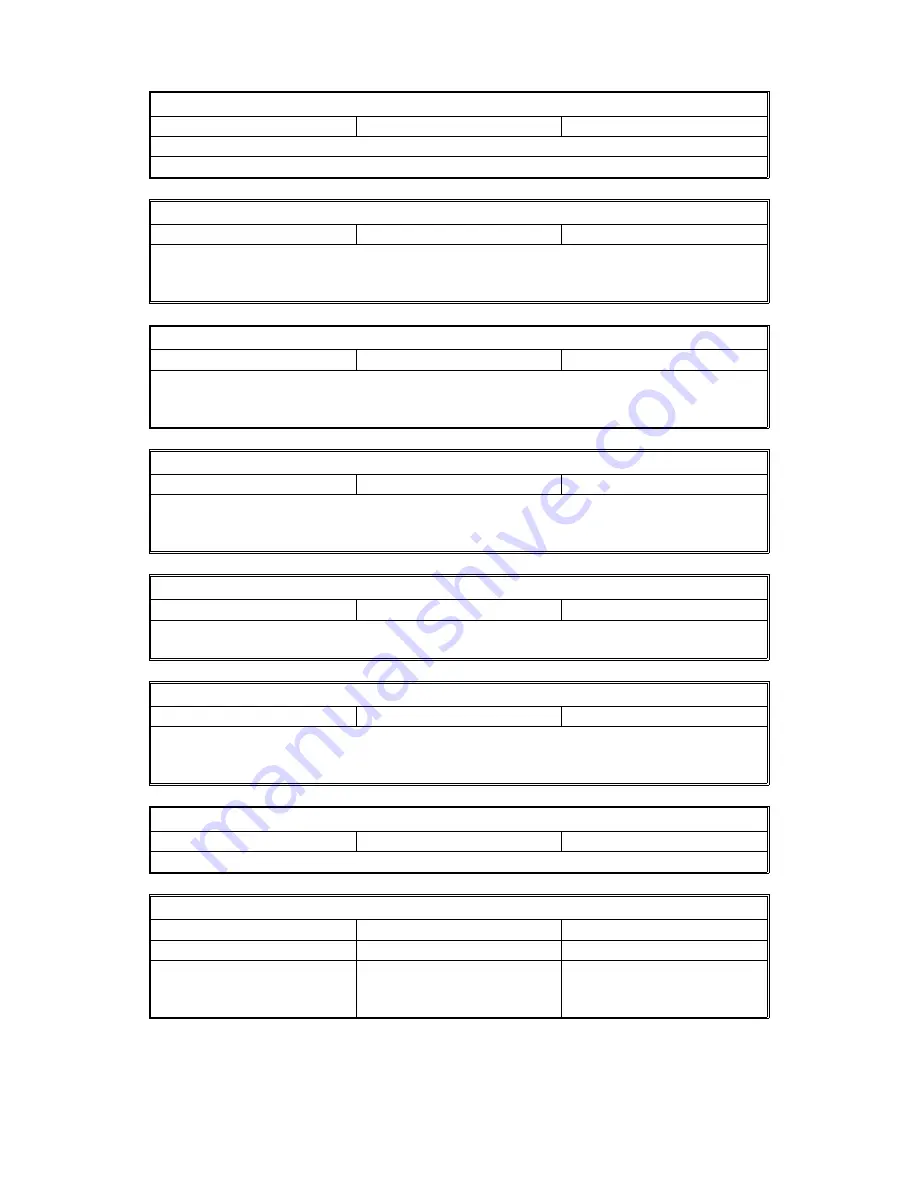
Symptom: Copy jam at the feed-out area (error code 9-09)
Check
Action if Yes
Action if No
1. Clean the rollers in the copy feed-out area.
2. Check the copy feed-out sensor (see steps 3 and 4 of "Copy jam - General").
Symptom: Double feed
Check
Action if Yes
Action if No
Upper cassette: Check the corner separator mechanism and side fences, and replace if
necessary.
Lower cassette: Clean, lubricate, or replace the separation roller.
Symptom: Dog-eared copies
Check
Action if Yes
Action if No
Excessive copy paper curl
Defective hot roller stripper
Incorrect corner separator/side fence position
Symptom: Wrinkled copies
Check
Action if Yes
Action if No
Check whether the problem can be solved by using another stack of paper.
Check paper transport through the printer and replace the defective component.
Replace the fusing unit pressure springs, or the entire fusing unit.
Symptom: Soiled copy paper
Check
Action if Yes
Action if No
Clean the rollers in the printer. If the dirt is part of the image, then clean the ADF and
scanner rollers. Also, see Copy Quality Troubleshooting (section 6-1).
Symptom: Dirt along the leading edge on the reverse side
Check
Action if Yes
Action if No
See "Soiled Copy Paper" above.
Clean the following components: transfer corona unit and vicinity, paper feed path,
registration rollers (soft dry cloth), feed-out rollers.
Symptom: Skew caused by the printer mechanism
Check
Action if Yes
Action if No
Clean the rollers in the cassettes and paper feed path. Replace any defective rollers.
Symptom: Ozone odor
Check
Action if Yes
Action if No
1. Is the ozone fan working?
Change the ozone filter.
Go to step 2.
2. Does the FCU send
power and drive signals
to the fan?
Change the ozone fan.
Change the FCU.
1st August, 1994
TROUBLESHOOTING
MECHANICAL PROBLEMS
6-18






























