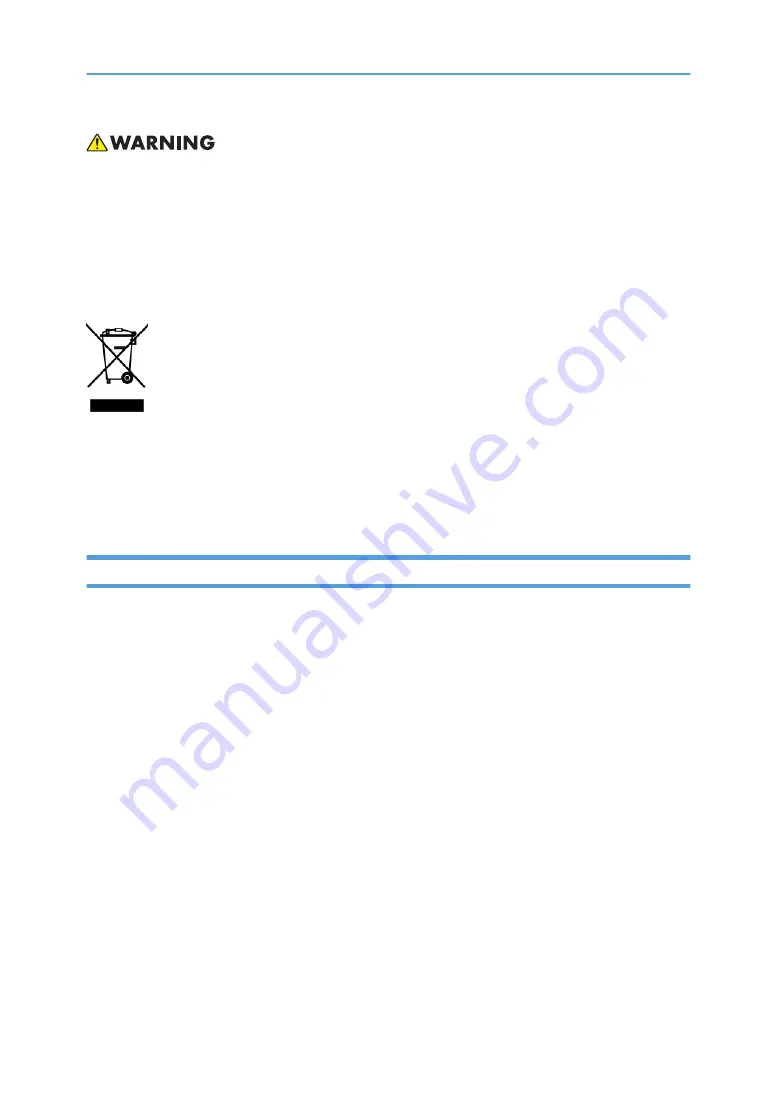
• To prevent a fire or explosion, keep the machine away from flammable liquids, gases, and
aerosols. A fire or an explosion might occur.
This product contains substances which are harmful to humans and the environment.
• The lamp contains mercury.
Please dispose of this product or used lamps in accordance with local regulations.
The following information is only for EU-member states:
The use of the symbol indicates that this product may not be treated as household waste. By ensuring this
product is disposed of correctly, you will help prevent potential negative consequences for the
environment and human health, which could otherwise be caused by inappropriate waste handling of
this product. For more detailed information about recycling of this product, please contact your local city
office or your household waste disposal service.
Trademarks
• DLP is trademark or registered trademark of Texas Instruments.
• IBM is a trademark or registered trademark of International Business Machines Corporation.
• Macintosh, Mac OS X, iMac, and PowerBook are trademarks of Apple Inc., registered in the U.S.
and other countries.
• Microsoft, Windows, Windows Vista, Internet Explorer and PowerPoint are either a registered
trademark or trademark of Microsoft Corporation in the United States and/or other countries.
• HDMI, the HDMI Logo and High-Definition Multimedia Interface are trademarks or registered
trademarks of HDMI Licensing LLC.
• Other product and company names mentioned in this user’s manual may be the trademarks or
registered trademarks of their respective holders.
• Blu-ray is a trademark of Blu-ray Association.
2
Содержание Deneb-PJ2 Y068
Страница 1: ...Deneb PJ2 Machine Codes Y068 Y069 Field Service Manual 20 January 2015...
Страница 2: ......
Страница 23: ...Diagram Diagram 21...
Страница 24: ...1 Product Information 22...
Страница 38: ...Main Board I O Board LAN Board 1 Remove the shield of terminal A 3 Replacement and Adjustment 36...
Страница 41: ...4 Remove the 1 screw to remove the LAN board A 5 Remove the 3 hex screws Part Replacement 39...
Страница 56: ...Optical Engine 1 Remove the 12 screws 3 Replacement and Adjustment 54...
Страница 65: ...4 Remove the 3 adjustable feet A and nuts B from the bottom cover C Part Replacement 63...
Страница 74: ...Main Procedures 4 Troubleshooting 72...
Страница 76: ...Error LED flashing red temp LED steady lights red 4 Troubleshooting 74...
Страница 77: ...Error LED flashing red temp LED flashing red Main Procedures 75...
Страница 78: ...Error LED flashing red lamp LED steady lights red 4 Troubleshooting 76...
Страница 79: ...Error LED flashing red filter LED flashing red Main Procedures 77...
Страница 80: ...C Image Performance Troubleshooting 1 1 Is the RICOH logo displayed on the screen 4 Troubleshooting 78...
Страница 81: ...1 2 Is the PC image displayed on the screen Main Procedures 79...
Страница 82: ...1 3 Is video image displayed on the screen 4 Troubleshooting 80...
Страница 83: ...1 4 Is focus ok Main Procedures 81...
Страница 84: ...1 5 Is color ok 4 Troubleshooting 82...
Страница 85: ...1 6 Have line bar Main Procedures 83...
Страница 86: ...1 7 Is there noise on the image 4 Troubleshooting 84...
Страница 87: ...1 8 Is uniformity ok Main Procedures 85...
Страница 88: ...D Remote Control Troubleshooting 4 Troubleshooting 86...
Страница 89: ...Main Procedures 87...
Страница 90: ...E Network Troubleshooting 1 1 Is the LAN connector LED in normal status 4 Troubleshooting 88...
Страница 91: ...1 2 Are the network settings of the unit right Main Procedures 89...
Страница 94: ...Item Error Log Explanation Related parts 11 x 4 I2CFail THERMAL SENSOR MB 4 Troubleshooting 92...
Страница 110: ...5 Test Inspection 108...
Страница 127: ...3 Check the serial number Re write Serial Number 125...
Страница 128: ...MEMO 126...
Страница 129: ...MEMO 127...
Страница 130: ...MEMO 128 EN...





































