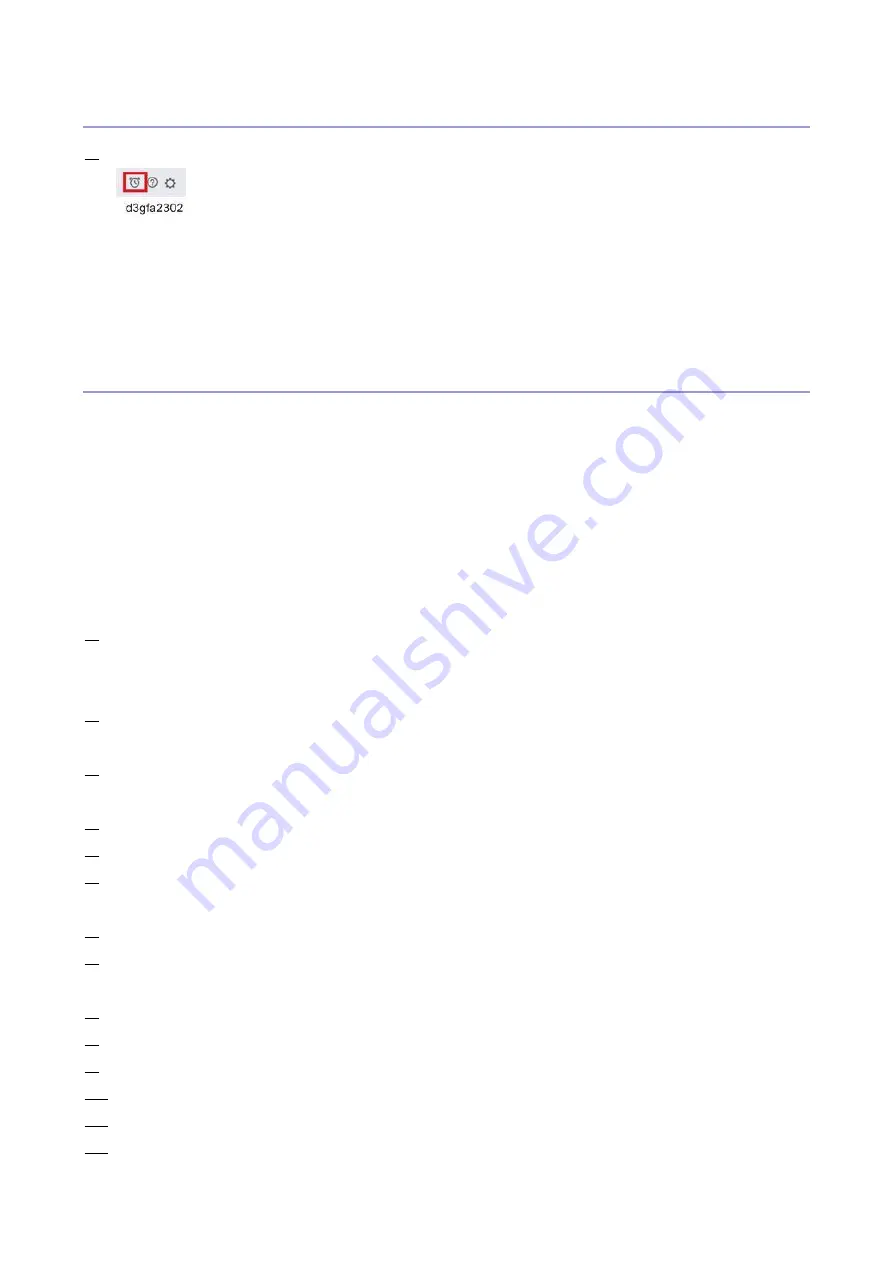
1.Installation
44
View Deactivation Status and LAC
1.
In the License Activation window, click the deactivation history icon.
Deactivated options and their corresponding LACs are listed. If an option is selectable, the
deactivation may be incomplete.
To complete a deactivation, select the option, click Deactivate, and continue with manual
deactivation.
See Manual deactivation for more information.
Reactivation of Client Options
If the license for a Client Option is corrupted, the option does not function even though it appears to be
activated. When your PC starts, it attempts to reactivate a corrupted license by contacting the licensing
server. If reactivation fails (because of a network interruption, for example) you can try to reactivate the
option in the License Activation window. You do not need to enter the LAC.
The reactivation process depends on whether your PC is connected to the Internet:
If your PC is connected to the Internet: Use Automatic reactivation.
If your PC is not connected to the Internet: Use Manual reactivation.
<Automatic Reactivation Procedure>
1.
In the License Activation window, under Activated Options, click Reactivate next to the option that
you want to reactivate.
The Client Option is activated.
2.
Click Finish.
<Manual Reactivation Procedure>
1.
In the License Activation window, under Activated Options, click Reactivate next to the option that
you want to reactivate.
2.
Click Continue to proceed with the manual process.
3.
Click Create Request File and save the file.
4.
Copy the file to a PC that is connected to the Internet. (It is also possible to use the same PC by
changing the location/connection.)
5.
On the PC that is connected to the Internet, open a browser and go to licensing.efi.com.
6.
Click Choose File, select the request file, and then click Upload Request File.
License file is generated.
7.
Click Download License File and save the file.
8.
Copy the license file to the PC where you are reactivating the license.
9.
Return to the Generate License window and click Yes.
10.
Click Browse, select and open the license file, and then click Activate.
11.
The Client Option is reactivated.
12.
Click Finish.
Содержание D3GF
Страница 2: ......
Страница 6: ......
Страница 13: ...1 Installation 7 Installation Flow Chart Recommended installation steps are as follows ...
Страница 46: ...1 Installation 40 If activation does not require a restart Server Option Client Option ...
Страница 59: ...2 General Operations For Servicing 53 5 Touch Restart System 6 Wait until the E 25C reboots and becomes idle ...
Страница 71: ...3 Replacement 65 Cover Removal Side Cover for the E 25C 1 Remove the side cover A ...
Страница 93: ...4 System Maintenance 87 Command WorkStation For details refer to the Command WorkStation help ...
Страница 187: ...7 Specifications 181 H 4 9 x 14 3 x 11 6 Weight 5 5 kg 12 2 lb ...
















































