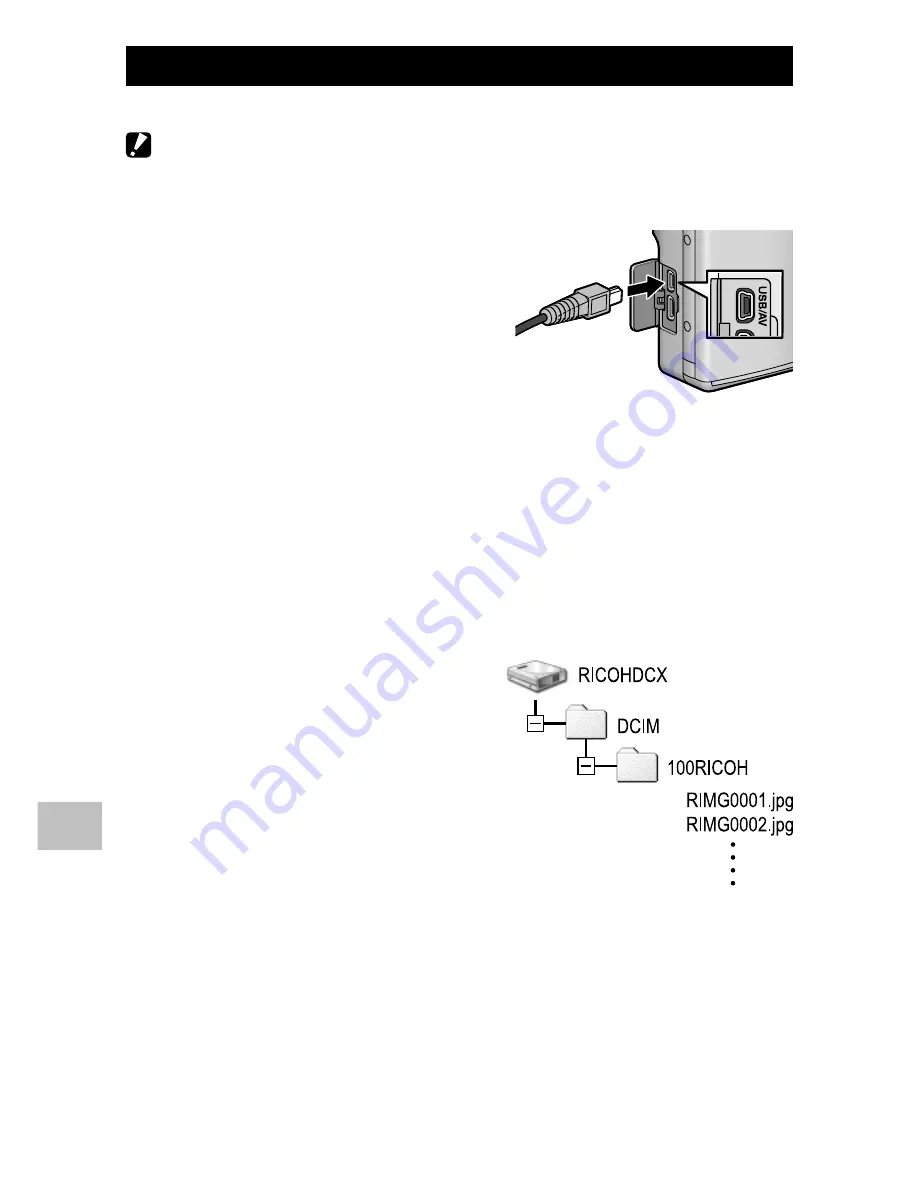
8
D
ownloading Images t
o Y
our C
omput
er
Copying Pictures to Your Computer
Follow the steps below to copy pictures to your computer.
Caution ---------------------------------------------------------------------------------
To copy pictures stored in the SD memory card, insert the card first and then
connect the camera to the computer.
1
Connect the common terminal
for USB port/AV output of the
camera to the computer using
the supplied USB cable.
• Turn the camera off before
connecting the USB cable.
• The camera turns on automatically when a connection is established.
2
Copy photos to the computer.
If DL-10 is installed:
• DL-10 starts and image transfer begins automatically.
• Pictures are copied to the [Digital Camera] folder in [My Documents],
where they are sorted into separate folders by date of recording. See
the “Software User Guide” (PDF file) for more information.
If DL-10 is not installed:
• Copy files from the camera to the
desired location.
• When an SD memory card is
loaded, its files are displayed.
Otherwise, files in the internal
memory are displayed.
• When [Digital camera software
installer] screen appears, click [×].
Example of the display
in Windows XP
















































