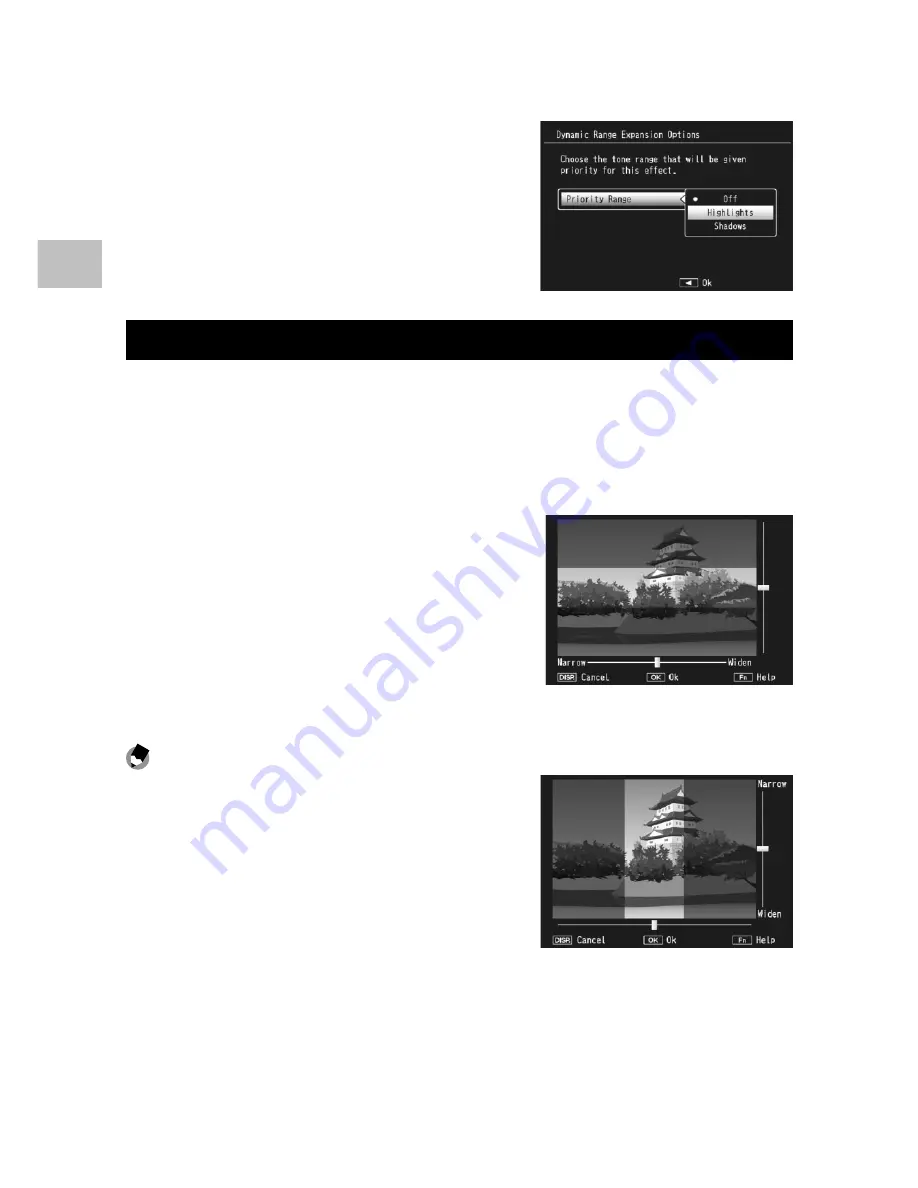
1
Shooting Mode T
ypes
The effect can be chosen using the [Dynamic Range Expansion] option
when [Dynamic Range] is selected in creative shooting mode.
If an option other than [AUTO] is
highlighted when you push the ADJ./OK
button
F
, the menu shown at right will be
displayed. Choose the tone range given
priority for expanded dynamic range from
[Highlights], [Shadows], and [Off].
Shooting in Miniaturization Mode
This mode creates pictures that appear to be photos of dioramas. It is
most effective when pictures are taken from a high vantage point.
1
Select [Miniaturize] in the creative shooting mode menu
and press the ADJ./OK button.
2
Press the Fn button.
• The miniaturization setting screen
appears.
• The areas that will not be in focus in
the final photograph are shown in
gray.
• Press the DISP. button to cancel the
setting.
Note -------------------------------------------------------------------------------------
When the camera is held vertically, the area
that will be in focus is shown in horizontal
orientation. Press the
D
button to re-orient
the area that will be in focus.
















































