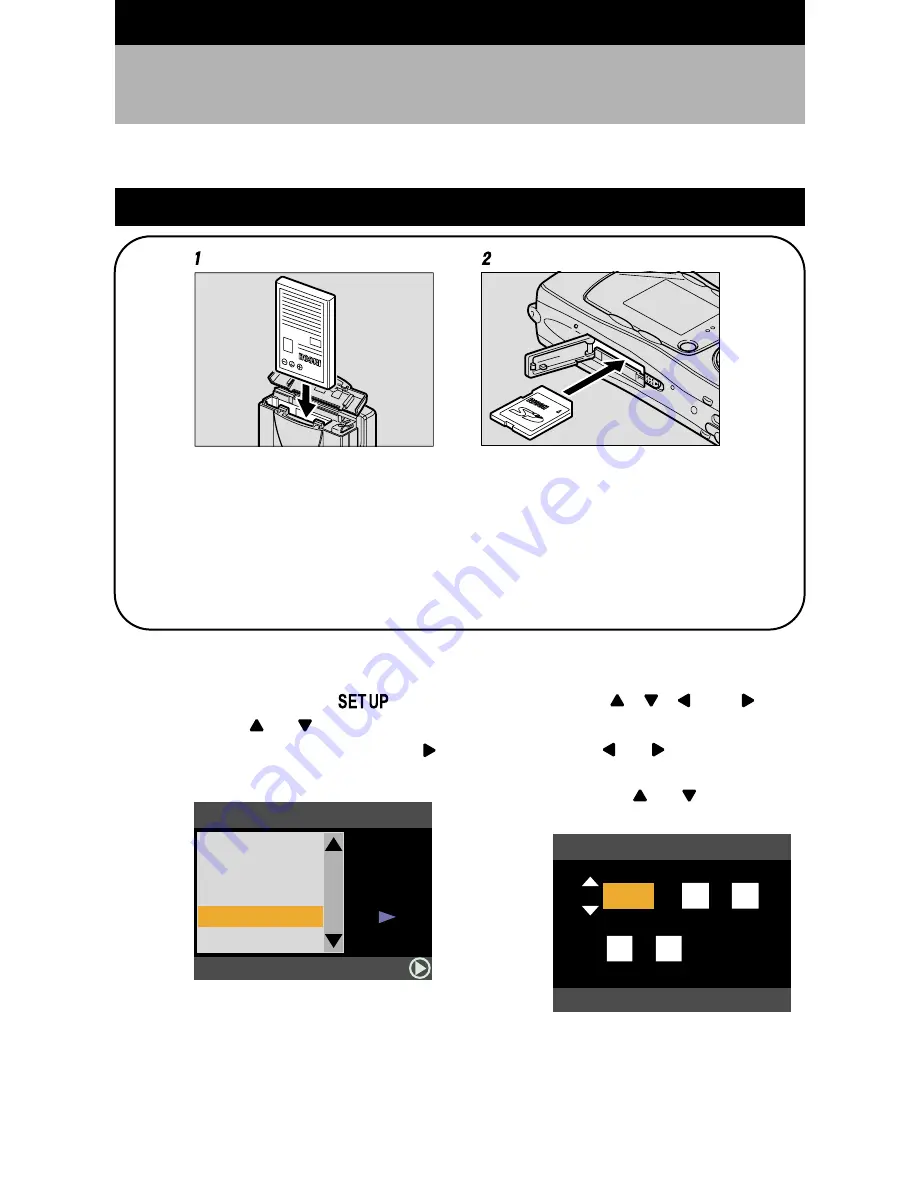
8
Basic Operation/Quick Reference
This section explains basic operation of the camera. For more detailed information, refer to the
reference page mentioned.
●
Setting the Date and Time (p.34)
1
Set the mode dial to [
].
2
Press the
or
button to select
[DATE SETTING] and press the
button.
3
Press the
,
,
and
buttons to set the date and time.
Press the
or
button to
highlight the item you wish to adjust,
and press the
or
button to
adjust the item.
4
Press the ENTER button.
Getting Started
1
Load the battery. (p.21)
Slide open the battery cover and load the battery.
* Charge the battery before loading it in the camera. (p.22)
2
Insert a storage media. (p.26)
Slide the card cover switch to open the card cover and insert an SD memory
card.
* When using a new SD memory card, be sure to format it first with the camera. (p.27)
Battery
SD memory card
SET UP
BEEP SOUND
POWER SAVE
SEQ.FILE NO.
DATE SETTING
LANGUAGE
SELECT:
ON
ENGLISH
2/3
ON
OFF
SET DATE/TIME
SEL.:ENTER
CANCEL:CANCEL
2001
01
01
00
00
:
/
/
Содержание Caplio RR-10
Страница 8: ...7...
Страница 41: ...40...
Страница 124: ...123 Appendix...
Страница 131: ...130 Declaration of Conformity The Product complies with the requirements of the EMC Directive 89 336 EEC...
Страница 133: ...132 Memo...
























