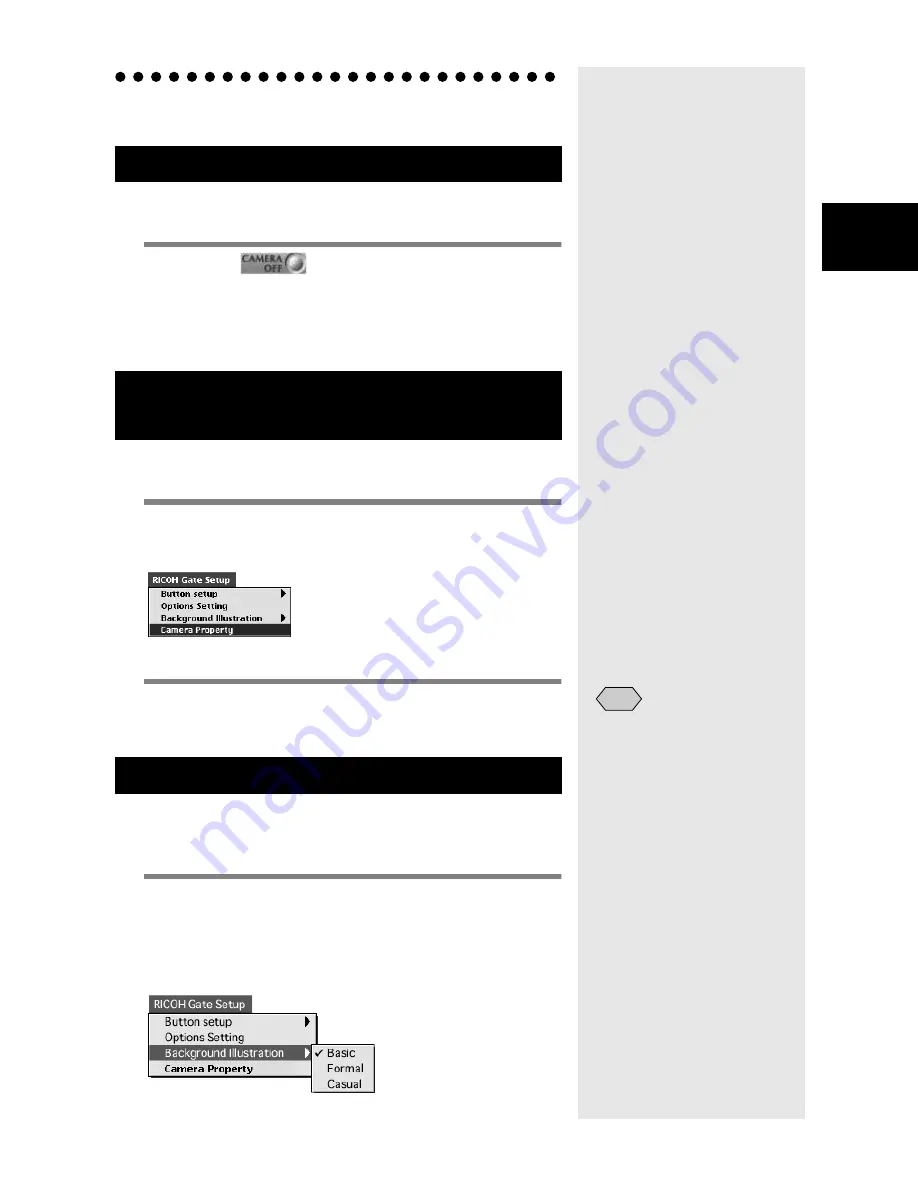
43
3
Using RICOH Gate
Other Functions
When the camera is connected to the Macintosh, you can turn
the camera off using the RICOH Gate Camera Off button.
1
Click on
in the RICOH Gate
window.
m
m
m
m
See “Functions of the RICOH Gate Buttons” (p.23).
The camera will turn off and go into charging mode.
When the camera is connected to the Macintosh, you can
check the name of the photographer preset in the camera.
1
Select [Camera Property] from [RICOH
Gate Setup].
The [Camera Property] dialog will be displayed.
2
Check the name of the photographer
and select [OK].
You can change the design of the RICOH Gate window. You
can choose from two designs (casual and formal) in addition to
the design first used.
1
Select [Background Illustration] from
[RICOH Gate Setup] and choose [Basic],
[Formal] or [Casual].
The default background is [Basic].
The design of the RICOH Gate window will change.
Turning the Camera Off
Displaying and Setting Camera Infor-
mation (Camera Property)
Changing the RICOH Gate Design
• You can enter the name of
the photographer in up to 16
ASCII characters.
See
“About ASCII” (p.44)
.
Note
Содержание Caplio RICOH Gate for Macintosh
Страница 18: ...16...
























