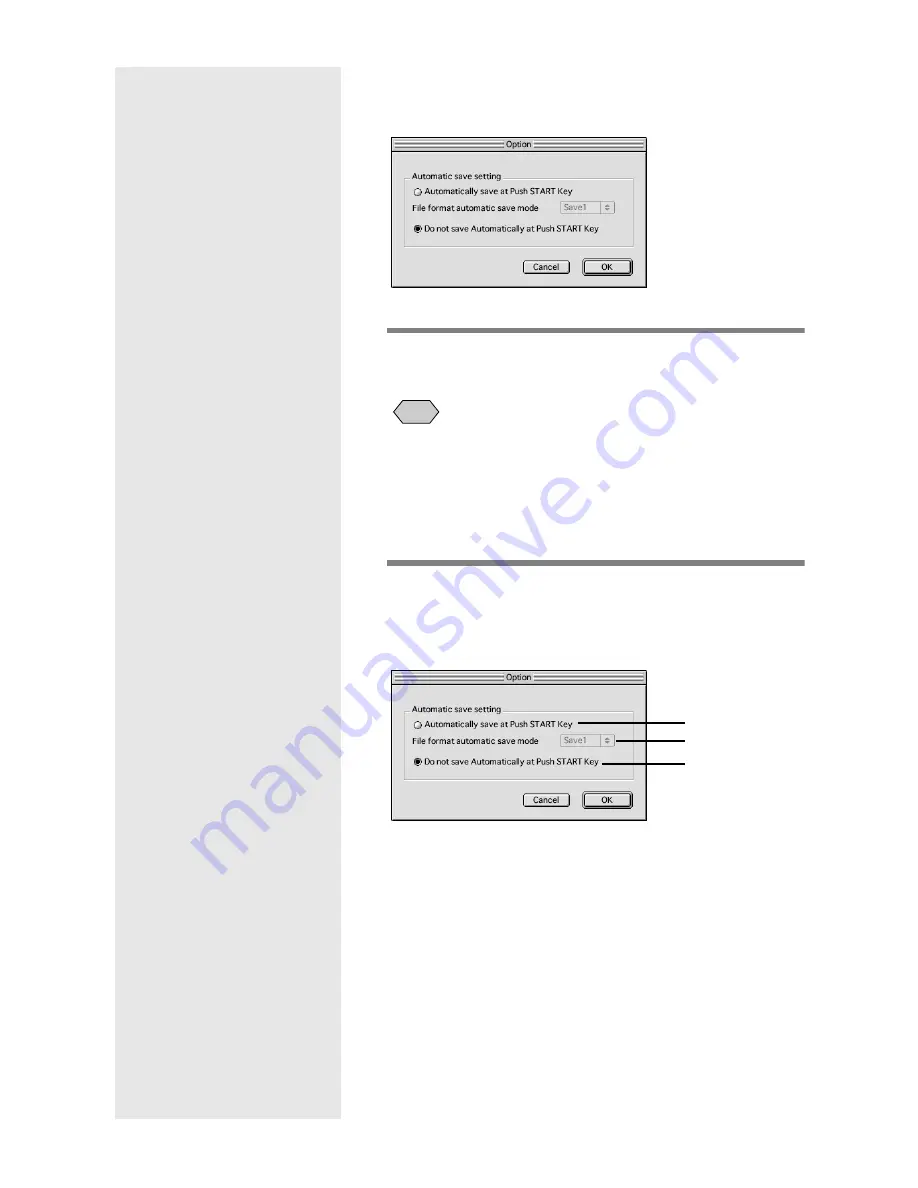
30
If you do not want data to be saved automatically,
select [Do not save Automatically at Push START
Key].
m
m
m
m
See “Options Setting Dialog” (p.30).
3
Select [Save 1] or [Save 2] under [File
format automatic save mode].
• [Save 1] is the save format registered on the Save 1 button.
[Save 2] is the save format registered on the Save 2 button.
• You can register a different save format on each of the Save
buttons.
m
m
m
m
See “Changing the Save Button Settings” (p.26).
4
Select [OK].
The Automatic Save setting will be changed.
Options Setting Dialog
1 Automatically save at Push START Key
If you select this item, files in the camera will be saved
automatically in the specified format when the START key is
pressed.
2 File format automatic save mode
Specify the Automatic Save format by selecting [Save 1] or
[Save 2]. [Save 1] and [Save 2] indicate the formats registered
on the respective RICOH Gate Save buttons.
3 Do not save Automatically at Push START Key
Files will not be saved automatically when the START key is
pressed.
Note
1
2
3
Содержание Caplio RICOH Gate for Macintosh
Страница 18: ...16...






























