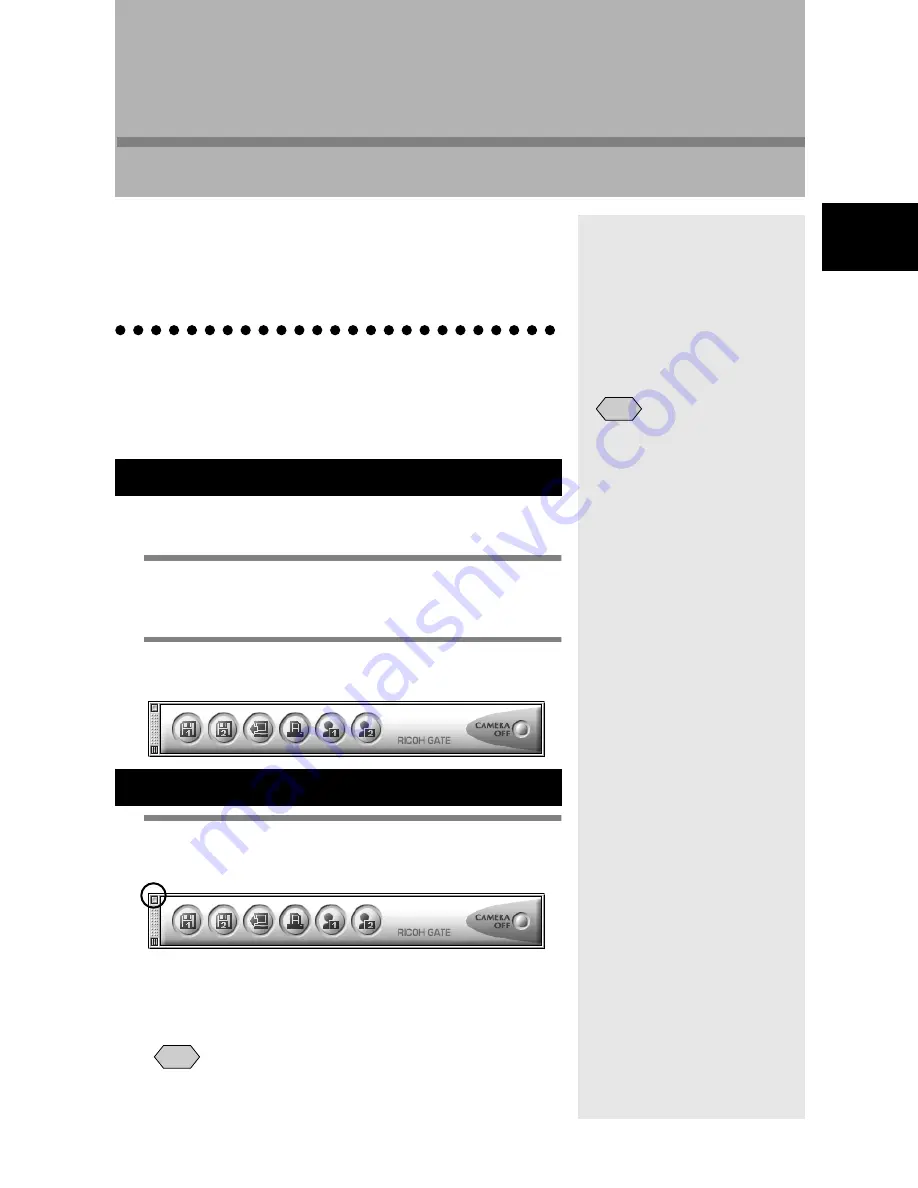
21
Chapter
3
Using RICOH Gate
Using RICOH Gate
This chapter explains how to use RICOH Gate. RICOH Gate
enables you to save files recorded with the camera in the
Macintosh, and transfer images from the Macintosh to the
camera. You can also print images saved in the Macintosh.
Starting and Exiting RICOH Gate
This section explains how to start and exit RICOH Gate.
When RICOH Gate has been installed, it starts up when the
Macintosh desktop is displayed.
Follow the procedure below to restart RICOH Gate after it has
been exited.
1
Open the folder in which RICOH Gate is
installed.
2
Double-click on the RICOH Gate icon.
The RICOH Gate window will be displayed.
1
Click on the close box in the RICOH
Gate window.
m
m
m
m
Menu: [File]
→
[Quit]
See “File Menu” (p.49).
RICOH Gate will be exited.
• With Macintosh applications, normally clicking on the close
box only closes the window without exiting the application,
Starting Up RICOH Gate
Exiting RICOH Gate
• To prevent RICOH Gate
starting up when the
Macintosh is turned on,
move RICOH Gate (Alias)
from the Startup Items folder
to a different place.
Note
Note
3
Содержание Caplio RICOH Gate for Macintosh
Страница 18: ...16...
















































