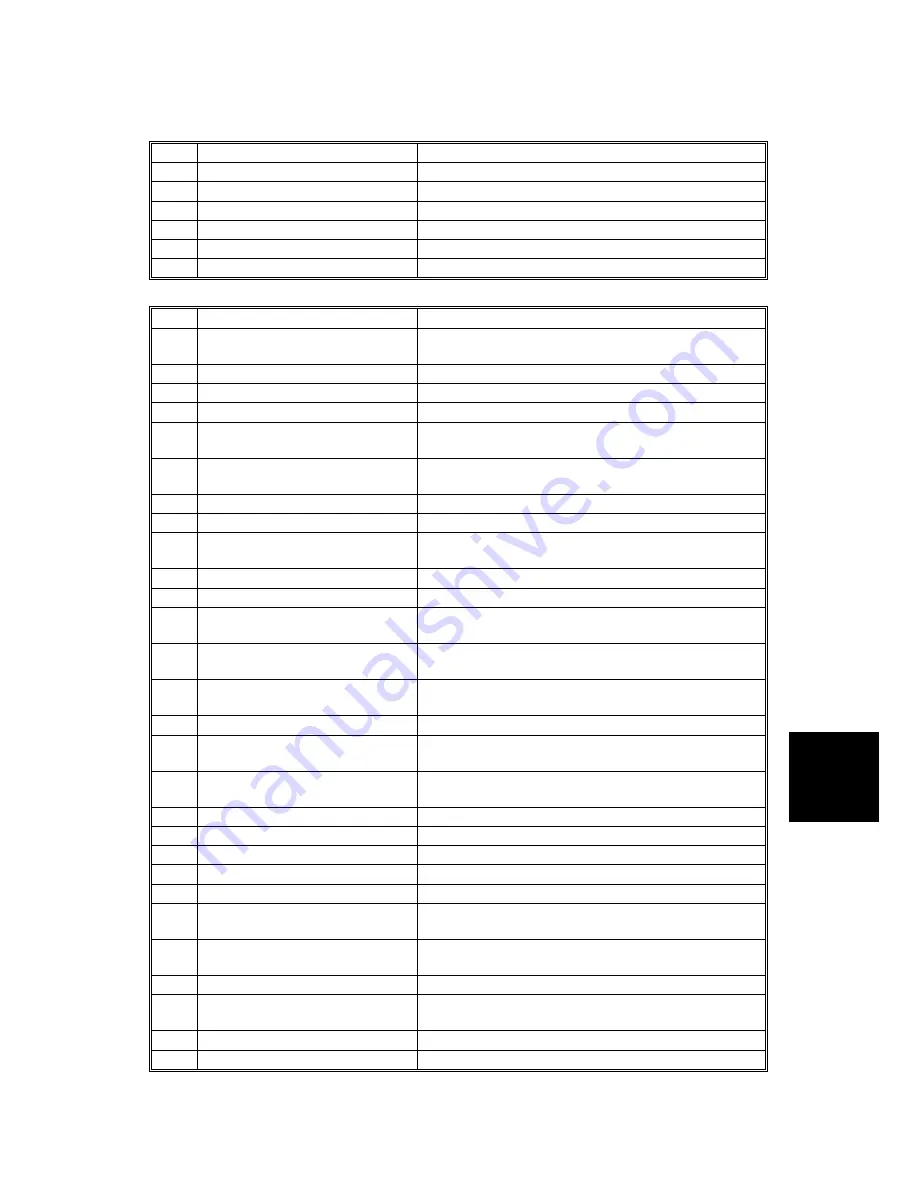
MECHANISM OVERVIEW
SM 6-5
C249
Detailed
Des
cription
s
Switches
No. Component
Function
19
Table Lowering Switch
Lowers the paper table.
24
Door Safety Switch
Checks whether the front door is properly closed.
27
Main Switch
Turns the power on or off.
13
Master Making Unit Set Switch Checks if the master making unit is installed.
37
Eject Box Set Switch
Checks if the master eject box is installed.
62
Lower master tray set switch
Checks if the lower master tray is installed.
Sensors
No. Component
Function
53
Master Eject Position (Drum
HP) Sensor
Detects when the drum is at the master eject
position.
54
Paper Exit Timing Sensor
Determines the paper exit misfeed check timing.
52
Feed Start Timing Sensor
Determines the paper feed start timing.
30 Master
Eject
Sensor
Detects used master misfeeds.
32
Pressure Plate Limit Sensor
Detects when the pressure plate is in the lowest
position.
31
Pressure Plate HP Sensor
Detects when the pressure plate is at the home
position.
34
Drum Master Sensor
Detects if there is a master on the drum.
38
Paper Exit Sensor
Detects paper misfeeds at the exit.
55
2nd Feed Timing Sensor
Determines the paper misfeed check timing at the
paper registration area.
44
Clamper Open Sensor
Detects if the clamper is in the open position.
45
Clamper Closed Sensor
Detects if the clamper is in the closed position.
49
Table Lower Sensor
Detects when the paper table is at its lower limit
position.
2
Platen Cover Sensor
Detects whether the platen cover is open or
closed.
1
Scanner HP Sensor
Detects when the image sensor is at home
position.
9
Master Set Cover Sensor
Checks if the master set cover is properly set.
10
Master End Sensor
Detects when the master making unit runs out of
master roll.
14
Paper Height Sensor
Detects when the paper table reaches the paper
feed position.
18
Registration Sensor
Detects paper approaching the registration roller.
17
Paper End Sensor
Detects when the paper table runs out of paper.
6
Cutter HP Sensor
Detects when the cutter is at the home position.
16
Paper Length Sensor
Detects when long paper is on the paper table.
56
2nd drum master sensor
Detects if there is a master on the drum.
58
Printing pressure HP sensor
Detects when the printing pressure is at the home
position.
60
Duct plate HP sensor
Detects when the duct plate is at the home
position.
62
Duct jam sensor
Detects when a master remains in the duct.
65
Thermal head HP sensor
Detects when the thermal head is at the home
position.
68
Master edge sensor
Detects the leading edge of the master.
70
Ink idling roller HP sensor
Detects when the idling roller is at home position.
Содержание C249
Страница 1: ...C249 C264 SERVICE MANUAL 001780MIU...
Страница 2: ......
Страница 3: ...C249 C264 SERVICE MANUAL...
Страница 4: ......
Страница 5: ...C249 C264 SERVICE MANUAL 001780MIU...
Страница 6: ......
Страница 8: ......
Страница 10: ......
Страница 12: ......
Страница 18: ...C249 C264 vi SM PRINTER SCANNER C624 SEE SECTION C624 FOR DETAILED TABLE OF CONTENTS...
Страница 20: ......
Страница 21: ...INSTALLATION...
Страница 22: ......
Страница 45: ...PREVENTIVE MAINTENANCE...
Страница 46: ......
Страница 49: ...REPLACEMENT AND ADJUSTMENT...
Страница 50: ......
Страница 96: ......
Страница 97: ...TROUBLESHOOTING...
Страница 98: ......
Страница 114: ......
Страница 115: ...SERVICE TABLES...
Страница 116: ......
Страница 145: ...DETAILED DESCRIPTIONS...
Страница 146: ......
Страница 149: ...MECHANISM OVERVIEW SM 6 3 C249 Detailed Descriptions C249D940 WMF C249D941 WMF 62 60 61 64 65 66 67 63 69 70 68...
Страница 208: ......
Страница 209: ...SPECIFICATIONS...
Страница 210: ......
Страница 215: ...C264...
Страница 216: ......
Страница 224: ......
Страница 239: ...INSTALLATION PROCEDURE SM 1 13 C264 C264 Installation Procedure 1 Remove the strips of tape...
Страница 261: ...SCANNER SM 3 5 C264 C264 B SBU x 1 x 5 C Lamp stabilizer x 2 x 5 B C...
Страница 267: ...MASTER EJECT SM 3 11 C264 C264 3 4 MASTER EJECT 3 4 1 MASTER EJECT UNIT A Master eject unit x 1 x 2 1 clamp A...
Страница 303: ...OTHERS SM 3 47 C264 C264 Paper exit C 0 0 mm Master eject unit cover Master eject cover x 4 D 0 0mm to 2 0mm C D...
Страница 322: ......
Страница 354: ......
Страница 357: ...MECHANISM OVERVIEW SM 6 3 C264 C264 59 30 32 31 33 34 35 36 37 38 39 40 41 42 43 44 45 46 47 48 49 50 51 52 53 54 55...
Страница 358: ...MECHANISM OVERVIEW C267 6 4 SM 62 60 61 64 65 66 67 63 69 70 68 71 72...
Страница 409: ...TIMING CHART SM 6 55 C264 C264 6 11 TIMING CHART 6 11 1 MASTER EJECTION...
Страница 425: ...DOCUMENT FEEDER C600...
Страница 426: ......
Страница 428: ......
Страница 446: ......
Страница 447: ...PRINTER CONTROLLER C624 SERVICE MANUAL PARTS CATALOG...
Страница 448: ......
Страница 450: ......
Страница 468: ...CONTROLLER C624 16 SM For models C239 C244 A Rear cover B Controller cover x 4 C624R502 WMF C624R503 WMF A B...
Страница 483: ...C624 PARTS CATALOG...
Страница 484: ......
















































