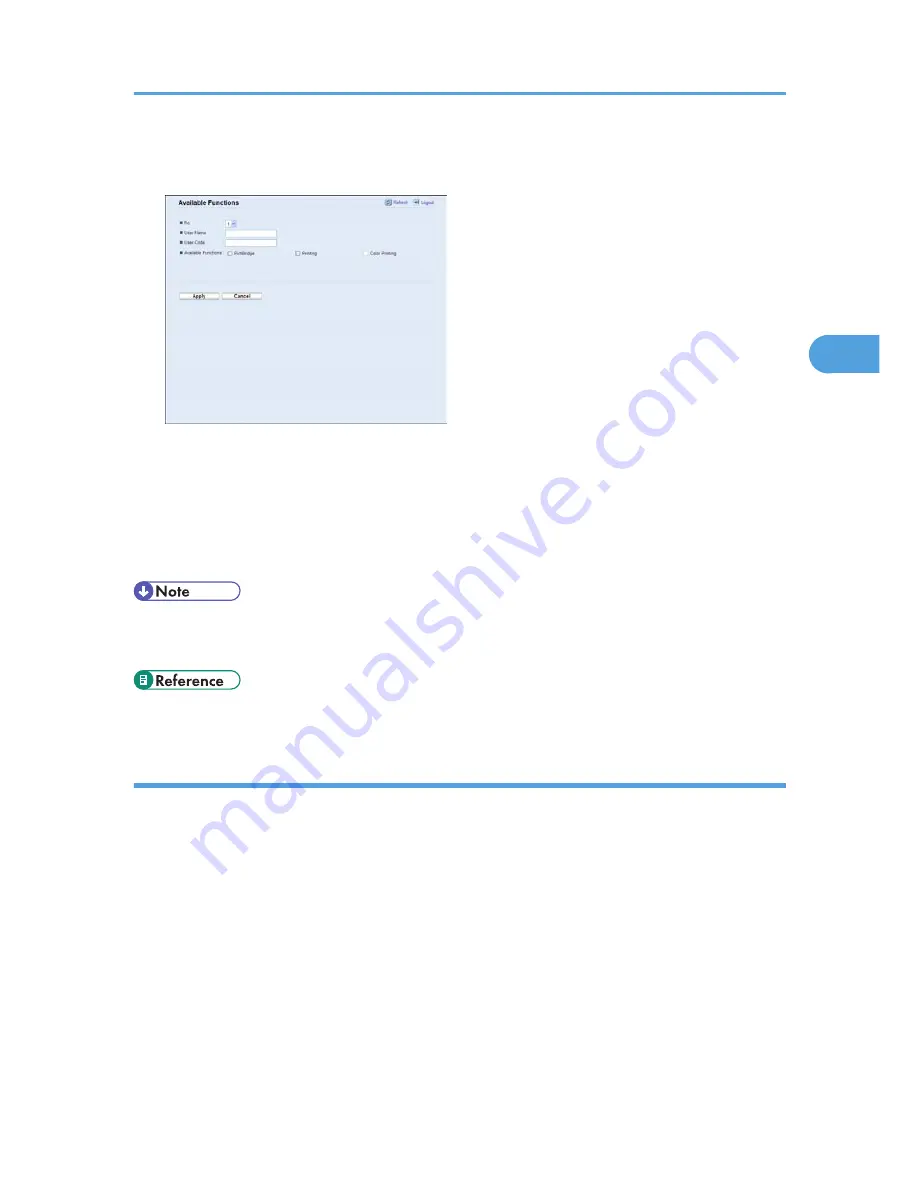
7.
Type a unique user name in [User Name] using up to 16 alphanumeric characters and a
unique user code in [User Code] using up to 8 digits.
The user code will be used to authenticate users when they try to use a restricted function.
8.
Select the functions you want to make available for the user upon authentication.
Unselected functions will be unavailable to users authenticated under this user code.
9.
Click [Apply].
10.
Close the Web browser.
• You must enter both a user name and user code to register a user entry.
• No two user entries can have the same user name or user code.
• For details about using Web Image Monitor, see p.71 "Using Web Image Monitor".
Modifying user entries
This section describes how to modify user entries.
1.
Start the Web browser, and access the printer by entering its IP address.
2.
Click [Restrict Available Functions].
3.
Enter the administrator password if required, and then [Apply].
4.
Click [Available Functions per User].
A list of currently registered user entries appears.
5.
Select the entry to modify, and then click [Change].
6.
Modify settings as necessary.
7.
Click [Apply].
8.
Close the Web browser.
Restricting Printer Functions According to User
31
3
Содержание Aficio SP C242DN
Страница 12: ...10...
Страница 16: ...8 Click OK to close the printer properties dialog box 1 Preparing for Printing 14 1...
Страница 30: ...CBK523 Left then Down CBK524 Down then Right CBK525 Down then Left CBK526 3 Other Print Operations 28 3...
Страница 48: ...4 Direct Printing from a Digital Camera PictBridge 46 4...
Страница 102: ...For details about IPsec see p 128 Transmission Using IPsec 6 Monitoring and Configuring the Printer 100 6...
Страница 114: ...6 Monitoring and Configuring the Printer 112 6...
Страница 116: ...7 Using a Print Server 114 7...
Страница 128: ...9 Mac OS X Configuration 126 9...
Страница 145: ...MEMO 143...
Страница 146: ...MEMO 144 EN GB EN US M096...
Страница 147: ...2011...
Страница 148: ...Operating Instructions Software Guide M096 8606A EN US...






























