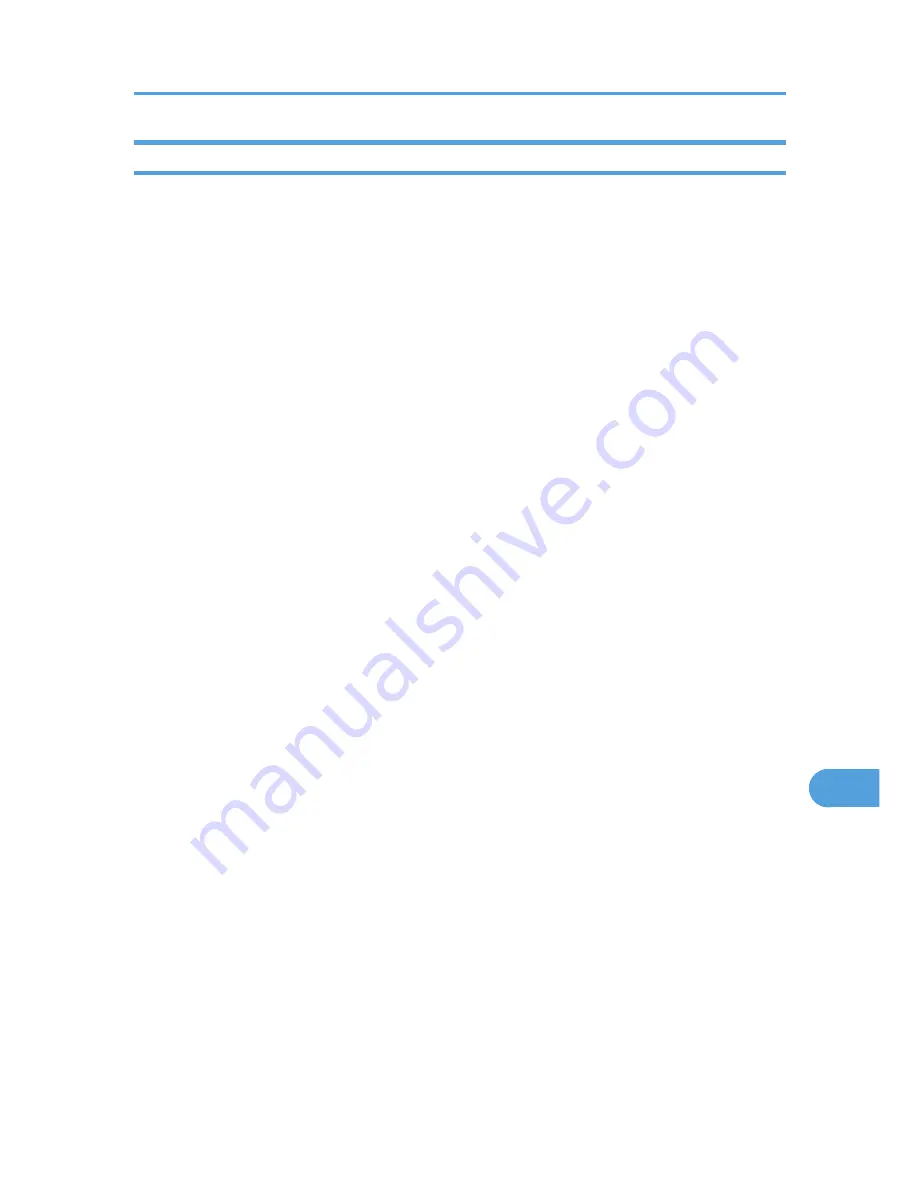
Specifying IPsec Settings on the Computer
Specify exactly the same settings for IPsec SA settings on your computer as are specified for the IPsec
Settings on the printer. Setting methods differ according to the computer's operating system. The
following procedure is based on Windows XP in an IPv4 environment as an example.
1.
On the [Start] menu, click [Control Panel], [Performance and Maintenance], and then
click [Administrative Tools].
2.
Double-click [Local Security Policy].
3.
Click [IP Security Policies on Local Computer].
4.
In the "Action" menu, click [Create IP Security Policy].
The IP Security Policy Wizard appears.
5.
Click [Next].
6.
Enter a security policy name in "Name", and then click [Next].
7.
Clear the "Activate the default response rule" check box, and then click [Next].
8.
Select "Edit properties", and then click [Finish].
9.
In the "General" tab, click [Advanced].
10.
In "Authenticate and generate a new key after every", enter the same validity period (in
minutes) that is specified on the printer in [IKE Life Time], and then click [Methods].
11.
Confirm that the Encryption Algorithm ("Encryption"), Hash Algorithm ("Integrity"), and
IKE Diffie-Hellman Group ("Diffie-Hellman Group") settings in "Security method
preference order" all match those specified on the printer in [IKE Settings].
If the settings are not displayed, click [Add].
12.
Click [OK] twice.
13.
Click [Add] in the "Rules" tab.
The Security Rule Wizard appears.
14.
Click [Next].
15.
Select "This rule does not specify a tunnel", and then click [Next].
16.
Select the type of network for IPsec, and then click [Next].
17.
Select "Use this string to protect the key exchange (preshared key)", and then enter the
same PSK text specified on the printer with the pre-shared key.
18.
Click [Next].
19.
Click [Add] in the IP Filter List.
20.
In [Name], enter an IP Filter name, and then click [Add].
The IP Filter Wizard appears.
21.
Click [Next].
Transmission Using IPsec
131
10
Содержание Aficio SP C242DN
Страница 12: ...10...
Страница 16: ...8 Click OK to close the printer properties dialog box 1 Preparing for Printing 14 1...
Страница 30: ...CBK523 Left then Down CBK524 Down then Right CBK525 Down then Left CBK526 3 Other Print Operations 28 3...
Страница 48: ...4 Direct Printing from a Digital Camera PictBridge 46 4...
Страница 102: ...For details about IPsec see p 128 Transmission Using IPsec 6 Monitoring and Configuring the Printer 100 6...
Страница 114: ...6 Monitoring and Configuring the Printer 112 6...
Страница 116: ...7 Using a Print Server 114 7...
Страница 128: ...9 Mac OS X Configuration 126 9...
Страница 145: ...MEMO 143...
Страница 146: ...MEMO 144 EN GB EN US M096...
Страница 147: ...2011...
Страница 148: ...Operating Instructions Software Guide M096 8606A EN US...






























