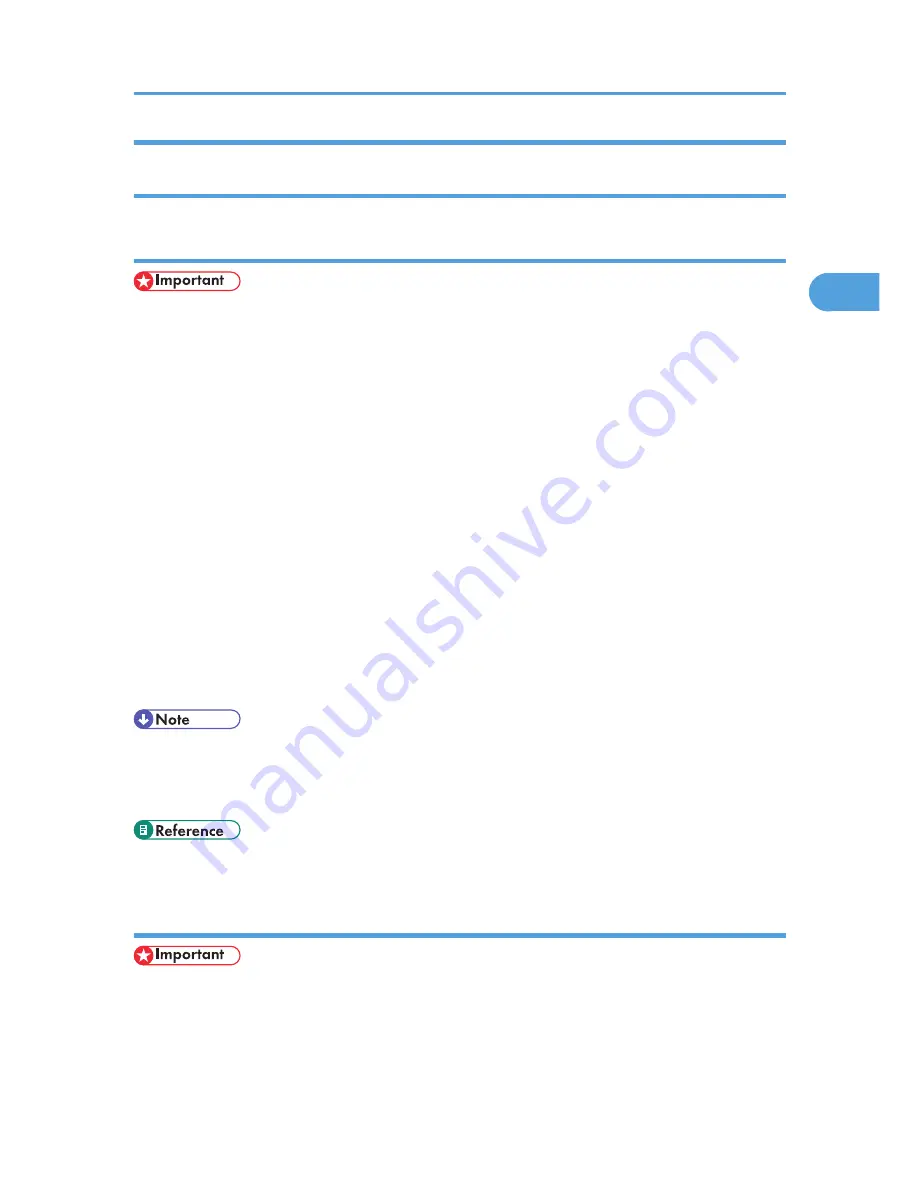
Windows Vista/7 and Windows Server 2008/2008 R2 - Making Printer
Settings
Making the printer default settings - the printer properties
• To change the printer default settings including option configuration settings, log on using an
account that has Manage Printers permission. Members of the Administrators group have Manage
Printers permission by default.
• You cannot change the printer default settings for each user. Settings made in the printer properties
dialog box are applied to all users.
1.
On the [Start] menu, click [Control Panel].
The [Control Panel] window appears.
2.
Click [Printer] in “Hardware and Sound”.
• If using Windows 7, click [View devices and printers] in "Hardware and Sound".
• If using Windows Server 2008 R2, click [View devices and printers] in "Hardware".
3.
Right-click the icon of the printer you want to use, and then click the [Properties].
If using Windows 7 or Windows Server 2008 R2, right-click the icon of the printer you want to use,
and then click [Printer properties].
The printer properties dialog box appears.
4.
Make the necessary settings, and then click [OK].
• Settings you make here are used as the default settings for all applications.
• When accessing the PostScript3 printer properties, do not change settings for [Form to Tray
Assignment].
• For details about settings, see the printer driver Help.
Making the printer default settings - Printing Preferences
• You cannot change the printer default settings for each user. Settings made in the printer properties
dialog box are applied to all users.
1.
On the [Start] menu, click [Control Panel].
The [Control Panel] window appears.
Accessing the Printer Properties
17
2
Содержание Aficio SP C242DN
Страница 12: ...10...
Страница 16: ...8 Click OK to close the printer properties dialog box 1 Preparing for Printing 14 1...
Страница 30: ...CBK523 Left then Down CBK524 Down then Right CBK525 Down then Left CBK526 3 Other Print Operations 28 3...
Страница 48: ...4 Direct Printing from a Digital Camera PictBridge 46 4...
Страница 102: ...For details about IPsec see p 128 Transmission Using IPsec 6 Monitoring and Configuring the Printer 100 6...
Страница 114: ...6 Monitoring and Configuring the Printer 112 6...
Страница 116: ...7 Using a Print Server 114 7...
Страница 128: ...9 Mac OS X Configuration 126 9...
Страница 145: ...MEMO 143...
Страница 146: ...MEMO 144 EN GB EN US M096...
Страница 147: ...2011...
Страница 148: ...Operating Instructions Software Guide M096 8606A EN US...






























