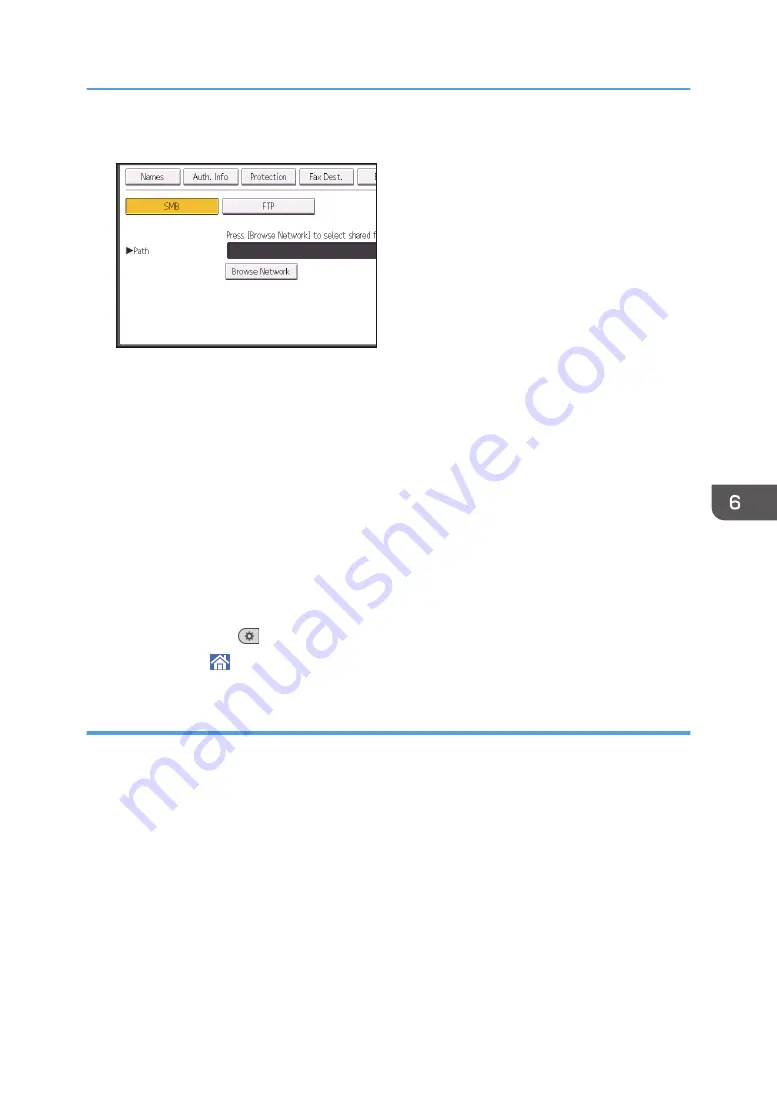
17.
Check that [SMB] is selected.
18.
Press [Change] or [Browse Network], and then specify the folder.
To specify a folder, you can either enter the path manually or locate the folder by browsing the
network.
For details about how to specify the path manually, see page 123 "Locating the SMB folder
manually".
For details about how to specify the path using Browse Network, see page 124 "Locating the
SMB folder using Browse Network".
19.
Press [Connection Test] to check the path is set correctly.
20.
Press [Exit].
If the connection test fails, check the settings, and then try again.
21.
Press [OK].
22.
Press [User Tools] (
) on the top right of the screen.
23.
Press [Home] ( ) at the bottom of the screen in the center.
Locating the SMB folder manually
1.
Press [Change] under "Path".
2.
Enter the path where the folder is located.
For example: if the name of the destination computer is "User", and the folder name is "Share", the
path will be \\User\Share.
Basic Procedure When Using Scan to Folder
123
Содержание Aficio MP C6503SP
Страница 2: ......
Страница 12: ...10 ...
Страница 46: ...7 Media access lamp Lights up when an SD card is inserted in the media slot 2 Getting Started 44 ...
Страница 77: ...2 Press OK Logging In the Machine 75 ...
Страница 80: ...2 Getting Started 78 ...
Страница 86: ...When Using the Copy Application About how to use the application s screen see page 55 Copy Screen 3 Copy 84 ...
Страница 102: ...When Using the Fax Application About how to use the application s screen see page 57 Fax Screen 4 Fax 100 ...
Страница 120: ...5 Print 118 ...
Страница 138: ...7 Document Server 136 ...
Страница 186: ...9 Adding Paper and Toner 184 ...
Страница 252: ...10 Troubleshooting 250 ...
Страница 262: ...MEMO 260 EN GB EN US EN AU D257 7012B ...
Страница 263: ... 2016 2017 ...
Страница 264: ...D257 7012B AU EN US EN GB EN ...






























