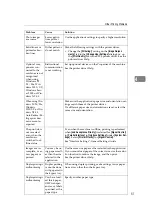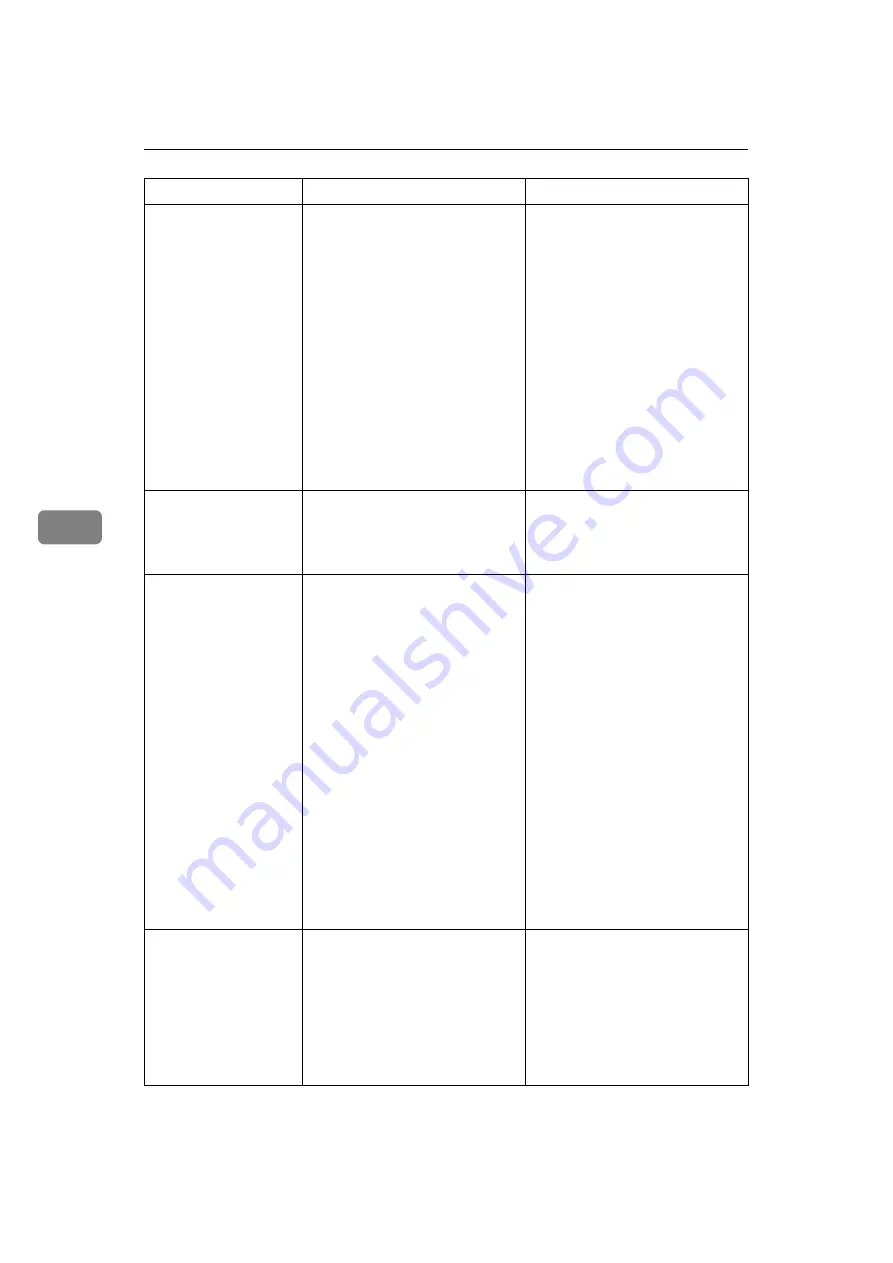
Troubleshooting When Using the Scanner Function
62
5
Insufficient
memory. Reduce
the scanning ar-
ea.
Scanner memory is insufficient.
• Reset the scan size.
• Lower the resolution.
• Set with no compression. See
TWAIN Driver help.
The problem may be due to the
following cause:
• “The Relationship between
the Resolution and the Scan-
ning Area” chart in Help for
halftone scanning might not
always apply. Scanning can-
not be performed if large val-
ues are set for brightness
when using halftone or high
resolution.
Insufficient
memory. Reduce
the scanning ar-
ea.
When a paper misfeed occurs in
the machine during printing,
scanning cannot be performed.
After the misfed paper has been
removed, proceed with scanning.
Cannot find
“XXX” scanner
used for the
previous scan.
“YYY” will be
used instead.
(XXX and YYY indicate
a scanner name.)
• The main power switch of the
previously used scanner is not
set to “On”.
• The machine is not connected
to the network correctly.
• Check whether the main pow-
er switch of the scanner used
for the previous scan is turned
off.
• Check the previously used
scanner is connected to the
network correctly.
• Deactivate the personal fire-
wall of the client computer.
• Use an application such as tel-
net to make sure SNMPv1 or
SNMPv2 is set as the ma-
chine’s protocol. See “Net-
work Settings”, General
Settings Guide and “Remote
Maintenance by telnet”, Net-
work Guide.
• Select the scanner used for the
previous scan.
Error has oc-
curred in the
scanner driver.
An error has occurred in the driv-
er.
• Check whether the network
cable is connected correctly to
the client computer.
• Check whether the Ethernet board
of the client computer is recog-
nized correctly by Windows.
• Check whether the client compu-
ter can use the TCP/IP protocol.
Message
Cause
Solution
Содержание Aficio MP 161SPF
Страница 8: ...2 ...
Страница 24: ...Troubleshooting When Using the Copy Function 18 2 ...
Страница 70: ...Troubleshooting When Using the Scanner Function 64 5 ...
Страница 74: ...Adding Paper and Replacing Toner 68 6 Loaded paper orientation For machine with copier function only ASS001S ...
Страница 82: ...Adding Paper and Replacing Toner 76 6 F Press the User Tools Counter key ARK004S ...
Страница 86: ...Adding Paper and Replacing Toner 80 6 ...
Страница 89: ...Removing Jammed Paper 83 7 When P is displayed When Y is displayed ASS007S ASS009S ...
Страница 90: ...Clearing Misfeeds 84 7 ...
Страница 100: ...Operating Instructions Troubleshooting GB GB B262 7654 ...