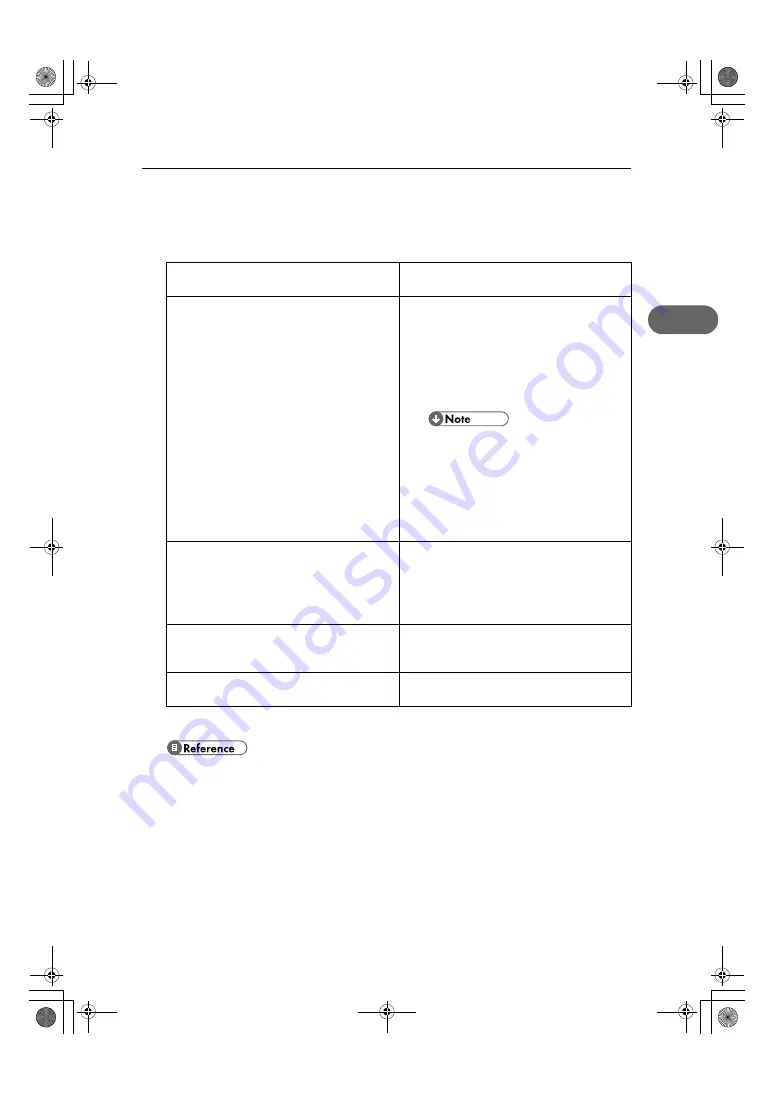
If Test Print Fails
25
2
If Test Print Fails
This section explains how to troubleshoot Test Print problems.
If you cannot solve the problem, contact sales or service representative.
z
If the Status monitor displays an error message, see "Status Monitor Errors", User Guide.
The power cord or USB cable or Ethernet cable is
not properly connected.
Check that the power cord and USB cable, Ehernet
cable are properly connected.
The port connection is not properly set.
1) On the [Start] menu, point to [Settings], and then
click [Printers].
2) Click the icon of the printer, and then click [Proper-
ties] on the [File] menu.
3) Click the [Details] tab (Windows 2000/XP, Win-
dows Server 2003, Windows NT 4.0: the [Ports]
tab) , and then check the printer port.
z
Select USB or network printer in the list
when the selected port connection is some-
thing other than USB or network printer.
z
To connect via USB when USB does not
appear in the list, you must re-install the
printer driver. See p.24 "USB Connection is
not Automatically Detected".
Ink feed is incomplete.
Ink begins automatically feeding into the print-heads
when the power of the printer is first turned on or
when a cartridge is replaced.
Wait until ink feed is complete at which point the
[Power] key stops blinking and remains lit.
The printer is offline.
Check if the printer’s on-line indicator is lit. If the
printer is offline, press the [Online] key on the control
panel to switch the printer to the on-line mode.
A printer error has occurred.
Use the control panel to check if a printer error has
occurred. If it has, try printing again.
ToscanaP1N_SetupHandbook_F_att-GB_cvtd.book Page 25 Tuesday, October 2, 2007 2:40 PM
























