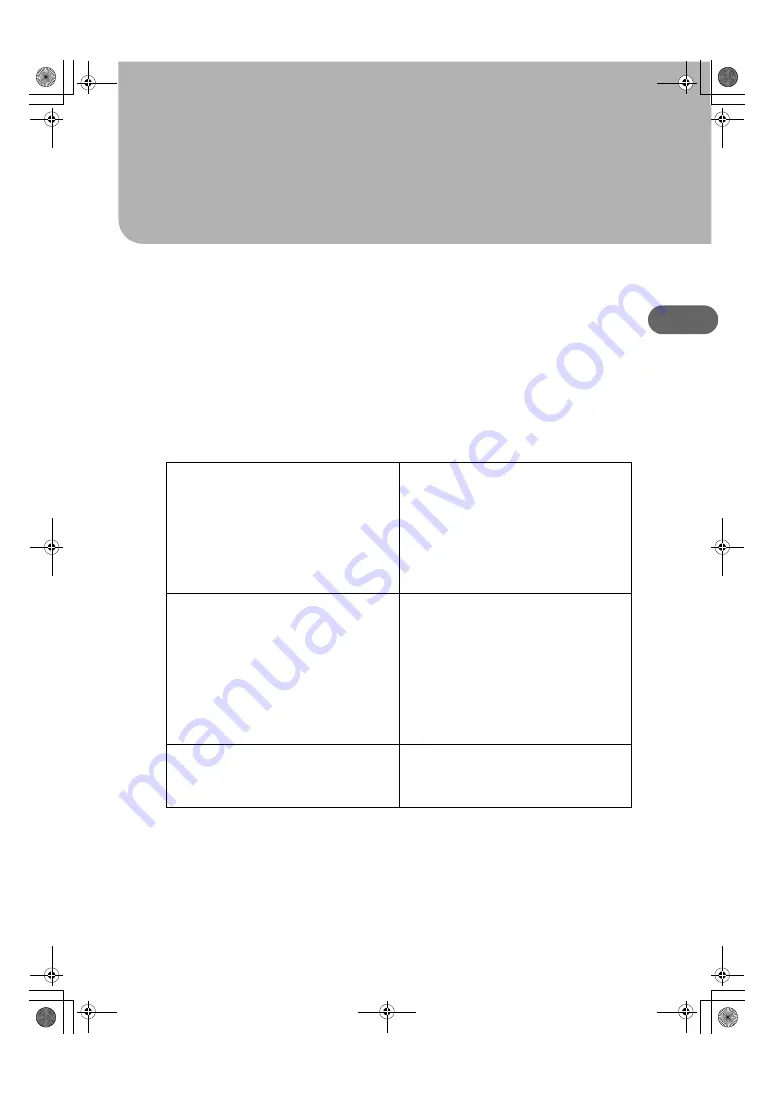
21
2
2. Troubleshooting
This section explains how to troubleshoot machine setup problems.
Software Cannot Be Installed
This section explains how to troubleshoot software installation problems under different environments.
Confirming Installation
Check whether the software has been installed.
Checking icons
When the printer driver is properly installed, the icon
of the printer appears in the [Printers] folder.
When installation of User Guide is complete, User
Guide icon appears on your desktop.
If the icons do not appear, the software is not prop-
erly installed. In this case, you must repeat the instal-
lation procedure. See "Quick Install for USB", Quick
Installation Guide.
Checking the software
You can install SmartDeviceMonitor for Client by
clicking "Quick Install for Network" or "DeskTop-
Binder - SmartDeviceMonitor for Client". If SmartDe-
viceMonitor for Client is installed, the
SmartDeviceMonitor for Client icon appears in the
[SmartDeviceMonitor for Client] folder. To open the
[SmartDeviceMonitor for Client] folder, select [Pro-
grams] on the [Start] menu, then select [DeskTop-
Binder], and then select [SmartDeviceMonitor for
Client].
Checking ports
In the printer properties dialog box, check that USB
connection or network printer is selected as a port.
To check the connection, perform a test print. If the
test print is not printed, see p.25 "If Test Print Fails".
ToscanaP1N_SetupHandbook_F_att-GB_cvtd.book Page 21 Tuesday, October 2, 2007 2:40 PM




























