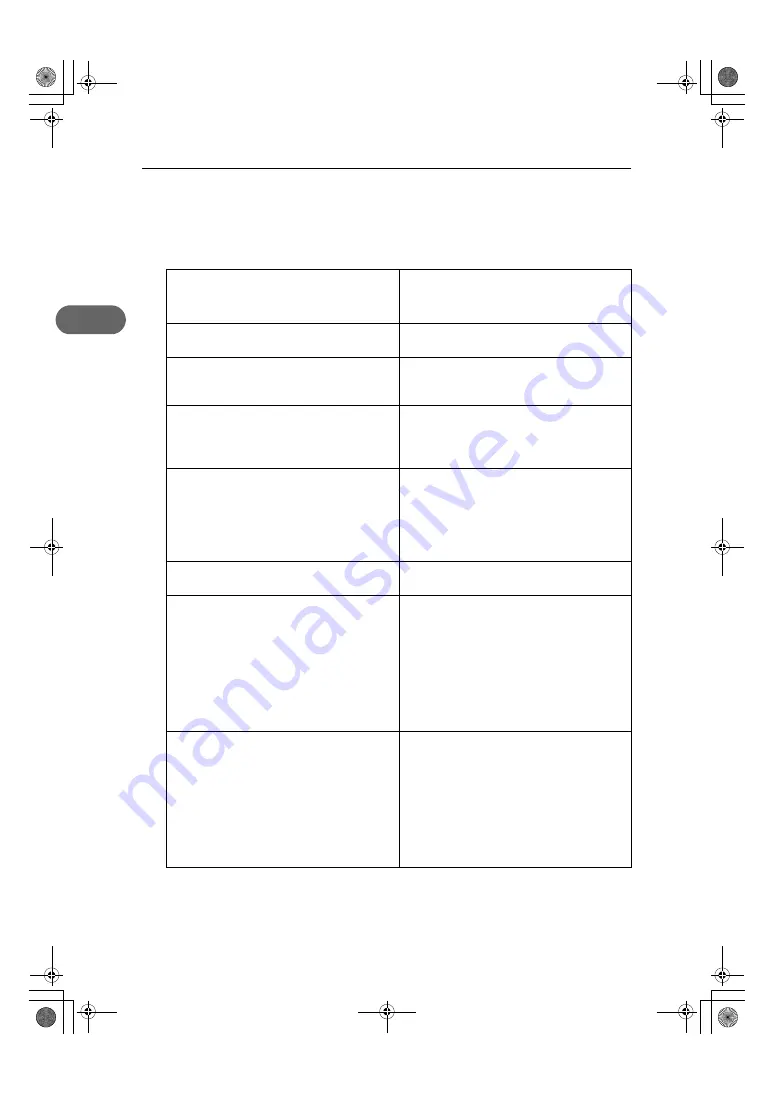
2. Troubleshooting
22
2
Checking Your Computer Environment
Check the system requirements for installing the software.
Quick Install for USB
The CD-ROM may not be inserted properly.
Check that the "Drivers, Manual & Utility"
CD-ROM is inserted properly. Check also that it is not
damaged and the CD-ROM drive is working properly.
The power cord or USB cable may not be properly
connected.
Check that the power cord and USB cable are prop-
erly connected and not damaged.
The operating system is incompatible.
There is insufficient hard disk space.
Check that the computer's operating system is fully
compatible with this printer. See "Checking the Com-
puter and Installation Area", Quick Installation Guide.
Other applications are not closed.
When installing software, quit all other applications.
Installation may be disrupted if other applications
are open. Also, quit any anti-virus applications that
are running.
Windows made USB settings automatically.
Open Windows' Device Manager, and then, under
[Universal Serial Bus controllers], remove any con-
flicting devices. Conflicting devices have a yellow [!]
or [?] icon by them. Take care not to accidentally
remove required devices. For details, see p.28
"Deleting Devices".
The printer is turned on before installation.
Switch the printer off and then on, and then try Quick
Install for USB again.
Windows NT 4.0 is running.
z
Windows NT 4.0 do not support USB connection
with the printer. Connect the printer via a network
in this case.
z
[Quick Install for USB] is unavailable. See
“Installing the Printer Driver (USB)”, User Guide.
z
Configure the printer as a shared network printer.
See “Installing the Printer Driver”, User Guide.
z
For details about network printer settings, see
“Sharing the Printer”, User Guide.
The USB connection does not work.
Switch the printer off, unplug the USB cable from the
printer, launch "Quick Install for USB" again, and
then switch the printer on when the dialog box con-
firming printer driver installation appears. If this does
not solve the problem, press the [Menu] key on the
control panel, change "USB Setting" in [Host Inter-
face] from [Auto] to [Full Speed], uninstall the printer
driver, delete the device, and then launch "Quick
Install for USB" again.
ToscanaP1N_SetupHandbook_F_att-GB_cvtd.book Page 22 Tuesday, October 2, 2007 2:40 PM



























