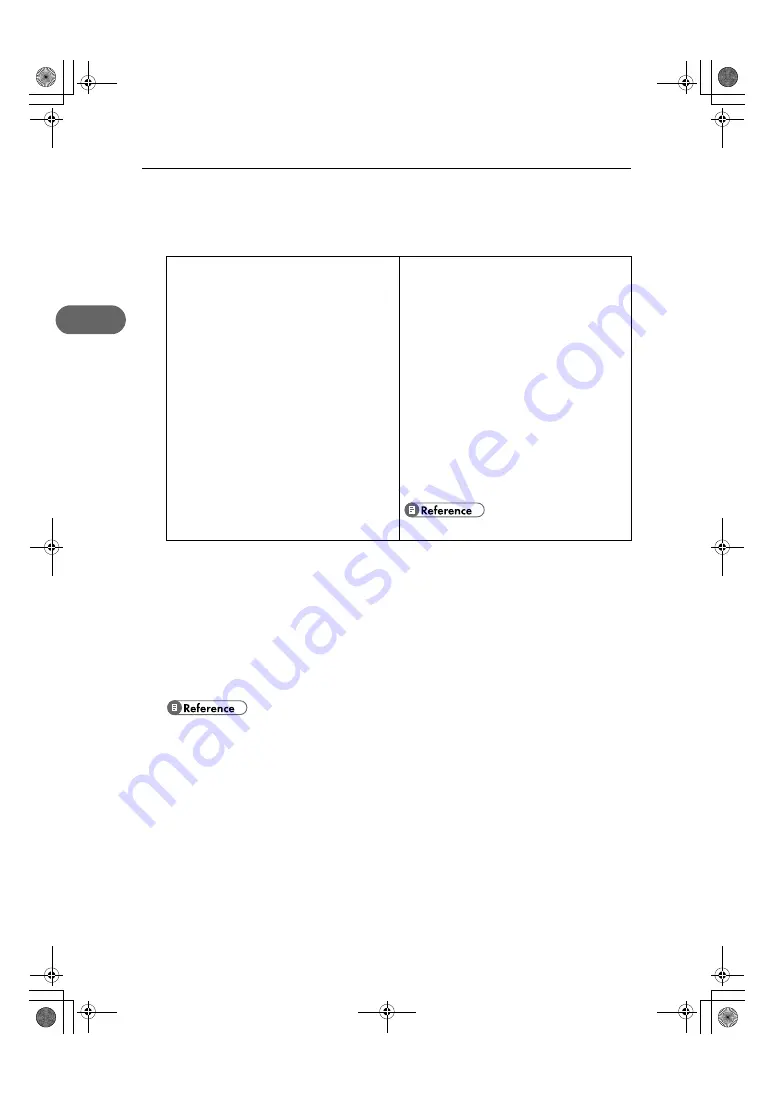
2. Troubleshooting
24
2
Printer Driver Cannot Be Installed
This section explains how to troubleshoot printer driver installation problems.
USB Connection is not Automatically Detected
If the USB connection is not automatically detected, do the following:
1
Delete the printer driver.
2
Delete the device.
3
Run [Quick Install for USB] again.
z
For details about deleting the printer driver, see p.26 "Uninstalling the Printer Driver".
z
For details about deleting the device, see p.28 "Deleting Devices".
z
For details about [Quick Install for USB], see “Quick Install for USB”, Quick Installation Guide.
If these steps do not solve the problem, contact your sales or service representative.
The printer driver installer does not start.
An error occurs during installation.
z
If the [Drivers, Manual & Utility] screen does not
appear even when you double-click the
[SETUP.EXE] icon, or if an error occurs during
installation, access the CD-ROM drive from [My
Computer] or [Explorer]. Double-click the [RDIS-
ETUP.EXE] icon, and then install the printer driver
by following the instructions that appear on the
screen.
z
An error occurs if the path to the location of the
stored data is too long. To install a printer driver
downloaded from a Website or copied from a
CD-ROM, save the printer driver directly on the
hard disk, and then install it.
z
On the [Start] menu, point to [Settings], and then
click [Printers]. In the [Printers] window, install the
printer driver.
z
For details, see Windows Help.
ToscanaP1N_SetupHandbook_F_att-GB_cvtd.book Page 24 Tuesday, October 2, 2007 2:40 PM

























