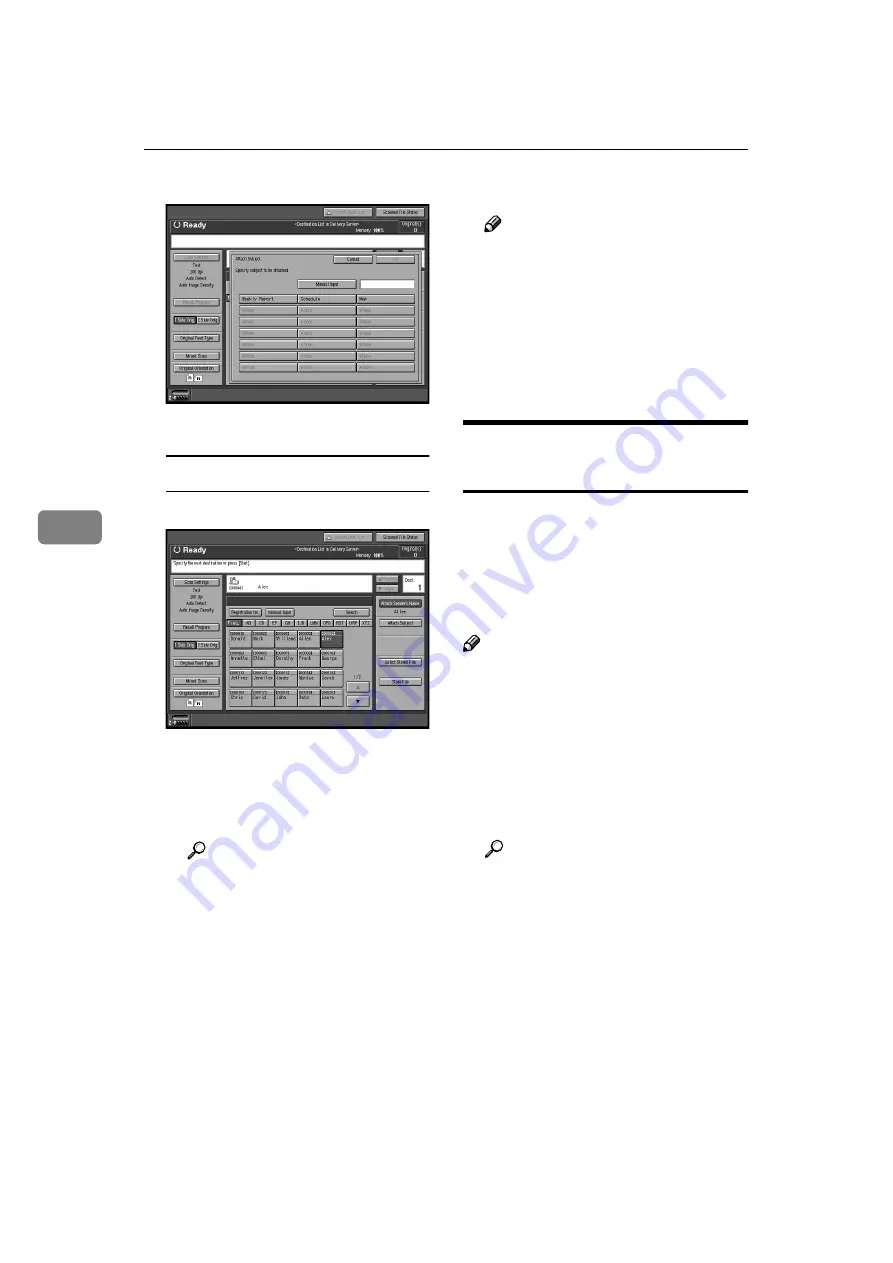
Using the Network Delivery Scanner Function
66
5
B
Select a subject.
C
Press
[
OK
]
.
Manual entry of a subject
A
Press
[
Attach Subject
]
.
B
Press
[
Manual Input
]
.
The soft keyboard is displayed
for entering a subject.
Enter the subject.
Reference
For information about how
to enter characters, see
Gener-
al Settings Guide
.
D
Press
[
OK
]
twice.
JJJJ
Press the
{{{{
Start
}}}}
key.
Note
❒
To interrupt scanning, press the
{{{{
Stop
}}}}
key or
[
Stop
]
in the dis-
played screen.
❒
When using the SADF or Batch
function, place the next original
aft er t h e o ther s have b een
scanned. See p.40 “Scanning
Originals in Several Times”.
Simultaneous Delivery and
Storage
You can use the network delivery
scanner function with the Document
Server.
Scanned data is stored in the Docu-
ment Server at the same time the data
is delivered.
Note
❒
This section explains mainly the
operation for simultaneous deliv-
ery and storage. For more informa-
tion, see p.59 “Delivering Stored
Scan Data”.
AAAA
Place the original, and then adjust
the settings for original size and
orientation if required.
Reference
p.33 “Setting Originals”
BBBB
Make the basic settings.
CCCC
Select the destination.
DDDD
If required, specify the sender
(scan data delivery source) and a
subject.
Содержание Aficio 2105
Страница 16: ...Network Scanner 10 1...
Страница 38: ...Preparations for Use as a Network Scanner 32 2...
Страница 48: ...Setting Originals 42 3...
Страница 62: ...Sending Stored Scan Data by E mail 56 4...
Страница 112: ...106 EN USA B580 8707A...
Страница 114: ...Printer Scanner Unit Type 2105 Operating Instructions Scanner Reference EN USA B580 8707A...






























