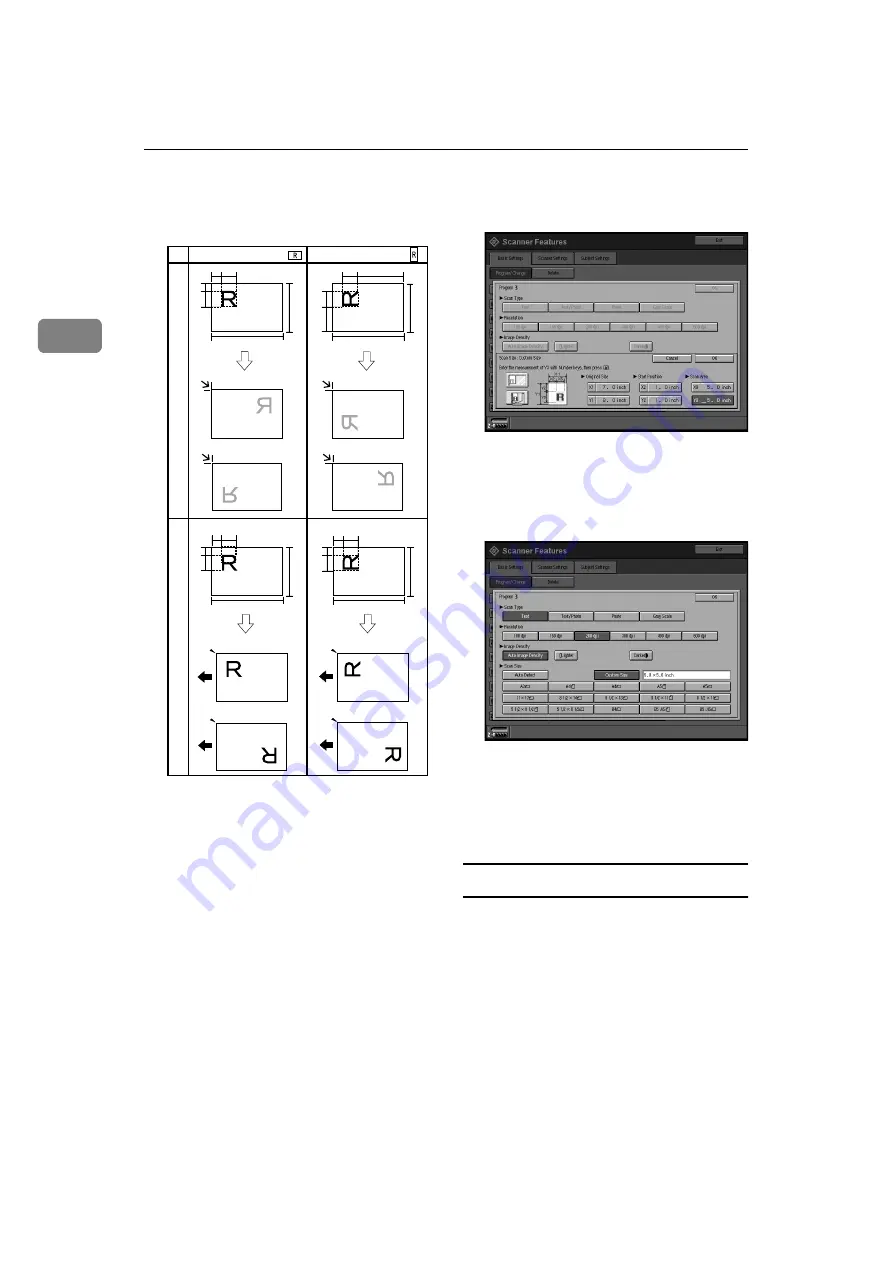
Preparations for Use as a Network Scanner
16
2
Depending on how the original is
positioned, the scan area will be as
shown.
The range of possible original sizes
and scan sizes is as follows:
• Original Size
X1: 10 mm - 432 mm (0.4"- 17.0")
Y1: 10 mm - 297 mm (0.4"- 11.7")
• Scan Size
X3: 10 mm - 432 mm (0.4"- 17.0")
Y3: 10 mm - 297 mm (0.4"- 11.7")
Keep the scan area settings within
these range.
EEEE
When all dimensions are entered,
press
[
OK
]
.
FFFF
Make sure that the area specified
in step
(X3 and Y3) is shown in
the
[
Custom Size
]
field, and then
press
[
OK
]
.
GGGG
Press
[
Exit
]
.
HHHH
Press
[
Exit
]
.
The main menu reappears.
Deleting programed scan settings
AAAA
Press the
{{{{
User Tools
}}}}
key.
BBBB
Press
[
Scanner Features
]
.
CCCC
Make sure that the
[
Basic Settings
]
tab is displayed.
DDDD
Press
[
Delete
]
.
X3
X2
X1
Y2
Y1
Y3
X3
X2
X1
Y2
Y1
Y3
X3
X2
X1
Y2
Y1
Y3
X3
X2
X1
Y2
Y1
Y3
When placed on the e
xposure glass
When placed in the ADF
ZJDY055N
Original orientation
Original orientation
[Reverse Orientation]:[OFF]
[Reverse Orientation]:[OFF]
[Reverse Orientation]:[ON]
[Reverse Orientation]:[ON]
[Reverse Orientation]:[OFF]
[Reverse Orientation]:[OFF]
[Reverse Orientation]:[ON]
[Reverse Orientation]:[ON]
Содержание Aficio 2105
Страница 16: ...Network Scanner 10 1...
Страница 38: ...Preparations for Use as a Network Scanner 32 2...
Страница 48: ...Setting Originals 42 3...
Страница 62: ...Sending Stored Scan Data by E mail 56 4...
Страница 112: ...106 EN USA B580 8707A...
Страница 114: ...Printer Scanner Unit Type 2105 Operating Instructions Scanner Reference EN USA B580 8707A...






























